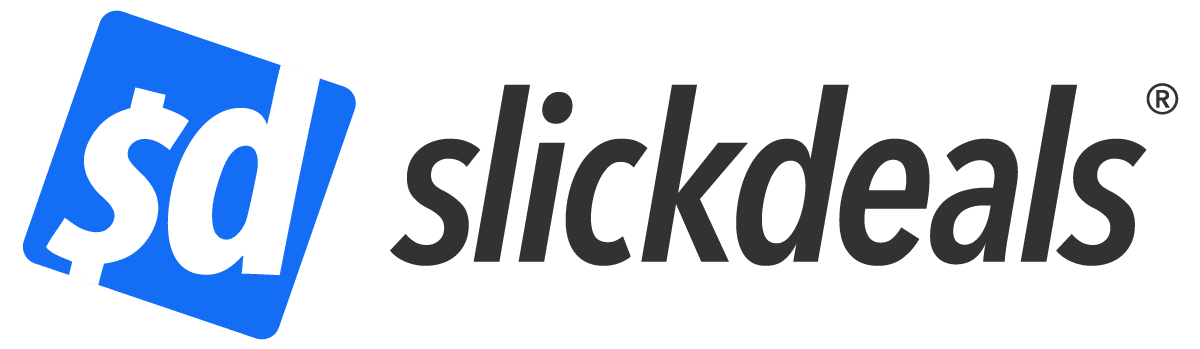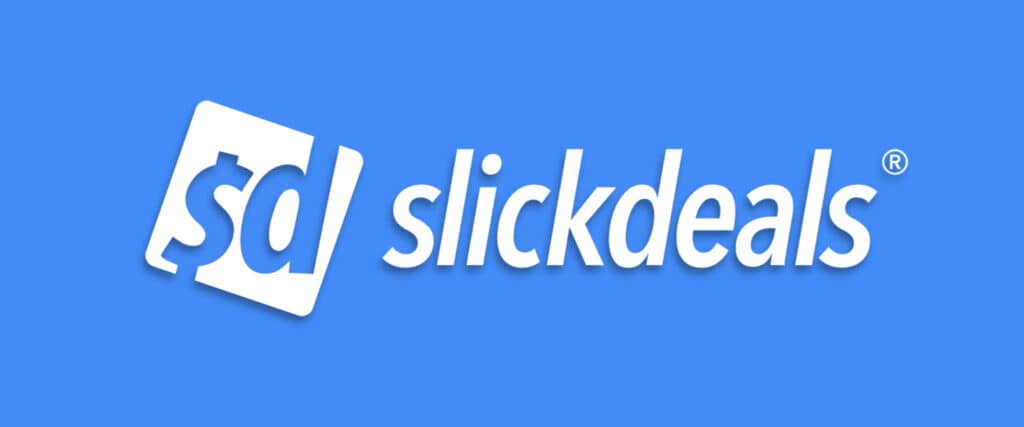Advertiser Disclosure: At Slickdeals, we work hard to find the best deals. Some products in our articles are from partners who may provide us with compensation, but this doesn’t change our opinions. Our editors strive to ensure that the information in this article is accurate as of the date published, but please keep in mind that offers can change. We encourage you to verify all terms and conditions of any product before you apply.
Reading Time: 4 minutesWhether you’re working from home or in an office, having an extra screen makes pretty much every computing task easier. However, if you’re thinking about upgrading your workspace, you should think twice before pulling the trigger on a fancy (expensive) new monitor.
Depending on your needs, opting for a tablet – as opposed to a traditional monitor. Unless you’re doing extremely processor-intensive work, a modern tablet can probably tackle most of your day-to-day needs. On top of that, most of your essential applications likely already have app versions available, so you’ll still be using programs optimized for the device.
To help you decide whether a tablet or monitor will be better for your workspace, we’ve put together the pros and cons of each option. Especially if you already have a tablet in your house, you could wind up saving a lot of money by using the tools you already own.
A Tablet: Pros and Cons

Best For: Temporary Setups, Handling Secondary Tasks, Versatility | Downside: Pricing, Power Consumption, Potential Compatibility Issues
Take a moment to consider how you work. Do you like to listen to music? Have Slack or chat app running to keep up with friends and colleagues? If most of your computing work involves tasks with singular applications, running a tablet as your second screen will likely be your ideal choice.
Since pretty much all common desktop productivity applications (Google Suite, Microsoft Office, Slack, etc.) already have app versions available, it’s surprisingly easy to move between a computer and a tablet when working. While you can definitely use the iPad’s Sidecar function (or iDisplay for Android users) to move work directly from your computer to your tablet as though you were on a traditional dual-monitor setup, take the time to consider if you even need this. Assuming most of your needs can be taken care of with standalone apps, you may be able to skip this step altogether.
One more advantage: Tablets go on sale constantly, and “old” models go on discount when a new one arrives, so finding something that can fit your needs for less, or with extras like memory cards, is just a matter of waiting.
Recent Tablet Sales:
- Apple – iPad (Latest Model) with Wi-Fi – 32GB – Sale Price $249.99 | Reg. Price $329.99
- Samsung Galaxy Tab S5e 10.5″ Tablet, 128GB Memory, Bonus 128GB MicroSD Card – Sale Price $379.99 | Reg. Price $469.99
- Amazon Fire 10″ Tablet 32GB w/ SD Card and Software Voucher – Sale Price $109.96 | Reg. Price $263.85
- SAMSUNG Galaxy Tab S6 10.5″ Tablet With 128GB Storage – Sale Price $450 | Reg. Price $550
Tablets are especially useful if you’re running a lightweight laptop such as a Chromebook, or if you want to keep your personal life separate from your work life. If you’re willing to invest in a tablet with a 4G or 5G connection – such as some iPads – and a data plan, you can build a complete firewall between your work life and personal.
The trade-off is tablets feature more parts than monitors, which means they’ll typically be more expensive. The bigger your second screen needs to be, the more expensive your tablet will get. Tablets also tend to consume more power than monitors, so you may need to plug yours in separately. You’ll also need to invest in a few accessories as well, like a tablet stand and memory card. Finally, before you commit, make sure that your tablet’s operating system and your laptop’s will play nice with each other.
It’s worth noting tablets are great tools to have in the home, even when you’re not using them for work. If you tend to only use your computer for business, you might get more overall use out of a tablet, as you can use it to read books, watch videos of surf social media in your spare time.
A Second Monitor: Pros and Cons
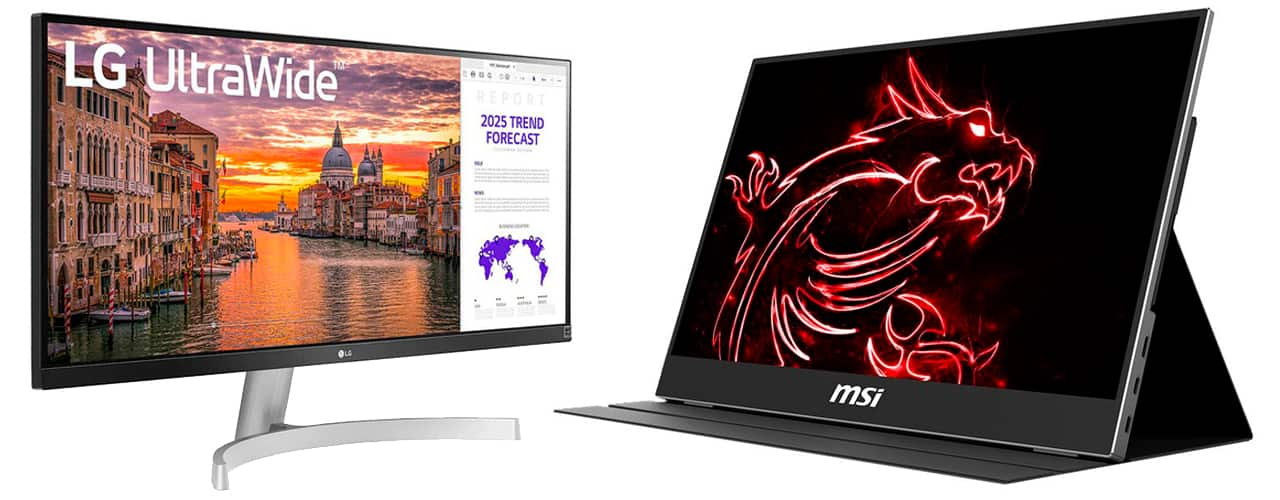
Best For: Permanent Offices | Downside: Hard to Move, Comparatively Bulky
If you’re going to be traveling a lot, you’ll likely want a portable monitor like the MSI Optix MAG161V. Look for a screen roughly the same size as your laptop, as this will make it easier to keep your window size uniform. We also recommend you aim for something light, two pounds or less; your shoulders and back will thank you later. Make sure you’ve got the right ports before you buy, and check the resolution if you’ll be doing highly detailed work, like graphic design.
If you’re more of a homebody, then a full-sized monitor like Lenovo’s L28U is the way to go. Full-sized monitors will have better resolution and will usually offer more screen space; 25″ or more. Before you look at any monitor, though, make sure it’ll fit in your workspace, and that your ergonomics – such as a standing desk setup – will be able to support the weight. If you use a laptop, keep in mind that your monitor will eclipse the size of your main screen; if that sounds distracting, you might want to stick with a more portable option.
Recent Monitor Deals:
- MSI Optix MAG161V 15.6″ Full HD 60Hz mini-HDMI USB-C Portable IPS LED Monitor with rebate – Sale Price $159.99 | Reg. Price $209.99
- Mobile Pixels DUEX Pro Portable Dual Monitor with Coupon Code SAVEDUEXPRO – Reg. Price $249.99
- LG 29WN600-W 29″ 21:9 FreeSync HDR IPS Monitor– Sale Price $249 | Reg. Price $300
- Acer PM161Q bu Portable Monitor 15.6″ – Sale Price: $169.63 | Reg. Price: $179.99
Looking for more deals? Second monitors tend to be cheapest on Black Friday and during back-to-school season, but you can usually find some sort of discount year-round f you know where to look.
Looking for other upgrades to your computer setup? Check out this computer deal from our Frontpage: