Click here [dd-wrt.com] for a guide on installing DD-WRT
If you are not interested in using custom firmware yet, these routers support mesh with the stock firmware, but the USB port is disabled.
The stock firmware is relatively new, but is speculated to not receive many, if any, updates, so it may be best to wait until custom firmware support is merged and more mature before messing with installing custom firmware.
How to enable mesh:
- Setup your Main router completely.
- Plug your child node using the wan port to the main router lan port, wait for a solid purple light on the child node before proceeding.
- Log into your main router web admin.
- Click on CA at the bottom right.
- Click on Connectivity and CA Router setup.
- Click on both Add Wired and Add Wireless nodes buttons. Wait for the Add wireless button to re-enable.
- Click Done adding Child Nodes and then Apply.
- Now the child node light should start flashing purple and turn into a mesh mode when it turns blue.
- Disconnect Ethernet and wait for blue light again.
- Move node to desired location.
How to set up as access point:
- Disable DHCP (optional).
- Set the device to Bridge Mode under Connectivity tab.
- Connect cable from your router to a LAN port.
- Get some nail polish and a round sticker to cover the annoying flashing right light.
- Click the 'AC' at the bottom of the page to see the detailed configurations of wifi.
----------------------------------
DD-WRT runs FLAWLESS on this !!!
Here are the details from another thread:-
https://slickdeals.net/f/17735319-linksys-ln1301-tri-band-ax4200-wifi-6-wireless-router-20-free-shipping?p=1753




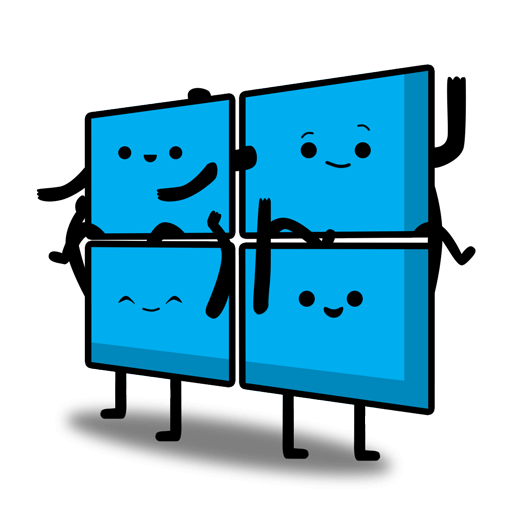

Leave a Comment
Top Comments
With wireless mesh (instructions below), it's one heck of a deal and blows DECO AX5000 deal out of the water, imho.
EDIT: UPDATED instructions for enabling MESH (thanks to @rbtcordell for the original source):
1-Setup your Main router completely.
2-Plug your child node using the wan port to the main router lan port, wait for a solid purple light on the child node before proceeding
3-Log into your main router web admin.
4-Click on CA at the bottom right.
5-Click on Connectivity and CA Router setup.
6-Click on both Add Wired and Add Wireless nodes buttons. Wait for the Add wireless button to re-enable.
7-Click Done adding Child Nodes and then Apply.
8-Now the child node light should start flashing purple and turn into a mesh mode when it turns blue.
9-Disconnect Ethernet and wait for blue light again.
10-Move node to desired location.
https://forum.dd-wrt.com/phpBB2/v...?p=1304991
openwrt release notes
https://github.com/asd333111/open...ax-fd13d50
disassembly photos for the curious
https://imgur.com/a/linksys-ln130...ly-YJM1qfw
qualcommax: ipq807x: add support for Linksys MX4300 (LN1301)
Hardware specification:
========
SoC: Qualcomm IPQ8174
Flash: 1GB (Micron MT29F8G08ABBCAH4 or AMD/Spansion S34MS08G2)
RAM: 2GB (2x Kingston B5116ECMDXGJD or ESMT M15T2G16128A DDR3L)
Ethernet: 4x 10/100/1000Mbps (Qualcomm QCA8075)
WiFi1: 5GHz ax 2x2 (Qualcomm QCN5054 + Skyworks SKY85755-11) - channels 36-64 (low band)
WiFi2: 2.4GHz ax 2x2 (Qualcomm QCN5024 + Skyworks SKY85340-11)
WiFi3: 5GHz ax 4x4 (Qualcomm QCN5054 + Skyworks SKY85755-11) - channels 100-177 (high band)
LED: 1x RGB status (NXP PCA9633)
USB: 1x USB 3.0
Button: WPS, Reset
1. Disable DHCP (optional)
2. Set the device to Bridge Mode under Connectivity tab
3. Connect cable from your router to a LAN port.
4. Get some nail polished and a round sticker to cover the annoying flashing right light.
5. Click the 'AC' at the bottom of the page to see the detail configurations of wifi.
1,158 Comments
Sign up for a Slickdeals account to remove this ad.
Make sure you read up on the firmware.
Our community has rated this post as helpful. If you agree, why not thank wizardofwoz01
Our community has rated this post as helpful. If you agree, why not thank yeba
Make sure you read up on the firmware.
Sign up for a Slickdeals account to remove this ad.
Our community has rated this post as helpful. If you agree, why not thank RainGater
With wireless mesh (instructions below), it's one heck of a deal and blows DECO AX5000 deal out of the water, imho.
EDIT: UPDATED instructions for enabling MESH (thanks to @rbtcordell for the original source):
1-Setup your Main router completely.
2-Plug your child node using the wan port to the main router lan port, wait for a solid purple light on the child node before proceeding
3-Log into your main router web admin.
4-Click on CA at the bottom right.
5-Click on Connectivity and CA Router setup.
6-Click on both Add Wired and Add Wireless nodes buttons. Wait for the Add wireless button to re-enable.
7-Click Done adding Child Nodes and then Apply.
8-Now the child node light should start flashing purple and turn into a mesh mode when it turns blue.
9-Disconnect Ethernet and wait for blue light again.
10-Move node to desired location.
Just ordered one. Coupon is only applied to one device.
Can someone who is using it confirm?
Thank you.
Sign up for a Slickdeals account to remove this ad.
Leave a Comment