Some of the units came with an Intel Core i5-1035G4 instead of the i3. Please see page 3-5 for more details.
Positives
* Nice IPS screen, ~57% srgb coverage, 6-bit panel, NON-dithered, it's not dithered to 8 bit, Output is 262 thousand colors vs 16.7 million on 8bit types -- This doesn't matter except maybe for photoshop
* Relatively easy to upgrade
* Average CPU PassMark = 9322 (if you get the i5)
Average CPU PassMark = 5929 (if you get the i3)
Both of these are quite fast for a budget laptop, and likely to be an upgrade for most who aren't running current-gen i5-8xxx-series desktops or newer.
The display model in Costco is typically an i5; check about this computer . Some have received orders from UPS and booted up showing i5-1035G4 CPU, even though online order says i3. However given that more of i3 version is now shipped, it's probably best to visit the store and ask them to check through all the boxes they have rather than risking order online if you really want the i5 version.
The i5 in these may have been due to intel not being able deliver enough i3's... Some reports now of new shipments of i3's arriving in stores. YMMV.
* USB-C does NOT have PD (power delivery) or DP (DisplayPort) functions, data only.
* Both i3 and i5 version have HDMI 2.0; good for 4K 60hz 4:4:4 output.
Last years version was on FRONT PAGE with a HUGE amount of info here https://slickdeals.net/f/12270274-costco-members-hp-14-laptop-i3-8130u-4gb-ddr4-128gb-ssd-315?src=frontpa
Compared to last year's deal this one lacks the Ethernet port. The processor is a 10th gen i5 vs an 8th gen i3, and is about twice as fast on multithreaded tasks when benchmarked.
Also, see review on intel 10th generation CPU at https://www.trustedrevi
UPGRADES & COSTS
Below are the upgrades that will make this a $450 laptop that will maximize the value of the 10th Gen i5 (that IS THE DEAL of this post!). Just make sure to remove the crapware and only run Windows Defender.
Average cost of DIY upgrades
- add single stick 8GB RAM ($35); 16GB RAM ($55)
- add m.2 SSD (256GB: $40; 512GB: $60; or 1TB: $99)
Best memory upgrade, this will get you to the sweet spot of this machine:
https://www.newegg.com/crucial-16...-_-Product
$50 (2x8; expired): https://www.newegg.com/g-skill-16...-_-Product
$55 (1x16): https://www.newegg.com/g-skill-16...6820232168
Best SSD upgrade factoring reliability, capacity, speed and cost:
https://www.samsung.com/us/comput...7s500b-am/
$60 (same 3x4; 2280; Phison controller): https://www.microcenter
(Newegg BF deal - not live yet) - $83: 1 TB Intel 660p
https://www.amazon.com/Crucial-Si...B07ZLC7VNH
You could invest in it now now, keep your 4GB chip the laptop comes in with, and 3-4 years down the road, transfer that 32GB dual channel RAM kit to the next Laptop you buy.
Don't spend money unnecessarily. 32 GB ( 2x16 GB) of Crucial 2666 MHz ram was installed and runs at 2400 MHz according to the task manager. It didn't boot at first. It took 2 or 3 attempts at booting after installing the 32 GB.
Wifi 6 upgrades
The laptop comes with a Realtek RTL8822CE 2x2 WiFi AC + BT 5 module. They're used in a lot of laptops, including models that are much more expensive than this one. However, there are definitely more complaints about problems with the Realtek wireless cards compared to the Intel cards on the HP support forums, so I decided to switch to an Intel card since I had the laptop opened up anyway. This laptop will work with an Intel WiFi AX200 or AX201 WiFi 6 + Bluetooth 5 module. You're going to need to have the AX200 or AX201 driver before you install the WiFi module, as you won't be able to connect to the internet to download the new drivers after you replace the Realtek module that came with the laptop. https://downloadcenter.
The AX201 (Intel 10th Gen specific CNVi) does work on this computer. This is a wireless card with the latest "m.2 CNVio" interface; AX201NGW is the latest with wifi 6 and BT 5. The next latest is a 9560NGW which is the 9260 with that interface. These models use a direct CNVi pipe to the CPU rather than PCIe with a processor on the wifi card so these models don't work with older CPUs. Symptoms of having the wrong wireless card installed is that the computer will refuse to turn on. In theory there are battery life advantages to the CNVi models but no speed difference between the AX200/201 or 9560/9260.
====== TECH UPGRADES & TIPS =====
* Look for JackT's post on the 4th page for detailed info on upgrades, case open pics, how to open the case, etc.
Link: https://slickdeals.net/f/13524451-costco-members-hp-14-laptop-i3-1005g1-4gb-ddr4-128gb-ssd-win-10-s-280-free-shipping?v=1&p=
HP product page - Drivers and Disassembly manual:-
https://support.hp.com/gb-en/prod...13/manuals
T0 Enter BIOS: On Boot, hit F10 key
Update your Bios from F.04 to F.07 (now F.09).
Start Menu > Device Manager > System Firmware > Update Driver
Change log listed as "support for new processors"
Touchpad driver issues
For those encountering issues with the touchpad driver and 1909 on a fresh install its a SUPER easy fix:
- download the latest touchpad driver from here:
https://support.hp.com/gb-en/driv...l/31046513
- Then attempt to install the driver (it will eventually fail saying something about it not being compatible with the OS.
- Close the prompt and then go into C:\swsetup\SP99388
- Then right click edit the Install.cmd (may only show up as Install) file located in that directory
- Once you have that file open change This:
https://imgur.com/a/Jhj4Bvv to this: https://imgur.com/a/CH3r894
All you do is edit the "19H1" to say "19H2" and the two locations where it says "10.0.18362" to "10.0.18363"
- Save your changes and launch HPSetup.exe, once that is done reboot and bam no more errors in the device manager.
Battery Report:
1. Open CommandPrompt
2. Type in: powercfg /batteryreport
3. Copy link where report is located. (or find the location in file explorer)
4. Open HTML report
Battery Replacement:
Replacement batteries are about $40. Replacement is quick and easy. https://www.amazon.com/gp/product...UTF8&
Removing Bottom Cover
Youtube video of removing the bottom cover. Found on RedFlagDeals.
https://www.youtube.com/watch?tim...e=e
Internal pictures: https://imgur.com/a/zXufcNv
Directions for removing the bottom screws
1. Review Screw locations in JackT's images above.
2. Have the following tools ready:
- a guitar pick (thin but firm);
- credit card/gift card;
- precision phillips screwdriver;
- hair dryer (for mildly heating the rubber feet)
- clean hands/fingers
3. Remove the exposed screws (4)
NOTE: the adhesive under the strip (especially the thinner rubber strip farthest from the hinges) is on some plastic, so if that plastic stays on the laptop, you'll need to pry that plastic from over the screw. Happened to me only on the thinner rubber strip, so YMMV.
4. (2 screws) Rubber strip top (near hinges) - left side when hinges are farthest away from you
- Using hair dryer about 1" overtop, heat the left edge to about 4" in (~10 sec)
- using credit card corner edge, push strip edge (horizontally) down to dislodge from base
- pry up corner of strip with credit card once strip dislodged.
- DO NOT TOUCH the Bottom with fingers; stick the bottom of the strip (1/2" worth) on the credit card and peel away slowly exposing both screws on the left side.
- using the screwdriver, unscrew both slowly with adequate pressure down but avoiding stripping screws as best as possible.
- grasping the side of the strip, place it back down with the end first - align strip end back to where it was originally and then smooth out the rest of the strip.
- reheat the strip to re-soften the adhesive to stick the strip.
5. (1 screw) Rubber strip top (near hinges) - right side when hinges are farthest away from you
- Using hair dryer about 1" overtop, heat the right edge to about 2" in (~10 sec)
- using credit card corner edge, push strip edge (horizontally) down to dislodge from base
- pry up the corner of the strip with a credit card once strip dislodged.
- DO NOT TOUCH the Bottom with fingers; stick the bottom of the strip (1/2" worth) on the credit card and peel away slowly exposing both screws on the left side.
- using the screwdriver, unscrew the screw with adequate pressure down but avoiding stripping screw as best as possible.
- grasping the side of the strip, place it back down with the end first - align strip end back to where it was originally and then smooth out the rest of the strip.
- reheat the strip to re-soften the adhesive to stick the strip.
6. (1 screw) Bottom strip - only LEFT side needed when hinges are farthest from you.
- Using hair dryer about 1" overtop, heat the left edge to about 5" in (~10 sec)
- using credit card corner edge, push strip edge (horizontally) up or down to dislodge from base
- pry up the corner of the strip with a credit card once strip dislodged.
- DO NOT TOUCH the Bottom with fingers; stick the bottom of the strip (1/2" worth) on the credit card and peel away slowly exposing the screw on the left side (~3-4" from the left). see the note above about plastic adhesive.
- using the screwdriver, unscrew the screw with adequate pressure down but avoiding stripping screw as best as possible.
- grasping the side of the strip, place it back down with the end first - align strip end back to where it was originally and then smooth out the rest of the strip.
- reheat the strip to re-soften the adhesive to stick the strip.
Once all 8 screws are removed, open the laptop and work the gap in between the bottom cover and keyboard edges. I did the right side and it popped free well. Work your down and around the bottom corner slightly. From there try prying the bottom away a little with fingers. If you get a larger gap, a credit card/gift card can be used. Keep working the edge with the pick until 2 of the 4 sides are free. Then, close the laptop and peel back the plastic bottom to see if the clips become free.
(Slight marring of the silver-painted plastic visible, so maybe fold a paper towel over the guitar pick.)
Replacing the cover and screws is just reverse of the above with following the same steps for rubber strip removal. If fixing trackpad, do the fix below before rescrewing.
Trackpad Metal Strip fix:
Remove (4) screws holding battery.
Remove (3) screws holding bottom trackpad rail.
Bend the rail SLIGHTLY concave (viewed from screw tops). Too much will result in nonresponse by buttons. No need to put any crease in the rail.
Before rescrewing everything,
- place the bottom cover on loosely and check the trackpad for feel/rattle/etc.
- place the bottom cover on fully and boot up to check the functionality of trackpad.
- if all is good, re-screw bottom cover on.
HP services running in the background
To turn off the HP services running in the background (these are not programs to uninstall) do is this:
1. Click on start Menu and navigate to "Windows System" folder
2. Expand it and click on "Run" program
3. Type "msconfig" (without the " ") and hit Enter
4. A new window will open, navigate to "Services" Tab
5. Click on the "Status" tab of that window and sort it by Running
6. There you will see the 4 HP Services running, uncheck the boxes:
-HP Analytics service
-HP App Helper HSA Service
-HP Network HSA Service
-HP System Info HSA Service
7. Hit "Apply"
8. Restart
Fixing Fan Noise:
First of all, this is i5 and powerful, even that is only 15W CPU it will produce heat, that's due to the 4 cores - 8 threads - double the i3. Also, HP did a poor job with the heatsink as it is too small to draw heat, only 1 fan, most likely pretty bad quality and shallow, good enough for i3 was supposed to ship with I suppose.
That been said, if you really want to make a little bit of temperature drop, google some repaste youtube videos and do that, should drop temps 5°-6° and somehow reduce the need of the fans to run, next:
Obviously debloating will help, because CPU will have to work less, so uninstall programs you won't be using, especially HP stuff and Antivirus.. anything that isn't Microsoft, Windows, Drivers & Updates need to go as a clean start, then:
Quoted kubavance:
I think the general consensus regarding the fan is a little off the mark. We perceive the fan to be loud and obnoxious because of its "whistling" quality, but I'm 99% sure the whistling is not caused by the fan, but rather the design of the exhaust vent. If you take a look at the exhaust vent, you can see that two of the ports are constricted by additional plastic material (see attached). I would bet money that the two smaller exhaust holes are responsible for the whistling. When I cover them up with a credit card, the whistling goes away. I haven't disassembled my laptop yet, but when I do, I'm going to find some way to plug/block the undersized ports. I expect this will take care of the whistling.
I've also successfully applied a -100mv under-voltage and capped the turbo speeds on battery. This seems to have helped with the fans a little bit, but I think whatever algorithm controls the fans isn't allowing them to ramp down fully when the CPU idles again after a heavy load. Then again, I am still running the stock OS image, so there could just be a bunch of crap running in the background. I'll do a clean install after I (hopefully) pick up a larger SSD during BF sales.
Quoted Qubavance:
I'm not going to make assumptions about how much you know about modern processors, so I'll just mention some basics. Ever since the invention of turbo boosting, pretty much all processors "throttle" under load. The CPU uses a complicated algorithm to determine which frequency each core should run at in any given moment. The algorithm takes into account power limits and temperature sensor data and the duration of heavy workloads, among other things.
Intel and to a lesser extent the device manufacturer can set power limits for the processor to make sure the processor can run safely in a given chassis. These are known as PL1 and PL2. The CPU can only run in PL2 for a limited time (we're talking seconds or minutes) before it has to throttle back to PL1 to maintain reasonable temperatures. From my very limited testing, it would appear that PL2 for this laptop is set at around 26W, and PL1 is around 18W. Remember, this is a 15W processor.
The new Dell XPS 13 2-in-1 has the Core i7 version of the same Ice Lake processor found in this HP, only its configured for 25W. This means that the Dell chassis has theoretically been designed to dissipate at least 10W more of heat. It's also an $1,800 laptop with 16GB of memory. It should have a huge advantage. According to notebookcheck's review (https://www.notebookche
I just ran Cinebench R15 about 10 times in a row on my HP 14 and got about 580 consistently (first run was about 600). CPU power held steady at 18W and temperatures hovered around 75 degrees Celsius. That's not throttling--that's working as designed.
Are you really that disappointed that your $280 laptop (with a HUGE RAM disadvantage) only scores within 10-15% of an $1800 Dell?
All and all, it does run a bit hot, and the fan is mostly on in any moderate to heavy work or gaming. I play some WoW on it, and runs it at 60 frames 1080p on minimal setting with just the 4GB RAM it came with, but does get hot.
For the price of $280+tax it can't be beaten, with normal daily task the fans shouldn't be on much at all. there won't be a better deal this BF season, this was like price mistake by $150+
If you using it on a desk, not burning your lap, and don't mind the fans when the CPU is under load its great !!!
GAMING benchmarks on this same laptop.....
https://www.youtube.com/channel/U...ery=1035g4
SCREEN REPLACEMENT
If your screen cracks or you just feel like spending the money for a matte screen, you can buy this from Amazon. https://www.amazon.com/SCREENARAM...B0
The matte screen looks great. It took about an hour to replace it. These instructions from a similar HP laptop are close enough for you to have success. https://www.youtube.com/watch?v=LWvQdJG


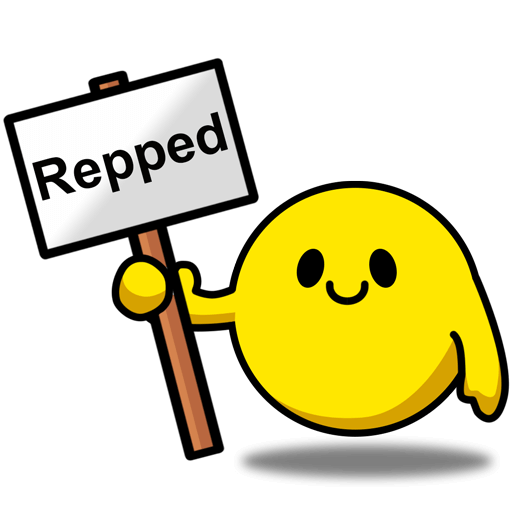


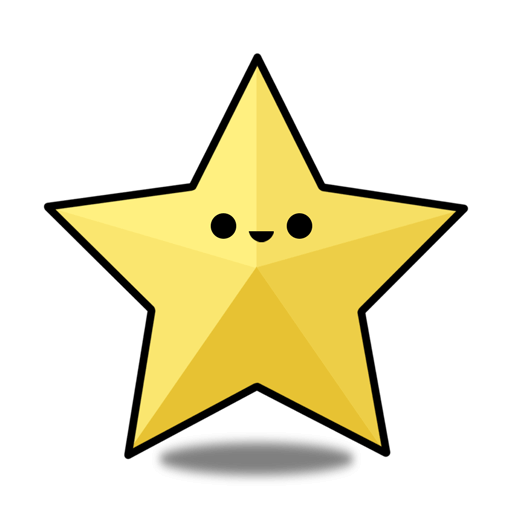
Leave a Comment
Top Comments
Removing the back cover to do upgrades:
There are 8 Philips-head screws altogether, all on the back cover. 4 of them are underneath the two rubber strips. The rubber strips are attached using double-sided tape with a strong adhesive, so be careful when removing them and try not to separate the tape from the rubber strip. Tip from @msk12: Heat up and loosen the adhesive before removing the rubber feet. I haven't done this before, but maybe a blow dryer or a cloth bag filled with microwaved uncooked rice would work. You don't need to completely remove the rubber strips- just peel back enough to expose the screws. There is an image of all the screw locations in the link below. Also be careful not to pull outward or pull very hard, as you'll stretch the rubber strip that way. Just very slowly but firmly pull it upward, almost as if you are rolling it off. You'll need a pretty thin plastic spudger to detach all the clips holding the bottom cover to the laptop. A credit card may be too thick. Photos of the inside of the laptop, the inside of the back cover, the screw locations, and where to use the spudger to remove the back cover: https://imgur.com/a/zXufcNv
CPU:
The CPU is indeed an i5-1035G4. I got two of them in Los Angeles and both have this CPU. At first I couldn't believe it, but I ran CPU-Z and it's definitely confirmed. On 11/15/19 two people confirmed that they received units with the same model number but with the i3 CPU. The side of the box will say which CPU is in the box- there are some posts in this thread showing a picture of the label on the side of the box. When buying at the warehouse, I recommend going to the merchandise pickup window first and asking to see the side of the box to confirm that it has the i5 CPU. Then ask them nicely to hold that box for a few minutes while you go pay for it at checkout.
One point of concern is that in the pre-installed HP Support Assistant app as well as on the motherboard it says "model number 14-dq1033cl". The spec sheet for that model on the HP website says the CPU is an Intel® Core™ i3-1005G1. https://support.hp.com/us-en/document/c06463284 Not sure what would happen if this computer needs a warranty motherboard/CPU replacement. if you check Windows System Information for the model number, it says "HP Laptop 14-dq1xxx".
Intel has had a lot of production problems with these 10nm Ice Lake chips. My theory on why this system has this upgraded CPU is that at the last minute Intel had trouble supplying the lower-end i3 chips so they or HP decided to just use these i5 chips so they can meet Costco's delivery expectations. HP would not normally pair this CPU with such little memory and slow SATA storage.
Integrated Graphics:
The new Ice Lake CPUs come with 3 integrated graphics options, as indicated by the last 2 characters in the CPU's model number:
- G1, basic
- G4, intermediate
- G7, highest level
G4 and G7 are labeled Iris Plus Graphics. This model has G4 graphics.
Storage:
The laptop comes with a M.2 SATA interface SSD, but I replaced it with a HP EX920 1TB NVMe SSD. The new SSD works just fine, so this laptop is compatible with NVMe drives. The easiest way to put Windows on a new SSD drive would be:
1) create a recovery thumb drive from the laptop itself, within Windows. Start menu > Recovery Drive
2) Swap out the SSD
3) Boot up to the USB drive. Just insert the thumb drive and turn on the laptop. It'll boot from the USB drive when it can't find an operating system on your new SSD drive.
4) Restore windows to the new SSD drive from the USB drive.
There are a number of posts in this thread with instructions on how to do a clean installation of Windows, which would install Windows without the bloatware that came with the laptop. It's easy to get stuck in a Catch-22 using this method, where you need to connect to the internet to exit S Mode before you can install the WiFi driver and all the other drivers, but you can't exit S Mode or connect to the internet until you've installed the WiFi driver. If you want to go this route, be sure to read the thread carefully and have a plan for installing the WiFi driver.
There is a space next to the battery where a 2.5" drive would fit, but if you look at the photo I attached of the inside of the back cover you'll see that there's a lattice-like grid on it to give that empty space some rigidity. I haven't tried, but it looks like you cannot put a 2.5" drive there.
Memory:
There are 2 upgradable SODIMM slots. No DRAM is soldered to the motherboard. The laptop comes with a single 4GB SODIMM, and 1 empty slot. I installed Crucial 16GB Kit (8GBx2) DDR4 2666 MT/s (PC4-21300) SR x8 SODIMM 260-Pin Memory - CT2K8G4SFS8266 and it works well. The Crucial website actually recommends DDR4 3200, but the 4GB SODIMM that came with the laptop is DDR4 2666.
WiFi/Bluetooth - Support for WiFi 6:
The laptop comes with a Realtek RTL8822CE 2x2 WiFi AC + BT 5 module. They're used in a lot of laptops, including models that are much more expensive than this one. However, there are definitely more complaints about problems with the Realtek wireless cards compared to the Intel cards on the HP support forums, so I decided to switch to an Intel card since I had the laptop opened up anyway. This laptop will work with an Intel WiFi AX200 WiFi 6 + Bluetooth 5 module. You're gonna need to have the AX200 driver on a thumb drive before you install the WiFi module, as you won't be able to connect to the internet to download the new driver after you replace the Realtek module that came with the laptop. https://downloadcenter.
No USB-C charging or DisplayPort/HDMI output via USB-C:
As per the specs, the USB-C port doesn't have Power Delivery or Extended USB-C capabilities (namely DisplayPort & HDMI output). So essentially the USB-C port functions like a regular USB 3.0 Type-A port. Someone in this thread tested this and confirmed that this model has no charging or video output through the USB-C port.
Fan noise:
I've been using two of these laptops for several days now. I'm pretty sensitive to fan noise because my prior laptop has a very quiet fan, even at its highest speed. The fan on this HP seems to have two or three speeds. The lowest speed I can only hear if I put my ear to the unit. I'm not even sure there is a low fan speed- I may just be hearing the components hum. The medium setting I find noticeable but not a big deal since I usually have music or a podcast on when I'm working. The high setting definitely is distracting. Both of my units have a very faint high-pitched whine when the fan is spinning at high, slightly more noticeable on one unit than the other.
After all the setting up and updating is done, when you're just using it, the fan doesn't ramp up that often. And when it does turn on, it doesn't stay on medium or high speed for very long. It runs quiet 90-95% of the time for me. This is for regular web browsing and office apps, either on my lap or on my desk connected to a DisplayLink device driving two 1920x1200 displays and a bunch of peripherals. When it's on my desk it's on a stand that's open underneath to allow for ventilation.
Loose and rattling touchpad:
One of my units came with a loose touchpad that made a clicking sound when I tapped on it very lightly. Here's how to fix a loose touchpad on this unit: https://imgur.com/a/zXufcNv
Start with the photo that says "Removing the battery"
DisplayLink bug and installing drivers not pre-approved by HP:
If you have one of those popular DisplayLink USB 3.0 docking stations, there's a bug with Chrome's hardware acceleration mode that causes a lot of lag on screens that are driven by the DisplayLink device. To fix it, you need to install the latest Intel graphics driver. HP blocks the usual method of running the downloaded executable, so you will have to download the driver ZIP file and install it in Device Manager.
Intel graphics driver ZIP file: https://downloadcenter.
Special instructions for installing the driver (regular method won't work): https://www.intel.co.uk/content/w...ivers.html
You can follow those same instructions to install drivers that HP hasn't vetted and approved yet, when the executable driver installation file doesn't work.
Changing from Windows 10 Home S Mode to regular Windows 10 Home:
Instructions here: https://support.microso
Also, the BIOS it came with is F.04, which looks like the most current version. I downloaded the BIOS update from the HP website and installed it anyway for good measure. After I did that, it reverted my Windows installation back to S Mode and I could not get it to switch out of S mode. I had to reset Windows and then I was able to switch it out of S mode again. https://support.microso
One major concern with this issue is that future BIOS updates may have the same bug, and setting up Windows all over again after having used the computer for a while may be a lot of work.
Costco Price Adjustment:
If you bought this laptop at $400 before it went on sale today for $280, Costco won't do a price adjustment for you because this sale is part of their holiday promo book and those items are limited to availability. So you'll have to buy a new one at the lower price and do a return with the previous $400 receipt. You can actually return the new unopened one you just bought using the old receipt.
Chase Freedom Card 5% Cash Back if used via Chase Pay connected to Samsung Pay:
If buying in-store and a) you have a Chase Freedom Card and b) you have Samsung Pay:
1) Activate the Q4 2019 bonus categories, which are a) department stores, b) PayPal, and c) Chase Pay
https://creditcards.cha
2) Connect your Freedom Card to Chase Pay
3) Connect Chase Pay to Samsung Pay
4) Connect your Freedom Card to Samsung Pay through Chase Pay. You can't just enter the card number directly into Samsung Pay.
5) Pay for your purchase using Samsung Pay. Be sure to select your Chase Freedom Card. You'll get 5% cash back.
I'm not going to make assumptions about how much you know about modern processors, so I'll just mention some basics. Ever since the invention of turbo boosting, pretty much all processors "throttle" under load. The CPU uses a complicated algorithm to determine which frequency each core should run at in any given moment. The algorithm takes into account power limits and temperature sensor data and the duration of heavy workloads, among other things.
Intel and to a lesser extent the device manufacturer can set power limits for the processor to make sure the processor can run safely in a given chassis. These are known as PL1 and PL2. The CPU can only run in PL2 for a limited time (we're talking seconds or minutes) before it has to throttle back to PL1 to maintain reasonable temperatures. From my very limited testing, it would appear that PL2 for this laptop is set at around 26W, and PL1 is around 18W. Remember, this is a 15W processor.
The new Dell XPS 13 2-in-1 has the Core i7 version of the same Ice Lake processor found in this HP, only its configured for 25W. This means that the Dell chassis has theoretically been designed to dissipate at least 10W more of heat. It's also an $1,800 laptop with 16GB of memory. It should have a huge advantage. According to notebookcheck's review (https://www.notebookche
I just ran Cinebench R15 about 10 times in a row on my HP 14 and got about 580 consistently (first run was about 600). CPU power held steady at 18W and temperatures hovered around 75 degrees Celsius. That's not throttling--that's working as designed.
Are you really that disappointed that your $280 laptop (with a HUGE RAM disadvantage) only scores within 10-15% of an $1800 Dell?
120 $ can buy more than a 256 gb SSD and 4 gigs og RAM.
Also note that this has a better wifi module...
4,263 Comments
Sign up for a Slickdeals account to remove this ad.
Removing the back cover to do upgrades:
There are 8 Philips-head screws altogether, all on the back cover. 4 of them are underneath the two rubber strips. The rubber strips are attached using double-sided tape with a strong adhesive, so be careful when removing them and try not to separate the tape from the rubber strip. Tip from @msk12: Heat up and loosen the adhesive before removing the rubber feet. I haven't done this before, but maybe a blow dryer or a cloth bag filled with microwaved uncooked rice would work. You don't need to completely remove the rubber strips- just peel back enough to expose the screws. There is an image of all the screw locations in the link below. Also be careful not to pull outward or pull very hard, as you'll stretch the rubber strip that way. Just very slowly but firmly pull it upward, almost as if you are rolling it off. You'll need a pretty thin plastic spudger to detach all the clips holding the bottom cover to the laptop. A credit card may be too thick. Photos of the inside of the laptop, the inside of the back cover, the screw locations, and where to use the spudger to remove the back cover: https://imgur.com/a/zXufcNv
CPU:
The CPU is indeed an i5-1035G4. I got two of them in Los Angeles and both have this CPU. At first I couldn't believe it, but I ran CPU-Z and it's definitely confirmed. On 11/15/19 two people confirmed that they received units with the same model number but with the i3 CPU. The side of the box will say which CPU is in the box- there are some posts in this thread showing a picture of the label on the side of the box. When buying at the warehouse, I recommend going to the merchandise pickup window first and asking to see the side of the box to confirm that it has the i5 CPU. Then ask them nicely to hold that box for a few minutes while you go pay for it at checkout.
One point of concern is that in the pre-installed HP Support Assistant app as well as on the motherboard it says "model number 14-dq1033cl". The spec sheet for that model on the HP website says the CPU is an Intel® Core™ i3-1005G1. https://support.hp.com/us-en/document/c06463284 Not sure what would happen if this computer needs a warranty motherboard/CPU replacement. if you check Windows System Information for the model number, it says "HP Laptop 14-dq1xxx".
Intel has had a lot of production problems with these 10nm Ice Lake chips. My theory on why this system has this upgraded CPU is that at the last minute Intel had trouble supplying the lower-end i3 chips so they or HP decided to just use these i5 chips so they can meet Costco's delivery expectations. HP would not normally pair this CPU with such little memory and slow SATA storage.
Integrated Graphics:
The new Ice Lake CPUs come with 3 integrated graphics options, as indicated by the last 2 characters in the CPU's model number:
- G1, basic
- G4, intermediate
- G7, highest level
G4 and G7 are labeled Iris Plus Graphics. This model has G4 graphics.
Storage:
The laptop comes with a M.2 SATA interface SSD, but I replaced it with a HP EX920 1TB NVMe SSD. The new SSD works just fine, so this laptop is compatible with NVMe drives. The easiest way to put Windows on a new SSD drive would be:
1) create a recovery thumb drive from the laptop itself, within Windows. Start menu > Recovery Drive
2) Swap out the SSD
3) Boot up to the USB drive. Just insert the thumb drive and turn on the laptop. It'll boot from the USB drive when it can't find an operating system on your new SSD drive.
4) Restore windows to the new SSD drive from the USB drive.
There are a number of posts in this thread with instructions on how to do a clean installation of Windows, which would install Windows without the bloatware that came with the laptop. It's easy to get stuck in a Catch-22 using this method, where you need to connect to the internet to exit S Mode before you can install the WiFi driver and all the other drivers, but you can't exit S Mode or connect to the internet until you've installed the WiFi driver. If you want to go this route, be sure to read the thread carefully and have a plan for installing the WiFi driver.
There is a space next to the battery where a 2.5" drive would fit, but if you look at the photo I attached of the inside of the back cover you'll see that there's a lattice-like grid on it to give that empty space some rigidity. I haven't tried, but it looks like you cannot put a 2.5" drive there.
Memory:
There are 2 upgradable SODIMM slots. No DRAM is soldered to the motherboard. The laptop comes with a single 4GB SODIMM, and 1 empty slot. I installed Crucial 16GB Kit (8GBx2) DDR4 2666 MT/s (PC4-21300) SR x8 SODIMM 260-Pin Memory - CT2K8G4SFS8266 and it works well. The Crucial website actually recommends DDR4 3200, but the 4GB SODIMM that came with the laptop is DDR4 2666.
WiFi/Bluetooth - Support for WiFi 6:
The laptop comes with a Realtek RTL8822CE 2x2 WiFi AC + BT 5 module. They're used in a lot of laptops, including models that are much more expensive than this one. However, there are definitely more complaints about problems with the Realtek wireless cards compared to the Intel cards on the HP support forums, so I decided to switch to an Intel card since I had the laptop opened up anyway. This laptop will work with an Intel WiFi AX200 WiFi 6 + Bluetooth 5 module. You're gonna need to have the AX200 driver on a thumb drive before you install the WiFi module, as you won't be able to connect to the internet to download the new driver after you replace the Realtek module that came with the laptop. https://downloadcenter.
No USB-C charging or DisplayPort/HDMI output via USB-C:
As per the specs, the USB-C port doesn't have Power Delivery or Extended USB-C capabilities (namely DisplayPort & HDMI output). So essentially the USB-C port functions like a regular USB 3.0 Type-A port. Someone in this thread tested this and confirmed that this model has no charging or video output through the USB-C port.
Fan noise:
I've been using two of these laptops for several days now. I'm pretty sensitive to fan noise because my prior laptop has a very quiet fan, even at its highest speed. The fan on this HP seems to have two or three speeds. The lowest speed I can only hear if I put my ear to the unit. I'm not even sure there is a low fan speed- I may just be hearing the components hum. The medium setting I find noticeable but not a big deal since I usually have music or a podcast on when I'm working. The high setting definitely is distracting. Both of my units have a very faint high-pitched whine when the fan is spinning at high, slightly more noticeable on one unit than the other.
After all the setting up and updating is done, when you're just using it, the fan doesn't ramp up that often. And when it does turn on, it doesn't stay on medium or high speed for very long. It runs quiet 90-95% of the time for me. This is for regular web browsing and office apps, either on my lap or on my desk connected to a DisplayLink device driving two 1920x1200 displays and a bunch of peripherals. When it's on my desk it's on a stand that's open underneath to allow for ventilation.
Loose and rattling touchpad:
One of my units came with a loose touchpad that made a clicking sound when I tapped on it very lightly. Here's how to fix a loose touchpad on this unit: https://imgur.com/a/zXufcNv
Start with the photo that says "Removing the battery"
DisplayLink bug and installing drivers not pre-approved by HP:
If you have one of those popular DisplayLink USB 3.0 docking stations, there's a bug with Chrome's hardware acceleration mode that causes a lot of lag on screens that are driven by the DisplayLink device. To fix it, you need to install the latest Intel graphics driver. HP blocks the usual method of running the downloaded executable, so you will have to download the driver ZIP file and install it in Device Manager.
Intel graphics driver ZIP file: https://downloadcenter.
Special instructions for installing the driver (regular method won't work): https://www.intel.co.uk/content/w...ivers.html
You can follow those same instructions to install drivers that HP hasn't vetted and approved yet, when the executable driver installation file doesn't work.
Changing from Windows 10 Home S Mode to regular Windows 10 Home:
Instructions here: https://support.microso
Also, the BIOS it came with is F.04, which looks like the most current version. I downloaded the BIOS update from the HP website and installed it anyway for good measure. After I did that, it reverted my Windows installation back to S Mode and I could not get it to switch out of S mode. I had to reset Windows and then I was able to switch it out of S mode again. https://support.microso
One major concern with this issue is that future BIOS updates may have the same bug, and setting up Windows all over again after having used the computer for a while may be a lot of work.
Costco Price Adjustment:
If you bought this laptop at $400 before it went on sale today for $280, Costco won't do a price adjustment for you because this sale is part of their holiday promo book and those items are limited to availability. So you'll have to buy a new one at the lower price and do a return with the previous $400 receipt. You can actually return the new unopened one you just bought using the old receipt.
Chase Freedom Card 5% Cash Back if used via Chase Pay connected to Samsung Pay:
If buying in-store and a) you have a Chase Freedom Card and b) you have Samsung Pay:
1) Activate the Q4 2019 bonus categories, which are a) department stores, b) PayPal, and c) Chase Pay
https://creditcards.cha
2) Connect your Freedom Card to Chase Pay
3) Connect Chase Pay to Samsung Pay
4) Connect your Freedom Card to Samsung Pay through Chase Pay. You can't just enter the card number directly into Samsung Pay.
5) Pay for your purchase using Samsung Pay. Be sure to select your Chase Freedom Card. You'll get 5% cash back.
CPU:
The CPU is indeed an i5-1035G4. I got two of them in Los Angeles and both have this CPU. At first I couldn't believe it, but I ran CPU-Z and it's definitely confirmed.
One funny thing is that this CPU runs at 1.1 GHz, but I ran a benchmarking program and it said the CPU is clocked at 1.5GHz. It also said that Windows was throttling the CPU at 73%. 73% of 1.5GHz is 1.1GHz. Not sure what all that means as I'm not really familiar with benchmarking software or system tuning.
Integrated Graphics:
The new Ice Lake CPUs come with 3 integrated graphics options, as indicated by the last 2 characters in the CPU's model number:
- G1, basic
- G4, intermediate
- G7, highest level
G4 and G7 are labeled Iris Plus Graphics. This model has G4 graphics.
Storage:
The laptop comes with a M.2 SATA interface SSD, but I replaced it with a HP EX920 1TB NVMe SSD. The new SSD works just fine, so this laptop is compatible with NVMe drives.
There is a space next to the battery where a 2.5" drive would fit, but if you look at the photo I attached of the back cover you'll see that there's a lattice-like grid on it to give that empty space rigidity. So you can't put a 2.5" drive there.
Memory:
I installed Crucial 16GB Kit (8GBx2) DDR4 2666 MT/s (PC4-21300) SR x8 SODIMM 260-Pin Memory - CT2K8G4SFS8266 and it works well.
WiFi/Bluetooth - Support for WiFi 6!:
This laptop will work with an Intel WiFi AX200 WiFi 6 + Bluetooth 5 module! Ice Lake chips have that support built in, but sometimes manufacturers like to remove that capability. But that's not the case here, so if you're nervous about the Realtek Wifi+Bluetooth module that comes with the laptop, you can replace it with an AX200. If you refresh your Windows installation you're gonna need to have the AX200 driver on a thumb drive before you can connect to the internet.
https://downloadcenter.
DisplayLink bug
If you have one of those popular DisplayLink USB 3.0 docking stations, there's a bug that they suspect is related to the new Ice Lake architecture. The system will lag badly on screens that are driven by the DisplayLink device. The culprit is Google Chrome's Hardware Acceleration mode. Turn off Hardware Acceleration until they fix the driver.
Costco Price Adjustment
If you bought this laptop at $4000 before it went on sale today for $280, Costco won't do a price adjustment for you because this sale is part of their holiday promo book and those items are limited to availability. So you'll have to buy a new one at the lower price and do a return with the previous $400 receipt. You can actually return the new unopened one you just bought using the old receipt.
Chase Freedom Card 5% Cash Back
If buying in-store and a) you have a Chase Freedom Card and b) you have Samsung Pay:
1) Activate the Q4 2019 bonus categories, which are a) department stores, b) PayPal, and c
https://creditcards.cha
2) Connect your Freedom Card to Chase Pay
3) Connect Chase Pay to Samsung Pay
4) Connect your Freedom Card to Samsung Pay through Chase Pay. You can't just enter the card number directly into Samsung Pay.
5) Pay for your purchase using Samsung Pay. Be sure to select your Chase Freedom Card. You'll get 5% cash back.
Sign up for a Slickdeals account to remove this ad.
Also, the BIOS it came with is F.04, which looked like the most current version. I downloaded it from the HP website and installed it anyway for good measure. After I did that, it reverted my Windows installation back to S Mode, and I could not get it to switch out of S mode. I had to reset Windows and then I was able to switch it out of S mode again. https://support.microso
1TB NVMe drives can be had for a little over $100 nowadays, and you wouldn't have to pay ~$20 for the cable to attach a 2.5" drive. That's certainly an easier option unless you need more internal storage than that.
I Picked this up at Costco for $279.99 + tax .It's i5-1035g4 (1.10GHz) Processor, 4GB RAM, 128GB SSD.
Great deal for 279.99 specially with i5 processor.
Oh WOW!!!! I placed the order online earlier today, now I'm really wondering
if I'm going to get the i5-1035g4 in it... fingers crossed.
It would be so awesome because it would be so unexpected!
Edit: Just checked eMail and Costco said it shipped, and it was shipped from the same state where I am residing, so I'm expecting delivery tomorrow via UPS.
I will post a follow-up tomorrow on the CPU when I get it.
CPU:
The CPU is indeed an i5-1035G4. I got two of them in Los Angeles and both have this CPU. At first I couldn't believe it, but I ran CPU-Z and it's definitely confirmed.
This CPU runs at 1.1 GHz, but I ran a benchmarking program and it said the CPU is clocked at 1.5GHz. It also said that Windows was throttling the CPU at 73%. 73% of 1.5GHz is 1.1GHz. Not sure what all that means as I'm not really familiar with benchmarking software or system tuning.
One point of concern is that in the pre-installed HP Support Assistant app it says model number 14-dq1033cl / product number 7RP94UA#ABA. The spec sheet for that model on the HP website says the CPU is an Intel® Core™ i3-1005G1. https://support.hp.com/us-en/document/c06463284 Not sure what would happen if this computer needs a warranty motherboard/CPU replacement. if you check Windows System Information for the model number, it says "HP Laptop 14-dq1xxx".
Integrated Graphics:
The new Ice Lake CPUs come with 3 integrated graphics options, as indicated by the last 2 characters in the CPU's model number:
- G1, basic
- G4, intermediate
- G7, highest level
G4 and G7 are labeled Iris Plus Graphics. This model has G4 graphics.
Storage:
The laptop comes with a M.2 SATA interface SSD, but I replaced it with a HP EX920 1TB NVMe SSD. The new SSD works just fine, so this laptop is compatible with NVMe drives. I did a backup using Macrium Reflect and restored the backup to the new SSD, but it wouldn't boot. So I had to make and use a recovery USB thumb drive and reinstall Windows to the new SSD using that. Hit ESC at power-on to go into the BIOS menu.
There is a space next to the battery where a 2.5" drive would fit, but if you look at the photo I attached of the back cover you'll see that there's a lattice-like grid on it to give that empty space rigidity. So you can't put a 2.5" drive there.
Memory:
There are 2 upgradable SODIMM slots. No DRAM is soldered to the motherboard. The laptop comes with a single 4GB SODIMM, and 1 empty slot. I installed Crucial 16GB Kit (8GBx2) DDR4 2666 MT/s (PC4-21300) SR x8 SODIMM 260-Pin Memory - CT2K8G4SFS8266 and it works well.
WiFi/Bluetooth - Support for WiFi 6!:
This laptop will work with an Intel WiFi AX200 WiFi 6 + Bluetooth 5 module! Ice Lake chips have that support built in, but sometimes manufacturers like to remove that capability. But that's not the case here, so if you're nervous about the Realtek Wifi+Bluetooth module that comes with the laptop, you can replace it with an AX200. If you refresh your Windows installation you're gonna need to have the AX200 driver on a thumb drive before you can connect to the internet.
https://downloadcenter.
DisplayLink bug
If you have one of those popular DisplayLink USB 3.0 docking stations, there's a bug that they suspect is related to the new Ice Lake architecture. The system will lag badly on screens that are driven by the DisplayLink device. The culprit is Google Chrome's Hardware Acceleration mode. Turn off Hardware Acceleration until they fix the driver.
Removing the back cover to do upgrades:
There are 8 Philips-head screws altogether, all on the back cover. 4 of them are underneath the two rubber strips. The rubber strips are attached using a strong adhesive, so be careful when removing them. You'll need a pretty thin plastic spudger to detach all the clips holding the bottom cover to the laptop. A credit card may be too thick. Photos of the screw locations and where to use the spudger to remove the back cover: https://imgur.com/a/j2X2xCi
Changing from Windows 10 Home S Mode to regular Windows 10 Home:
Instructions here: https://support.microso
Also, the BIOS it came with is F.04, which looked like the most current version. I downloaded it from the HP website and installed it anyway for good measure. After I did that, it reverted my Windows installation back to S Mode, and I could not get it to switch out of S mode. I had to reset Windows and then I was able to switch it out of S mode again. https://support.microso
Costco Price Adjustment
If you bought this laptop at $4000 before it went on sale today for $280, Costco won't do a price adjustment for you because this sale is part of their holiday promo book and those items are limited to availability. So you'll have to buy a new one at the lower price and do a return with the previous $400 receipt. You can actually return the new unopened one you just bought using the old receipt.
Chase Freedom Card 5% Cash Back
If buying in-store and a) you have a Chase Freedom Card and b) you have Samsung Pay:
1) Activate the Q4 2019 bonus categories, which are a) department stores, b) PayPal, and c
https://creditcards.cha
2) Connect your Freedom Card to Chase Pay
3) Connect Chase Pay to Samsung Pay
4) Connect your Freedom Card to Samsung Pay through Chase Pay. You can't just enter the card number directly into Samsung Pay.
5) Pay for your purchase using Samsung Pay. Be sure to select your Chase Freedom Card. You'll get 5% cash back.
Sign up for a Slickdeals account to remove this ad.
Leave a Comment