expiredRB4926 posted Apr 06, 2024 08:47 AM
Item 1 of 2
Item 1 of 2
expiredRB4926 posted Apr 06, 2024 08:47 AM
Refurb: 12TB HGST Ultrastar HC520 7.2K RPM SATA 3.5" Internal Hard Drive
+ Free Shipping$80
Server Part Deals
Visit RetailerGood Deal
Bad Deal
Save
Share


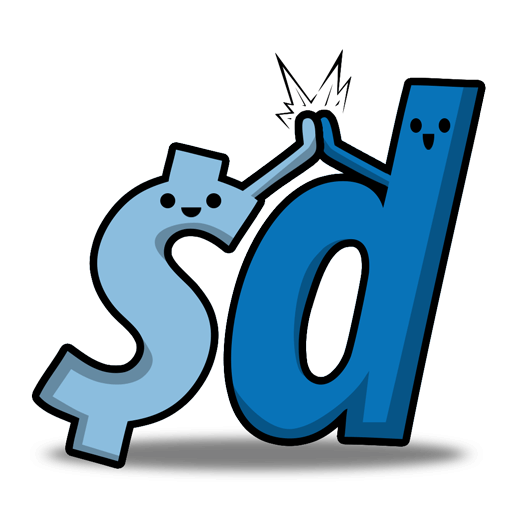



Leave a Comment
Top Comments
So you're basically just picking the vendor/warranty that you like for the same price.
Having said that, I wouldn't hesitate to pull the trigger on this. Beyond that,
1) Yes, these are used drives. You don't want anyone to actually try to refurbish these because they are welded shut to contain the helium. I'm guessing virtually zero third-party places can effectively service these.
2) Yes, it IS a lot of data to potentially lose. But if you actually care about your data, it shouldn't matter since you have backups and are potentially putting this into an array where RAID/parity means you also have fault tolerance and (hopefully) reporting.
3) Just like with any new (to you) drive, use software to run a full surface test of the drive. Something like the older WD Data Lifeguard will suffice here, but some people prefer HD Sentinel, badblocks, H2testw, or the stuff built into their array solution (like unraid preclear or Stablebit Scanner).
119 Comments
Sign up for a Slickdeals account to remove this ad.
This a thousand times. If you have a spare desktop these will run fantastic. Depending on your needs, one is better than others. If you are going media sever will some files shares, I would suggest unRaid since you can mix and match your drive pools/arrays. TrueNAS is another great option but you have to keep your arrays planned before implementing.
I suggest you look up what those two servers can do and can't do before committing to one. I have moved away from FreeNAS (TrueNAS) and to unRaid since this I much prefer having the ability to add "mix and matched" drives to my arrays whenever I come across deals like these. unRaid is not free so that is something to keep in mind.
...find it a bit ironic everyone testing their drives when they get them and declaring them "good". I'd rather have a drive fail right away than find out 6 months later the entire backup array is full of swiss-cheese bit-rot. Units with refurb drives are constant "projects". If you get enough spare drives on hand and enough redundancy in your unit to not worry about them, that's about the same cost as just going with new in the first place.. but with no peace of mind.
Our community has rated this post as helpful. If you agree, why not thank iorikun
In for one
1. Significantly more expensive than what it is being sold for because of the extra cost going into it
2. Questionable in terms of its reliability, now that it has been "finagled" with, if you follow my meaning!
Sign up for a Slickdeals account to remove this ad.
also, how is running the disc test you mention, done?
Having said that, here are my notes on using mbr2gpt. Beware, they are long....
In CMD, do this:
Type: diskpart
Type: list disk
Note the Disk # for your C:, which should NOT show an * in the GPT column
Type: exit
Type: mbr2gpt /validate /disk:X, where X is the # of the disk you
got from diskpart for your C:
If it validates okay, you're good to go. If not, stop because
there is some problem!
Type: mbr2gpt /convert /disk:X to do the actual conversion
DELL ERROR = "Cannot perform layout conversion. Error: 0x00000000"
Issue the following command instead =
mbr2gpt /convert /disk:0 /map:222=ebd0a0a2-b9e5-4433-87c0-68b6b72699c7
(222 is for the Dell OEM Recovery partition, and the other string is
the GUID for an MS Basic Data Partition under GPT)
Reboot your computer, and don't forget to change boot mode to UEFI
ERROR1
If there is a "disk layout validation failed" error
*Shrink the system partition in Disk Manager by some amount (200MB was
mentioned, I used 600MB without issue)
Go to Disk Manager -> Select disk # (matching diskpart #) you want
convert and select the non-GPT system partition (eg. F: Drive)
Right click --> Shrink the disk and put shrink value to 600MB ->OK
Continue with above mbr2gpt commands
ERROR2
If there is a "failed to update reagent.xml" error, this is just an
error finding the recovery partition (doesn't affect boot)
To fix:
-Boot into Windows
-Assign Recovery partition a drive letter temporarily
(admin cmd, diskpart, list disk, select disk #, list partition - to
find which has Type = Recovery)
-assign drive letter to recovery partition
(select partition #, assign)
-check that drive letter is assigned to Recovery partition
-from ANOTHER admin cmd = reagentc /setreimage /path F:\Recovery\WindowsRE
...Directory set to....
...REAGENTC.EXE operation successfull...
-reagentc /enable
...winre activating (or something)
-close this admin CMD prompt but leave the diskpart one alone
"reagentc /info" to check information on the recovery environment variables
Remove drive letter from recovery partition
-go back to diskpart and make sure it is still on the same partition
(if so, just type "remove" and hit enter to remove the assigned drive letter)
I suggest you look up what those two servers can do and can't do before committing to one. I have moved away from FreeNAS (TrueNAS) and to unRaid since this I much prefer having the ability to add "mix and matched" drives to my arrays whenever I come across deals like these. unRaid is not free so that is something to keep in mind.
On Windows, Stablebit DrivePool + snapraid is pretty solid and similar in functionality to OMV with mergerfs and snapraid. DrivePool is a paid product FYI.
...find it a bit ironic everyone testing their drives when they get them and declaring them "good". I'd rather have a drive fail right away than find out 6 months later the entire backup array is full of swiss-cheese bit-rot. Units with refurb drives are constant "projects". If you get enough spare drives on hand and enough redundancy in your unit to not worry about them, that's about the same cost as just going with new in the first place.. but with no peace of mind.
Sign up for a Slickdeals account to remove this ad.
also, how is running the disc test you mention, done?
I would go with parity protection (and do) over RAID5.
Parity information is written to the largest disk (and it must remain so if you're going to protect all data) and any drive failure can be rebuilt simply by your array doing the math to restore data to the missing drive. Easy process.
Leave a Comment