Quote from stunner3000
 :
:Finally got it to work. I am a long time Verizon FIOS Triple Play customer (TV, Internet, Landline), and had the same problems everyone else is reporting with the error messages, credit card not saving and the grayed out box making it impossible to accept the terms. Here is what I did.
-Download the "My Verizon" App.
-Open the App and Login with your Verizon Fios info.
-Click "Account" at the bottom
-Click "Bills"
-Scroll down and click "Saved Payment Methods"
-Click "Add Payment Method" and enter your credit card info.
-Make sure to save the info and Click Continue
-Now leave the App, open your browser and go to the Verizon +play website
-Then click the Peacock/Netflix offer.
-This time the credit card you just saved should be listed in the Payment Methods section.
-First I chose to Edit my Billing Address because even though the address might look correct, the First and Last name did not save. So edit your address to ensure your First and Last name are included. Then save and continue.
-Then select your credit card in the Payment Methods section, and again Click the Save and Continue button.
-NOW the checkbox at the bottom of the page should be clickable! So check the box and click the button to submit your order.
-Now just go to the "Manage" section of the +play website to link your existing (or create new) Peacock and Netflix accounts.
-Don't forgot the mark your Calendar to Cancel your services before the 1 Year Ends. You can Cancel via the +play website under the "Manage" section.
Note 1 - You MIGHT be able to add your payment type on the Verizon website without using the app, but it does not appear to save it unless you submit a 1 time payment at the same time. I could not do this because I am already setup with Autopay and I got a message saying I would lose that discount if I did that. So that is why the App is needed.
Note 2 - While I was able to see my newly saved credit card info on the +play website right away, you might need to wait 15 minutes or so for it to show up. So don't get discouraged if it's not there right away.
I have been fighting with this website for the past week trying to figure this out. Glad it is finally done. I hope this helps someone else.




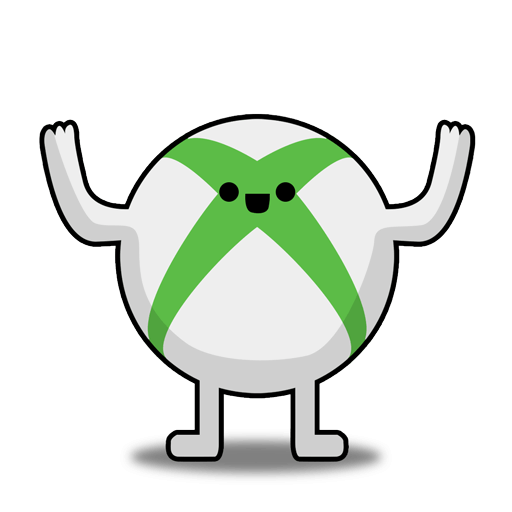
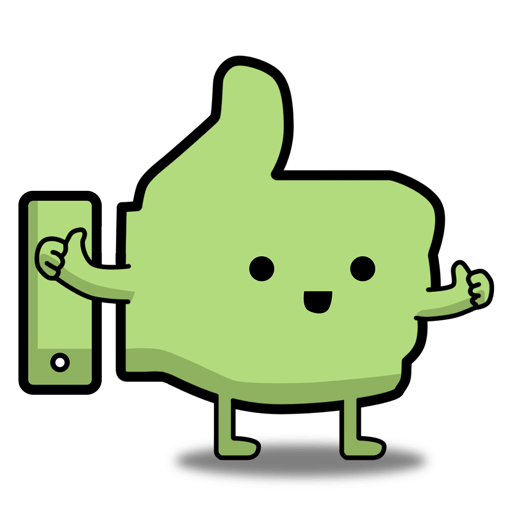
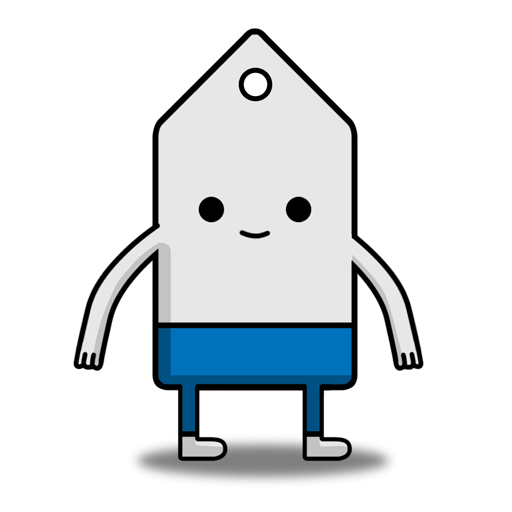

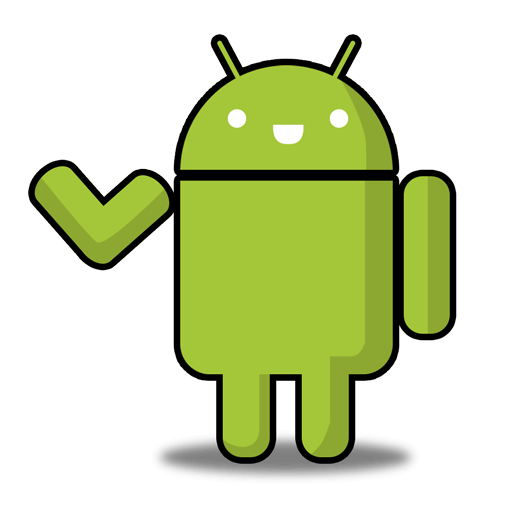
Leave a Comment
Top Comments
Edit: Details say for new Peacock subscribers so I'll assume not.
Edited Edit: contacted peacock support and they prorated a refund and canceled my account. Then just followed the Verizon link and all worked like a charm.
My guess is, if you have EVER had a Netflix/Peacock/Starz deal, you can never again get a deal.
The fine print does not say this. I never got a definite reason why.
509 Comments
Sign up for a Slickdeals account to remove this ad.
(My previous Netflix + Duolingo subscription deal ended yesterday.)
Our community has rated this post as helpful. If you agree, why not thank stunner3000
-Download the "My Verizon" App.
-Open the App and Login with your Verizon Fios info.
-Click "Account" at the bottom
-Click "Bills"
-Scroll down and click "Saved Payment Methods"
-Click "Add Payment Method" and enter your credit card info.
-Make sure to save the info and Click Continue
-Now leave the App, open your browser and go to the Verizon +play website
-Then click the Peacock/Netflix offer.
-This time the credit card you just saved should be listed in the Payment Methods section.
-First I chose to Edit my Billing Address because even though the address might look correct, the First and Last name did not save. So edit your address to ensure your First and Last name are included. Then save and continue.
-Then select your credit card in the Payment Methods section, and again Click the Save and Continue button.
-NOW the checkbox at the bottom of the page should be clickable! So check the box and click the button to submit your order.
-Now just go to the "Manage" section of the +play website to link your existing (or create new) Peacock and Netflix accounts.
-Don't forgot the mark your Calendar to Cancel your services before the 1 Year Ends. You can Cancel via the +play website under the "Manage" section.
Note 1 - You MIGHT be able to add your payment type on the Verizon website without using the app, but it does not appear to save it unless you submit a 1 time payment at the same time. I could not do this because I am already setup with Autopay and I got a message saying I would lose that discount if I did that. So that is why the App is needed.
Note 2 - While I was able to see my newly saved credit card info on the +play website right away, you might need to wait 15 minutes or so for it to show up. So don't get discouraged if it's not there right away.
I have been fighting with this website for the past week trying to figure this out. Glad it is finally done. I hope this helps someone else.
-Download the "My Verizon" App.
-Open the App and Login with your Verizon Fios info.
-Click "Account" at the bottom
-Click "Bills"
-Scroll down and click "Saved Payment Methods"
-Click "Add Payment Method" and enter your credit card info.
-Make sure to save the info and Click Continue
-Now leave the App, open your browser and go to the Verizon +play website
-Then click the Peacock/Netflix offer.
-This time the credit card you just saved should be listed in the Payment Methods section.
-First I chose to Edit my Billing Address because even though the address might look correct, the First and Last name did not save. So edit your address to ensure your First and Last name are included. Then save and continue.
-Then select your credit card in the Payment Methods section, and again Click the Save and Continue button.
-NOW the checkbox at the bottom of the page should be clickable! So check the box and click the button to submit your order.
-Now just go to the "Manage" section of the +play website to link your existing (or create new) Peacock and Netflix accounts.
-Don't forgot the mark your Calendar to Cancel your services before the 1 Year Ends. You can Cancel via the +play website under the "Manage" section.
Note 1 - You MIGHT be able to add your payment type on the Verizon website without using the app, but it does not appear to save it unless you submit a 1 time payment at the same time. I could not do this because I am already setup with Autopay and I got a message saying I would lose that discount if I did that. So that is why the App is needed.
Note 2 - While I was able to see my newly saved credit card info on the +play website right away, you might need to wait 15 minutes or so for it to show up. So don't get discouraged if it's not there right away.
I have been fighting with this website for the past week trying to figure this out. Glad it is finally done. I hope this helps someone else.
Sign up for a Slickdeals account to remove this ad.
Then when I went back to shop on +play, I was able to select the new payment method.
-Download the "My Verizon" App.
-Open the App and Login with your Verizon Fios info.
-Click "Account" at the bottom
-Click "Bills"
-Scroll down and click "Saved Payment Methods"
-Click "Add Payment Method" and enter your credit card info.
-Make sure to save the info and Click Continue
-Now leave the App, open your browser and go to the Verizon +play website
-Then click the Peacock/Netflix offer.
-This time the credit card you just saved should be listed in the Payment Methods section.
-First I chose to Edit my Billing Address because even though the address might look correct, the First and Last name did not save. So edit your address to ensure your First and Last name are included. Then save and continue.
-Then select your credit card in the Payment Methods section, and again Click the Save and Continue button.
-NOW the checkbox at the bottom of the page should be clickable! So check the box and click the button to submit your order.
-Now just go to the "Manage" section of the +play website to link your existing (or create new) Peacock and Netflix accounts.
-Don't forgot the mark your Calendar to Cancel your services before the 1 Year Ends. You can Cancel via the +play website under the "Manage" section.
Note 1 - You MIGHT be able to add your payment type on the Verizon website without using the app, but it does not appear to save it unless you submit a 1 time payment at the same time. I could not do this because I am already setup with Autopay and I got a message saying I would lose that discount if I did that. So that is why the App is needed.
Note 2 - While I was able to see my newly saved credit card info on the +play website right away, you might need to wait 15 minutes or so for it to show up. So don't get discouraged if it's not there right away.
I have been fighting with this website for the past week trying to figure this out. Glad it is finally done. I hope this helps someone else.
-Download the "My Verizon" App.
-Open the App and Login with your Verizon Fios info.
-Click "Account" at the bottom
-Click "Bills"
-Scroll down and click "Saved Payment Methods"
-Click "Add Payment Method" and enter your credit card info.
-Make sure to save the info and Click Continue
-Now leave the App, open your browser and go to the Verizon +play website
-Then click the Peacock/Netflix offer.
-This time the credit card you just saved should be listed in the Payment Methods section.
-First I chose to Edit my Billing Address because even though the address might look correct, the First and Last name did not save. So edit your address to ensure your First and Last name are included. Then save and continue.
-Then select your credit card in the Payment Methods section, and again Click the Save and Continue button.
-NOW the checkbox at the bottom of the page should be clickable! So check the box and click the button to submit your order.
-Now just go to the "Manage" section of the +play website to link your existing (or create new) Peacock and Netflix accounts.
-Don't forgot the mark your Calendar to Cancel your services before the 1 Year Ends. You can Cancel via the +play website under the "Manage" section.
Note 1 - You MIGHT be able to add your payment type on the Verizon website without using the app, but it does not appear to save it unless you submit a 1 time payment at the same time. I could not do this because I am already setup with Autopay and I got a message saying I would lose that discount if I did that. So that is why the App is needed.
Note 2 - While I was able to see my newly saved credit card info on the +play website right away, you might need to wait 15 minutes or so for it to show up. So don't get discouraged if it's not there right away.
I have been fighting with this website for the past week trying to figure this out. Glad it is finally done. I hope this helps someone else.
-Download the "My Verizon" App.
-Open the App and Login with your Verizon Fios info.
-Click "Account" at the bottom
-Click "Bills"
-Scroll down and click "Saved Payment Methods"
-Click "Add Payment Method" and enter your credit card info.
-Make sure to save the info and Click Continue
-Now leave the App, open your browser and go to the Verizon +play website
-Then click the Peacock/Netflix offer.
-This time the credit card you just saved should be listed in the Payment Methods section.
-First I chose to Edit my Billing Address because even though the address might look correct, the First and Last name did not save. So edit your address to ensure your First and Last name are included. Then save and continue.
-Then select your credit card in the Payment Methods section, and again Click the Save and Continue button.
-NOW the checkbox at the bottom of the page should be clickable! So check the box and click the button to submit your order.
-Now just go to the "Manage" section of the +play website to link your existing (or create new) Peacock and Netflix accounts.
-Don't forgot the mark your Calendar to Cancel your services before the 1 Year Ends. You can Cancel via the +play website under the "Manage" section.
Note 1 - You MIGHT be able to add your payment type on the Verizon website without using the app, but it does not appear to save it unless you submit a 1 time payment at the same time. I could not do this because I am already setup with Autopay and I got a message saying I would lose that discount if I did that. So that is why the App is needed.
Note 2 - While I was able to see my newly saved credit card info on the +play website right away, you might need to wait 15 minutes or so for it to show up. So don't get discouraged if it's not there right away.
I have been fighting with this website for the past week trying to figure this out. Glad it is finally done. I hope this helps someone else.
Moreover some agents suggested purchasing +play for $10 monthly to get this subscription!
Thanks to all the posters above who helped get the Payment Method bug fixed ^^^
Sign up for a Slickdeals account to remove this ad.
Leave a Comment