Click here [dd-wrt.com] for a guide on installing DD-WRT
Download the latest DD-WRT builds from here [dd-wrt.com]
If you are not interested in using custom firmware yet, these routers support mesh with the stock firmware, but the USB port is disabled.
The stock firmware is relatively new, but is speculated to not receive many, if any, updates, so it may be best to wait until custom firmware support is merged and more mature before messing with installing custom firmware.
How to enable mesh:
- Setup your Main router completely.
- Plug your child node using the wan port to the main router lan port, wait for a solid purple light on the child node before proceeding.
- Log into your main router web admin.
- Click on CA at the bottom right.
- Click on Connectivity and CA Router setup.
- Click on both Add Wired and Add Wireless nodes buttons. Wait for the Add wireless button to re-enable.
- Click Done adding Child Nodes and then Apply.
- Now the child node light should start flashing purple and turn into a mesh mode when it turns blue.
- Disconnect Ethernet and wait for blue light again.
- Move node to desired location.
How to set up as access point:
- Disable DHCP (optional).
- Set the device to Bridge Mode under Connectivity tab.
- Connect cable from your router to a LAN port.
- Get some nail polish and a round sticker to cover the annoying flashing right light.
- Click the 'CA' at the bottom of the page to see the detailed configurations of wifi.
to unbrick and flash new firmware
run flashimg
run flashimg2
rename stock firmware to tortuga.img



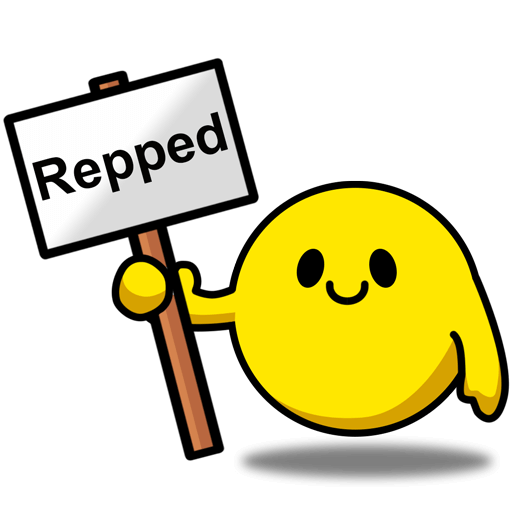

Leave a Comment
Top Comments
Mind you that I only have 100Mbps Spectrum internet but I do stream/direct play 4k videos from a Plex media server to several Amazon Firestick 4k devices without issue. Overall IMO you would be hard pressed to find such relatively decent hardware for so cheap; especially a Mesh network.
It wasn't all smooth at first mind you. I kept getting disconnects; especially with the streaming IP cameras. But I discovered by disabling Express Forwarding all my streaming issues went away. (CA>Connectivity>Administration>Express Forwarding)
I'm guessing that Cisco's/Linksys' proprietary Express Forwarding routing protocol was causing havoc with the IP cams streaming capabilities. Also, disabling Node Steering seemed to make things more stable as well; mesh nodes no longer disconnect from the router when Node Steering is disabled. (CA>Wi-Fi Settings>Advanced>Node Steering)
Of course, user experience can vary so feel free to experiment. if the routers are giving you problems, try turning these features off and see if it works
It's not a deal if you never receive it.
1,239 Comments
Sign up for a Slickdeals account to remove this ad.
For internet, I don't have a problem maxing out my basic 500/500 fiber connection.
Just set up the main router/node as you want. You don't have to be connected to the internet red light can be flashing on it.
Connect the desired node to the main router using the Internet port to a LAN (1,2,3) port on the main router (I connected it to the first port next to the internet port), connect the power and thurn its switch on.
Wait to light on node to turn solid magenta
Press the Add Wired and Add Wireless buttons on the web GUI and wait for Add Wireless button to reactivate, you will see the Magenta light flashing on the node at the same time.
Click on Done Adding Nodes and then click Apply onces the wireless node button reactivates. the Magenta light on the new node will continue flashing and eventually turn blue (for me this was about 30 seconds - a minute)
Once blue, you can disconnect, pull the power cord, and use the same cables to repeat the process with another node.
I set up IP reservations on the main router for all my nodes using their MAC addresses before going through the node addition process. The nodes picked up the IP addresses I had reserved for them.
Wireless mesh on openwrt is awesome as you can assign the higher 5ghz band as a mesh point and set wpa3 and 802.11r roaming, etc.
I posted a screenshot of the speed that I was getting from a wireless node, that is hooked to my desktop, and it was almost the full 500 Mbps link speed. It's an amazing router for $15 is insane, IMHO.
I already snagged 3 and maybe I have to buy more but not sure what to do... Maybe Christmas presents... Lol
Keep trying after you apply the port forward, clear out of that window and try to access your service. keep refreshing it and you will see it come through.
Also for anyone wondering NAT loopback works without any additional setup.
Sign up for a Slickdeals account to remove this ad.
Just set up the main router/node as you want. You don't have to be connected to the internet red light can be flashing on it.
Connect the desired node to the main router using the Internet port to a LAN (1,2,3) port on the main router (I connected it to the first port next to the internet port), connect the power and thurn its switch on.
Wait to light on node to turn solid magenta
Press the Add Wired and Add Wireless buttons on the web GUI and wait for Add Wireless button to reactivate, you will see the Magenta light flashing on the node at the same time.
Click on Done Adding Nodes and then click Apply onces the wireless node button reactivates. the Magenta light on the new node will continue flashing and eventually turn blue (for me this was about 30 seconds - a minute)
Once blue, you can disconnect, pull the power cord, and use the same cables to repeat the process with another node.
I set up IP reservations on the main router for all my nodes using their MAC addresses before going through the node addition process. The nodes picked up the IP addresses I had reserved for them.
My question is, if I leave the child node plugged into the lan, will it use the LAN line to transfer data? Like a wired backhaul? And still allow the wifi mesh?
My question is, if I leave the child node plugged into the lan, will it use the LAN line to transfer data? Like a wired backhaul? And still allow the wifi mesh?
After setting up, you can disconnect the cable, move the node to wherever you want (assuming the new location is tied back to the main router), and connect to the ethernet cable to the Internet port.
The Linksys app better shows this connection, whether the connection to the node is wired or wireless.
- Power on the LN1301.
- Connect your computer to the factory wifi network (I guess an ethernet cable could work too). You can do this without connecting the LN1301 to the internet or a router or anything, it will just warn you that you're not connected.
- In a browser go to 192.168.1.1 or http://linksysXXXXX.lo
- CA → Connectivity → Internet Settings → Static IP
- IPv4 address of your choosing, subnet = mask 255.255.255.0, default gateway = your existing router IP, DNS 1 = your existing router IP
- Click Apply and wait
- Optional: connect to the LN1301 wifi, whatever it is, and see if you can go to the new IP in your browser. If you connected this to your existing router, wait a bit, then see if the LN1301 with its new IP shows up on your existing router's device list.
- Go back to CA → Connectivity → Internet Settings → Bridge Mode
- Click OK to the warning
- Wait a long time
- Maybe wait some more
- The device is probably now in bridge mode. You can probably connect to its network again. You can tell it's in bridge mode if you go to your existing router/gateway's IP and it connects. For instance, I could connect to the Linksys network, and go to 192.168.1.1, and my ASUS router admin page came up.
- You can probably open a browser and connect to the LN1301 settings page. You should be able to connect at the IP you assigned, and also by going to http://linksysXXXXX.lo
- Optional: now go to Wi-Fi Settings and change the Wi-fi name (SSID) and password to whatever you want. if you change it to your existing SSID and password, all your devices should connect to it seamlessly.
- Add mesh children per the CA instructions published everywhere.
- Warning: in my case, my existing, slower gateway/router was still grabbing devices before the LN1301 mesh could connect. I guess maybe the mesh takes a split second to decide a handoff, and the ASUS router was slightly quicker. So I turned the radios off on that router. Now just the LN1301 mesh network is being broadcast.
- Optional: Install the Ubiquiti Wifiman app and see how your signal is and how the mesh is handing you off between devices.
I do not know if the Static IP part is really required, do you? I wonder if you could just throw the LN1301 into bridge mode, and then peek at your existing router/gateway to see what IP it got assigned. However, I imagine best practice is to assign a stable IP to it anyway.Thanks for your original instructions by the way!
Try the Ubiquiti Wifiman app and do a simple site survey. You can use the AR software they use, or just watch the graph as you walk around. It'll show the spots with decreased signal.
You do need to change the gateway and DNS1 of the LN1301 to your primary router's IP address in order to make Bridge mode be transparent/seamless though. (Clients connected to the LN1301 Bridge+mesh setup will show up as wired in your main router's connected devices list if bridge mode is setup correctly.)
Speeds are insane. About 60 feet away, between multiple walls, my desktop is hard wired to a wireless node (OpenWRT NSS) and maxes out my link speed. It varies from 400 - 495 Mbps download and 450 - 515 Mbps and my connection limit is 500/500!
I mainly like OpenWRT because of the interface and the ease in which you can install modules, configure, and everything!
FWIW, OpenWRT wasn't working for me on 802.11s on my Linksys MR9000/8300 as the speeds used to be dismal and this was a year or so ago. Now, they must have improved it a lot as I love it with all the changes and improvements.
I still have the OpenWRT NSS build on my Netgear R7800 but is collecting dust now as LN1301, with a 2 node setup, works better than Netgear R7800 because of the mesh!
Sign up for a Slickdeals account to remove this ad.
https://slickdeals.net/f/17735319-linksys-ln1301-tri-band-ax4200-wifi-6-wireless-router-20-free-shipping?p=1728
Leave a Comment