Click here [dd-wrt.com] for a guide on installing DD-WRT
Download the latest DD-WRT builds from here [dd-wrt.com]
If you are not interested in using custom firmware yet, these routers support mesh with the stock firmware, but the USB port is disabled.
The stock firmware is relatively new, but is speculated to not receive many, if any, updates, so it may be best to wait until custom firmware support is merged and more mature before messing with installing custom firmware.
How to enable mesh:
- Setup your Main router completely.
- Plug your child node using the wan port to the main router lan port, wait for a solid purple light on the child node before proceeding.
- Log into your main router web admin.
- Click on CA at the bottom right.
- Click on Connectivity and CA Router setup.
- Click on both Add Wired and Add Wireless nodes buttons. Wait for the Add wireless button to re-enable.
- Click Done adding Child Nodes and then Apply.
- Now the child node light should start flashing purple and turn into a mesh mode when it turns blue.
- Disconnect Ethernet and wait for blue light again.
- Move node to desired location.
How to set up as access point:
- Disable DHCP (optional).
- Set the device to Bridge Mode under Connectivity tab.
- Connect cable from your router to a LAN port.
- Get some nail polish and a round sticker to cover the annoying flashing right light.
- Click the 'CA' at the bottom of the page to see the detailed configurations of wifi.
to unbrick and flash new firmware
run flashimg
run flashimg2
rename stock firmware to tortuga.img



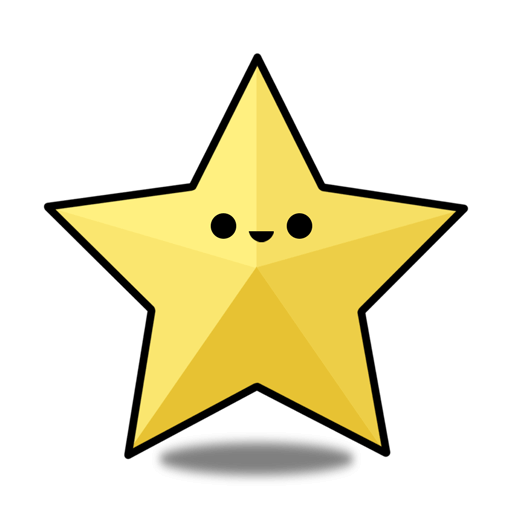
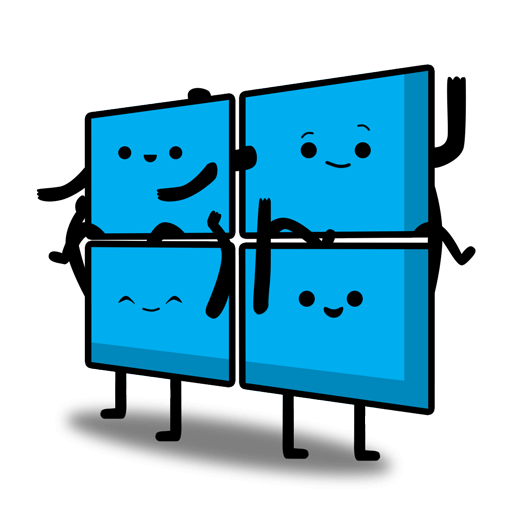
Leave a Comment
Top Comments
Mind you that I only have 100Mbps Spectrum internet but I do stream/direct play 4k videos from a Plex media server to several Amazon Firestick 4k devices without issue. Overall IMO you would be hard pressed to find such relatively decent hardware for so cheap; especially a Mesh network.
It wasn't all smooth at first mind you. I kept getting disconnects; especially with the streaming IP cameras. But I discovered by disabling Express Forwarding all my streaming issues went away. (CA>Connectivity>Administration>Express Forwarding)
I'm guessing that Cisco's/Linksys' proprietary Express Forwarding routing protocol was causing havoc with the IP cams streaming capabilities. Also, disabling Node Steering seemed to make things more stable as well; mesh nodes no longer disconnect from the router when Node Steering is disabled. (CA>Wi-Fi Settings>Advanced>Node Steering)
Of course, user experience can vary so feel free to experiment. if the routers are giving you problems, try turning these features off and see if it works
It's not a deal if you never receive it.
1,239 Comments
Sign up for a Slickdeals account to remove this ad.
Our community has rated this post as helpful. If you agree, why not thank polymixa
My eventual goal is to run OpenWRT and move AdGuard from my Raspberry Pi Zero to the router, but I'm not super interested in beta testing the OpenWRT builds right now since the stock Linksys firmware, while basic, is working fine.
I picked up one last week for $15 from Woot to use as my OpenWRT test unit, but am thinking about getting another at $20 so I can replace my parents' and in-law's existing routers with these running OpenWRT and AGH.
Are these the steps for setting up a mesh using multiples of Ln1301:
01-Setup your Main router completely.
02-Plug your child node using the wan port to the main router lan port.
03-Log into your main router web admin. 4-Click on CA at the bottom right.
05-Click on Connectivity and CA Router setup.
06-Click on both Add Wired and Add Wireless nodes buttons. Wait for the Add wireless button to re-enable.
07-Click Done adding Child Nodes and then Apply.
08-Now the child node light should start flashing purple and turn into a mesh mode when it turns blue.
09-Disconnect Ethernet and wait for blue light again.
10-Move node to desired location.
But, yes, I think the coupon did only apply to the first one.
Sign up for a Slickdeals account to remove this ad.
Are these the steps for setting up a mesh using multiples of Ln1301:
01-Setup your Main router completely.
02-Plug your child node using the wan port to the main router lan port.
03-Log into your main router web admin. 4-Click on CA at the bottom right.
05-Click on Connectivity and CA Router setup.
06-Click on both Add Wired and Add Wireless nodes buttons. Wait for the Add wireless button to re-enable.
07-Click Done adding Child Nodes and then Apply.
08-Now the child node light should start flashing purple and turn into a mesh mode when it turns blue.
09-Disconnect Ethernet and wait for blue light again.
10-Move node to desired location.
I'm always debating if I need replace the Asus AiMesh with this, but the AP way shed some light.
1. AP can only by Cat Cable, not wireless?
2. Then Linksys will be the main SSID?
3. Then both AX86U's AiMesh and LinkSys' "Mesh" no longer work, right? (b/c Ax86U won't SSID, and LinkSys is only an AP, not main router)
Thanks,
Sign up for a Slickdeals account to remove this ad.
Leave a Comment