Click here [dd-wrt.com] for a guide on installing DD-WRT
Download the latest DD-WRT builds from here [dd-wrt.com]
If you are not interested in using custom firmware yet, these routers support mesh with the stock firmware, but the USB port is disabled.
The stock firmware is relatively new, but is speculated to not receive many, if any, updates, so it may be best to wait until custom firmware support is merged and more mature before messing with installing custom firmware.
How to enable mesh:
- Setup your Main router completely.
- Plug your child node using the wan port to the main router lan port, wait for a solid purple light on the child node before proceeding.
- Log into your main router web admin.
- Click on CA at the bottom right.
- Click on Connectivity and CA Router setup.
- Click on both Add Wired and Add Wireless nodes buttons. Wait for the Add wireless button to re-enable.
- Click Done adding Child Nodes and then Apply.
- Now the child node light should start flashing purple and turn into a mesh mode when it turns blue.
- Disconnect Ethernet and wait for blue light again.
- Move node to desired location.
How to set up as access point:
- Disable DHCP (optional).
- Set the device to Bridge Mode under Connectivity tab.
- Connect cable from your router to a LAN port.
- Get some nail polish and a round sticker to cover the annoying flashing right light.
- Click the 'CA' at the bottom of the page to see the detailed configurations of wifi.
to unbrick and flash new firmware
run flashimg
run flashimg2
rename stock firmware to tortuga.img



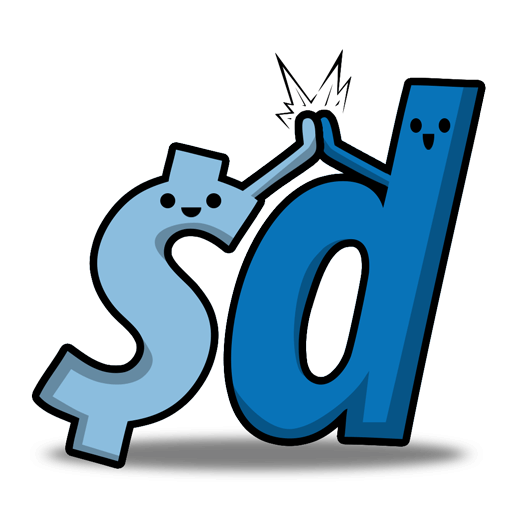

Leave a Comment
Top Comments
Mind you that I only have 100Mbps Spectrum internet but I do stream/direct play 4k videos from a Plex media server to several Amazon Firestick 4k devices without issue. Overall IMO you would be hard pressed to find such relatively decent hardware for so cheap; especially a Mesh network.
It wasn't all smooth at first mind you. I kept getting disconnects; especially with the streaming IP cameras. But I discovered by disabling Express Forwarding all my streaming issues went away. (CA>Connectivity>Administration>Express Forwarding)
I'm guessing that Cisco's/Linksys' proprietary Express Forwarding routing protocol was causing havoc with the IP cams streaming capabilities. Also, disabling Node Steering seemed to make things more stable as well; mesh nodes no longer disconnect from the router when Node Steering is disabled. (CA>Wi-Fi Settings>Advanced>Node Steering)
Of course, user experience can vary so feel free to experiment. if the routers are giving you problems, try turning these features off and see if it works
It's not a deal if you never receive it.
1,239 Comments
Sign up for a Slickdeals account to remove this ad.
Sign up for a Slickdeals account to remove this ad.
Real issue for many are bad ISP upload speed and inconsistent latency outside home. I hate FiOS as a company but must admit it's been solid for decades. It can also be $30-$45 for 300 up and down or faster.
1. Connect pfSense output to router's WAN port
2. Assign static IP address in pfSense to a router based on its mac address.
3. Reset router's default admin password to something different
4. Setup Wifi SSID and Password (My router is still in "Router Mode")
7. Put static IP address generated in PfSense in a router so that it can be accesses via Web UI.
5. Disable DHCP (As IP addresses are handed over by PfSense)
6. Now put Router in "Bridge Mode"
7. Reboot Router
Am I missing something here?
I am sure I tried couple of days back and couldn't access UI.
I managed to hard-wired internet when I swiched to internet ports and not using WAN port for pfSense but wifi wasn't working and UI also wasn't accessible
1. Connect pfSense output to router's WAN port
2. Assign static IP address in pfSense to a router based on its mac address.
3. Reset router's default admin password to something different
4. Setup Wifi SSID and Password (My router is still in "Router Mode")
7. Put static IP address generated in PfSense in a router so that it can be accesses via Web UI.
5. Disable DHCP (As IP addresses are handed over by PfSense)
6. Now put Router in "Bridge Mode"
7. Reboot Router
Am I missing something here?
I am sure I tried couple of days back and couldn't access UI.
I managed to hard-wired internet when I swiched to internet ports and not using WAN port for pfSense but wifi wasn't working and UI also wasn't accessible
Sign up for a Slickdeals account to remove this ad.
Leave a Comment