Click here [dd-wrt.com] for a guide on installing DD-WRT
Download the latest DD-WRT builds from here [dd-wrt.com]
If you are not interested in using custom firmware yet, these routers support mesh with the stock firmware, but the USB port is disabled.
The stock firmware is relatively new, but is speculated to not receive many, if any, updates, so it may be best to wait until custom firmware support is merged and more mature before messing with installing custom firmware.
How to enable mesh:
- Setup your Main router completely.
- Plug your child node using the wan port to the main router lan port, wait for a solid purple light on the child node before proceeding.
- Log into your main router web admin.
- Click on CA at the bottom right.
- Click on Connectivity and CA Router setup.
- Click on both Add Wired and Add Wireless nodes buttons. Wait for the Add wireless button to re-enable.
- Click Done adding Child Nodes and then Apply.
- Now the child node light should start flashing purple and turn into a mesh mode when it turns blue.
- Disconnect Ethernet and wait for blue light again.
- Move node to desired location.
How to set up as access point:
- Disable DHCP (optional).
- Set the device to Bridge Mode under Connectivity tab.
- Connect cable from your router to a LAN port.
- Get some nail polish and a round sticker to cover the annoying flashing right light.
- Click the 'CA' at the bottom of the page to see the detailed configurations of wifi.
to unbrick and flash new firmware
run flashimg
run flashimg2
rename stock firmware to tortuga.img



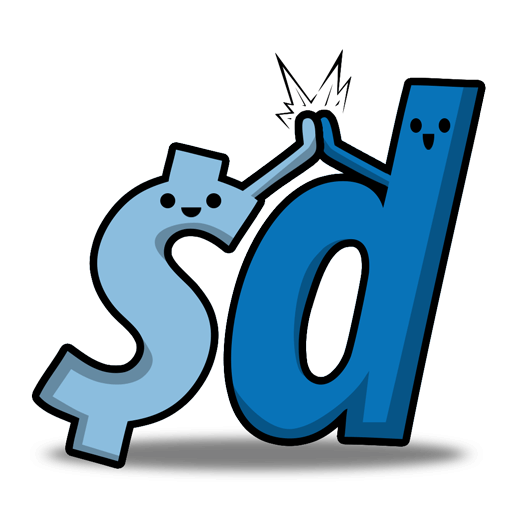

Leave a Comment
Top Comments
Mind you that I only have 100Mbps Spectrum internet but I do stream/direct play 4k videos from a Plex media server to several Amazon Firestick 4k devices without issue. Overall IMO you would be hard pressed to find such relatively decent hardware for so cheap; especially a Mesh network.
It wasn't all smooth at first mind you. I kept getting disconnects; especially with the streaming IP cameras. But I discovered by disabling Express Forwarding all my streaming issues went away. (CA>Connectivity>Administration>Express Forwarding)
I'm guessing that Cisco's/Linksys' proprietary Express Forwarding routing protocol was causing havoc with the IP cams streaming capabilities. Also, disabling Node Steering seemed to make things more stable as well; mesh nodes no longer disconnect from the router when Node Steering is disabled. (CA>Wi-Fi Settings>Advanced>Node Steering)
Of course, user experience can vary so feel free to experiment. if the routers are giving you problems, try turning these features off and see if it works
It's not a deal if you never receive it.
1,239 Comments
Sign up for a Slickdeals account to remove this ad.
Will try to add it my Asus AX-86u as mesh.
ex. Deco, OneMesh, Intelligent Mesh, etc
lan maxed at 890-910mbps.
my iphone 13 max 650mbps using iperf test. any setting to make wifi faster?
linksys's fw show AC while Openwrt show AX but speed still the same.
Sign up for a Slickdeals account to remove this ad.
lan maxed at 890-910mbps.
my iphone 13 max 650mbps using iperf test. any setting to make wifi faster?
linksys's fw show AC while Openwrt show AX but speed still the same.
lan maxed at 890-910mbps.
my iphone 13 max 650mbps using iperf test. any setting to make wifi faster?
linksys's fw show AC while Openwrt show AX but speed still the same.
Also, I'm inclined to have my security cam network on a separate network then other things . I'm not even sure why I want that. I'm too tired right now to tell you. Maybe it's because I haven't set up routers in a sophisticated way for a couple decades and I want to figure out some things.
Significant upgrade from the APs I was using that ranged from 7-10 years old. Haven't tried VR streaming yet using Oculus Link, but am optimistic based on the speeds I'm seeing…
Only downside was a ~4h config process due to my own inexperience. What I learned means the other APs will be set up in minutes…
For those who haven't done this in years and were used to manually setting a static IP and disabling DHCP to get into an effective "access point" mode…
I didn't realize there was a formal "bridge mode" that's the same as AP mode…
Then I didn't realize you cannot set a static IP in bridge mode. Thought it mattered and fought that for a while…
Then I didn't realize you don't really need a static IP as you can simply go to https://hostname.local. I had no idea about the .local going at the end of the hostname.
Result is my signal used to only be usable about 20' into my back yard and now it is about 50' out.
Sign up for a Slickdeals account to remove this ad.
Significant upgrade from the APs I was using that ranged from 7-10 years old. Haven't tried VR streaming yet using Oculus Link, but am optimistic based on the speeds I'm seeing…
Only downside was a ~4h config process due to my own inexperience. What I learned means the other APs will be set up in minutes…
For those who haven't done this in years and were used to manually setting a static IP and disabling DHCP to get into an effective "access point" mode…
I didn't realize there was a formal "bridge mode" that's the same as AP mode…
Then I didn't realize you cannot set a static IP in bridge mode. Thought it mattered and fought that for a while…
Then I didn't realize you don't really need a static IP as you can simply go to https://hostname.local. I had no idea about the .local going at the end of the hostname.
Result is my signal used to only be usable about 20' into my back yard and now it is about 50' out.
been running a few days and has been rock solid.
Leave a Comment