Click here [dd-wrt.com] for a guide on installing DD-WRT
Download the latest DD-WRT builds from here [dd-wrt.com]
If you are not interested in using custom firmware yet, these routers support mesh with the stock firmware, but the USB port is disabled.
The stock firmware is relatively new, but is speculated to not receive many, if any, updates, so it may be best to wait until custom firmware support is merged and more mature before messing with installing custom firmware.
How to enable mesh:
- Setup your Main router completely.
- Plug your child node using the wan port to the main router lan port, wait for a solid purple light on the child node before proceeding.
- Log into your main router web admin.
- Click on CA at the bottom right.
- Click on Connectivity and CA Router setup.
- Click on both Add Wired and Add Wireless nodes buttons. Wait for the Add wireless button to re-enable.
- Click Done adding Child Nodes and then Apply.
- Now the child node light should start flashing purple and turn into a mesh mode when it turns blue.
- Disconnect Ethernet and wait for blue light again.
- Move node to desired location.
How to set up as access point:
- Disable DHCP (optional).
- Set the device to Bridge Mode under Connectivity tab.
- Connect cable from your router to a LAN port.
- Get some nail polish and a round sticker to cover the annoying flashing right light.
- Click the 'CA' at the bottom of the page to see the detailed configurations of wifi.
to unbrick and flash new firmware
run flashimg
run flashimg2
rename stock firmware to tortuga.img


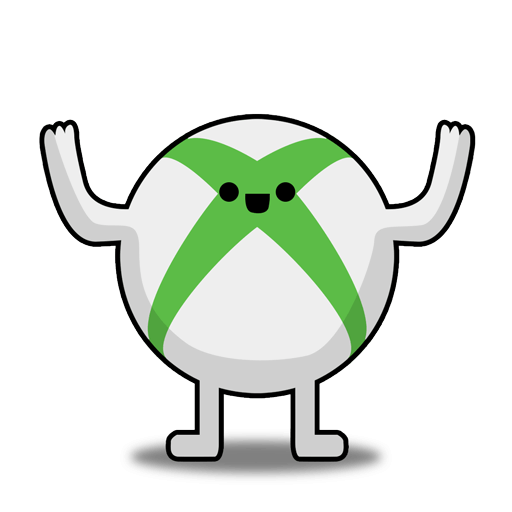
Leave a Comment
Top Comments
Mind you that I only have 100Mbps Spectrum internet but I do stream/direct play 4k videos from a Plex media server to several Amazon Firestick 4k devices without issue. Overall IMO you would be hard pressed to find such relatively decent hardware for so cheap; especially a Mesh network.
It wasn't all smooth at first mind you. I kept getting disconnects; especially with the streaming IP cameras. But I discovered by disabling Express Forwarding all my streaming issues went away. (CA>Connectivity>Administration>Express Forwarding)
I'm guessing that Cisco's/Linksys' proprietary Express Forwarding routing protocol was causing havoc with the IP cams streaming capabilities. Also, disabling Node Steering seemed to make things more stable as well; mesh nodes no longer disconnect from the router when Node Steering is disabled. (CA>Wi-Fi Settings>Advanced>Node Steering)
Of course, user experience can vary so feel free to experiment. if the routers are giving you problems, try turning these features off and see if it works
It's not a deal if you never receive it.
1,239 Comments
Sign up for a Slickdeals account to remove this ad.
Thanks to Rbtcordell for posting instructions [amazon.com] on the forums weeks ago; a true hero of Cheap Basterds everywhere that want a decent mesh setup on the cheap. I can't find his original post though to thank him properly; the discussion here is massive especially with me quacking away; pretty embarrassing
I have forwarded one port for Plex and it has been working fine (External Port ??????>Internal Port 32400). I feel using the default 32400 Remote Access Plex port is a security risk so I remapped it. (CA>Security>Apps and Gaming>Single Port Forwarding)
Try enabled Both for the protocol and make sure that you specified the correct Device IP that you want the port forwarded to. Make sure the machine that you are trying to forward the port to is not blocking it due to a firewall. For example, Windows Firewall can be pretty aggressive so make sure that you are making an exception for the specific application. You can confirm if you got the port open by scanning the specific port at dnschecker [dnschecker.org]
You can have Bridge Mode support mesh; if configured correctly it will be transparent/seamless with your original router. Some people prefer to continue using their router as it has more features IE supports DFS [asus.com]. (DFS can be fantastic in highly congested wifi areas. Unfortunately the LN1301 does not support DFS).
The hidden Advanced Wireless setting menu is beyond my pay-grade and makes me scared just looking at it
Yes, I think you are on to something and that's the correct method; the key is not connecting the LN1301's WAN port to another router's LAN jack during initial setup and use the LN1301 default wifi network SSID to change the settings.
It seems the DHCP server of the master router will change the LN1301's IP when it's connected making setting anything ineffective.
When the LN1301 is all set up via its default wifi SSID with the correct Static IP and you have Bridge mode activated with the master router's IP specified for the Gateway and DNS1 then connect the LN1301's Bridge WAN port to the master router's LAN jack. That should make the settings stick and the LN1301 should become a transparent/seamless bridge with the correct Static IP, gateway and DNS1 settings.
Check: That's how 1G network work, most only get 70-90% of speed. This is why those 2.5G and 10G WAN router has more demands. 800M for a $15 router is pretty good as it is what people get on average for 1G Ethernet port.
Check: "On the Wi-Fi 5 front, my 4×4 clients managed to connect at 1.7Gbps and had a sustained speed of almost 830Mbps at a close range. At 40 feet away, my 3×3 clients had sustained speeds of some 570Mbps" - Dong Knows article above.
And Check: 500M probably means your wifi card/client is only connecting 3x3 streams. Again, you need 4x4 wifi client to reach that 830Mbps speed like in Dong Knows tests.
Check: That's how 1G network work, most only get 70-90% of speed. This is why those 2.5G and 10G WAN router has more demands. 800M for a $15 router is pretty good as it is what people get on average for 1G Ethernet port.
Check: "On the Wi-Fi 5 front, my 4×4 clients managed to connect at 1.7Gbps and had a sustained speed of almost 830Mbps at a close range. At 40 feet away, my 3×3 clients had sustained speeds of some 570Mbps" - Dong Knows article above.
And Check: 500M probably means your wifi card/client is only connecting 3x3 streams. Again, you need 4x4 wifi client to reach that 830Mbps speed like in Dong Knows tests.
Sign up for a Slickdeals account to remove this ad.
Now thinking to add 1 more node to extend to the backyard…..
I am running one of these things in bridge mode and the other ones are a mesh connected to it. The bridge is connected to an Asus router. No advantage other than I have my Asus router set how I want it.
Here are my test runs throughout the house
wired connection (down / up):
wireless connection (down / up):
Sign up for a Slickdeals account to remove this ad.
Leave a Comment