Fingerprint reader: Yes
Upgrading RAM: There are two slots: One occupied with a 4GB stick and one free.
Upgrading WiFi: The slot is compatible with both M.2 PCI-E and M.2 CNVi. For WiFi 6, you can use either an Intel AX200 (PCI-E) or Intel AX201 (CNVi). CNVi is Intel's proprietary interface to couple an Intel WiFi card with an Intel CPU and is generally less expensive and preferred.
Upgrading SSD: The slot is compatible with both SATA and NVMe; it is a M.2 2280 slot. There are no additional M.2 slots and no support for 2.5" drives.
Clean-installing Windows: You need to load Intel storage drivers during a clean Windows install
|
First, download Intel's "F6 floppy" driver (f6flpy-x64-vmd.zip) from the following link (back in the 90's and early 2000's, the Windows installer would ask you to press F6 if you needed to load storage drivers before proceeding, and you'd pop in a floppy drive containing the storage drivers and press F6... things work a bit differently these days, obviously, but Intel continues to use that name to label the drivers that you're supposed to use during an OS install):
https://www.intel.com/content/www...forms.htm Next, make a folder on the USB flash drive that you're using to install Windows. Doesn't matter where you put it or what you name it. And unzip the contents into that folder. During the Windows install, when you come to the screen where you are supposed to select which drive to install to, you'll see an empty list, since Windows is not able to recognize the drive without the storage driver loaded. Below that list, there should be an option called "load drivers" (or something like that, don't remember the exact wording). Click that, and select the folder that you had created earlier, and follow the prompts. |
https://support.hp.com/us-en/document/c06983517
WARRANTY NOTE:
For anyone still watching this thread (@jackharvest adding to Wiki here) please note:
The HP support agent showed "May 2022" as the expiration for the warranty on the two machines I purchased. Noticed it while setting them up prior to Christmas time.
FIX: I got on chat support, and after sending them my invoice from Target, they modified it to be accurate per my purchase date and not the date that Target likely stocked them or unloaded them. This doesn't happen that often, but I guess these were cheap enough, its possible something got screwed up, and the warranty kicked off the timer early by mistake.
MAX RAM Likely 64GB
Here's a screenshot of it running 32GB + 4GB sticks:



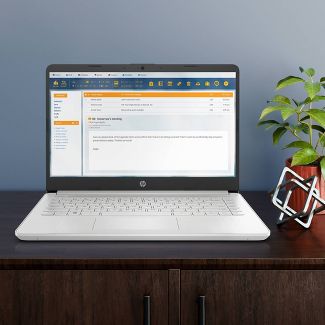





Leave a Comment
Top Comments
This is so much better than the Wal-Mart one.
Display: IPS panel by LG, with vastly better viewing angles and colors than the Chi-Mei TN panel on the Wal-Mart version
CPU: 4-core Tiger Lake i3 vs. the 2-core in the Wal-Mart version
WiFi: The spec page indicates a 1x1 card, but the actual card contained within is a 2x2 card; the Wal-Mart version only had a 1x1 card
Price: $10 cheaper than the Wal-Mart version
And just like the Wal-Mart version, it has two RAM slots, with one populated (DDR4-3200) and one free.
The one and only downside is that the SSD is half the size and is SATA. But if you're going to be opening the computer anyway to throw an extra stick of RAM in, it's not hard to also replace the SSD and upgrade it to something like 500GB. The other upgrade that I'm making, since I'm opening the system up anyway, is replacing the WiFi with an Intel AX201 (can find them for around $10 used on eBay) so that I get WiFi 6.
I've been looking for a laptop in the sub-$300 price bracket to replace the aging dinosaur that my parents are using, and this is by far the best I've seen yet (though it does involve a few simple upgrades to make it great).
If I had to settle for a budget laptop, I'd rather have a faster CPU and an IPS screen. Especially if RAM and SSD can later be upgraded (which I haven't verified).
1,209 Comments
Sign up for a Slickdeals account to remove this ad.
Adata SX8200 PRO recognized in bios, but wont install from Clean Win 11 image.
Newest BIOS version F16
2 ram slot and easu add another stick.
First, download Intel's "F6 floppy" driver (f6flpy-x64-vmd.zip) from the following link (back in the 90's and early 2000's, the Windows installer would ask you to press F6 if you needed to load storage drivers before proceeding, and you'd pop in a floppy drive containing the storage drivers and press F6... things work a bit differently these days, obviously, but Intel continues to use that name to label the drivers that you're supposed to use during an OS install):
https://www.intel.com/content/www...forms.htm
Next, make a folder on the USB flash drive that you're using to install Windows. Doesn't matter where you put it or what you name it. And unzip the contents into that folder.
During the Windows install, when you come to the screen where you are supposed to select which drive to install to, you'll see an empty list, since Windows is not able to recognize the drive without the storage driver loaded. Below that list, there should be an option called "load drivers" (or something like that, don't remember the exact wording). Click that, and select the folder that you had created earlier, and follow the prompts.
This is the first time I ever experience this type issue, other than Acer Swift 1.
Of course, I would be glad to hear whoever own one able to install NVME, please... tks~
these i3s are as fast as anything i7.
best innovation of Intel is to at least unlock i3s for single core.
First, download Intel's "F6 floppy" driver (f6flpy-x64-vmd.zip) from the following link (back in the 90's and early 2000's, the Windows installer would ask you to press F6 if you needed to load storage drivers before proceeding, and you'd pop in a floppy drive containing the storage drivers and press F6... things work a bit differently these days, obviously, but Intel continues to use that name to label the drivers that you're supposed to use during an OS install):
https://www.intel.com/content/www...forms.htm
Next, make a folder on the USB flash drive that you're using to install Windows. Doesn't matter where you put it or what you name it. And unzip the contents into that folder.
During the Windows install, when you come to the screen where you are supposed to select which drive to install to, you'll see an empty list, since Windows is not able to recognize the drive without the storage driver loaded. Below that list, there should be an option called "load drivers" (or something like that, don't remember the exact wording). Click that, and select the folder that you had created earlier, and follow the prompts.
https://slickdeals.net/f/13524451-costco-members-hp-14-laptop-i3-1005g1-4gb-ddr4-128gb-ssd-win-10-s-280-free-shipping
It has very similar spec and the laptop most people got had i5 instead of it.
Just by looking these two laptops have very similar chassis. The biggest issue was the thermal design. The fan kicked in all the time which was very annoying. Ended up returning mine. Hope this is better this year.
Sign up for a Slickdeals account to remove this ad.
https://www.target.com/p/hp-15-6-...lsrc=aw.ds
https://www.target.com/p/hp-15-6-...lsrc=aw.ds [target.com]
ah, but does not have Ethernet port. oh well. win some.
ah, but does not have Ethernet port. oh well. win some.
Intel Core i3-1125G4 CPU benchmarks at 10090
Sign up for a Slickdeals account to remove this ad.
First, download Intel's "F6 floppy" driver (f6flpy-x64-vmd.zip) from the following link (back in the 90's and early 2000's, the Windows installer would ask you to press F6 if you needed to load storage drivers before proceeding, and you'd pop in a floppy drive containing the storage drivers and press F6... things work a bit differently these days, obviously, but Intel continues to use that name to label the drivers that you're supposed to use during an OS install):
https://www.intel.com/content/www...forms.htm
Next, make a folder on the USB flash drive that you're using to install Windows. Doesn't matter where you put it or what you name it. And unzip the contents into that folder.
During the Windows install, when you come to the screen where you are supposed to select which drive to install to, you'll see an empty list, since Windows is not able to recognize the drive without the storage driver loaded. Below that list, there should be an option called "load drivers" (or something like that, don't remember the exact wording). Click that, and select the folder that you had created earlier, and follow the prompts.
My apologies, VMD driver does work now! I must have incorrectly copied into my USB.
By all mean, thanks for your advice.
For those who purchase this laptop. Yes, it will take NVME!!!!
Leave a Comment