Once a Thread Wiki is added to a thread, "Create Wiki" button will disappear. If you would like to learn more about Thread Wiki feature, click here.
Legends Gamer Pro Arcade Guide & Important Posts in this thread: ---- updated in 9/21/2025
I. List of 150 GAMES it comes with PDF :
About 25 known classic games eg. SpaceInvaders, BubbleBobble, ElevatorAction,BurgerTime ,ZooKeeper, LocknChase, HeavyBarrel, Cadash, Rastan, Tetris, etc
>> https://slickdeals.net/forums/showpost.php?p=
https://slickdeals.net/forums/showpost.php?p=
IIa. Good Overview Steps/ Advice What to do with this Arcade Joystick:
- Summary of this Page: Do not update online or else you will lose addonx/addon menu function for uce or coinopsx games. Find offline 5.68 FW on archive org and install via USB flashdrive, then load any of 3 game library choices: CoinopsX runs with addonx menu or Coinopsx app & found on archive org, One Sauce v2 is found on Facebook Awesomesauce page, or install Legends Unchained (r-cade) found on github, or directly hook up controller to PC computer to play emulators or Steam games. One Sauce v2 is arguable the most complete best library and periodically receives new updates (such as more game support added like NDS and AppleII), while Legends Unchained has slightly better performance & no audio lag on games, and has greater potential to expand more since it is completely user customized and a few more minor emulators supported. Just Get them both!

- Around 10/2024, the new versions of ALU 1.2 cabinets began releasing with a new interface and firmware. The firmware is newer than 5.70 and breaks all game build libraries, except for some random uce files, so avoid updates to ALU. As a result most of our older games may not work on them any longer: Coinopsx, One Sauce, Legends unchained etc. So it is best to roll back the firmware on them to 5.68 on new cabinets or anyone who accidentally updated to newer firmware. Coinopsx may still not work as well as the older model machines, but at least you can continue using One Sauce and Legends Unchained (which are better game options).
(Also recently nextcloud links for all Firmware files, and MCU ctrl board fixes atg files have stopped working, but we can search on Archive org website and the One sauce community for backed-up files to some Atgames Devices: ALU, Gamer pro, and recently other Atgames devices: Core for the Gamer mini, Core plus, and Core max, ALU mini, ALU 1.1/1.2/CE, ALU 1.0, and ALP.)
- On 9/1/23 CoinopsX was removed from latest firmware 5.71 while it only partially works on 5.70, so DO NOT UPDATE FIRMWARE past 5.68. 5.70 still works mostly via CoinopsX menu but AddonX is not working for many games. eg. (50-80% of games esp console games stopped working in 5.7 esp. AddonX menu).
- In Fall 2020 we started playing older "CoinOpsX v4.5" 64gb,
- In Spring 2021&2022 newer "5 is Alive" "CoinOpsX" v5.0 /5.3/ or 5.5 is still alive" 128gb (section VI).
- Then in OCT 2022, 760+gb "One Sauce by AwesomeSauce fb group" build conversion files was possible for the first time to allow all Atgames devices to run this greatest game collection build. (see section VIe); fixed audio lag issue via retroarch settings. -- few more games added in early 2023 - Best Console Collection where many games work!
- Finally in Feb/March 2023, Legends Unchained R-Cade (beta release) became the best performing & newest way to play the same games with the highest performance (see section VIf) ....solved audio lag issue in All games without getting into settings like one sauce. (however is not as plug-n-play ready as Cox5 and One Sauce).
- Between Jan & June 2024, One Sauce 2.0 and Legends Unchained 2 were released- Both great Arcade interfaces were updated to v2 in 2024. One Sauce 2.0 now works on all Atgames devices without specific Scripter files. Legends Unchained 2 was updated from the ground up with more new improvements - light gun support, latest Kodi, etc.
- Also you can Play Free BYOG Arcadenet link - Streaming Steam, CoinopsPC, Launchbox, Hyperspin, Retrobat, etc games from your PC running on home network (see near bottom of wiki section XV),
- or hook it up directly to a PC as a controller to play same PC/emulator & Steam Fighting games eg, MK11,Teken7&8, SoulCalibur VI, Streetfighter6, etc(see section IX).
I recommend to get all 3 game builds/ frontends! (Cox,Onesauce,&LU), + try PC gaming.
Note: Terminology - The Added Games are known as UCE files or saUCEs. BYOG stands for bring your own games. FlashDriveX is a program to install from Legends core or Ultimate machines to read USB Flash Drives with games. CoinopsX is a frontend with fancy animated wheel selector game menu & a video sample of each game. AddonX is a built in menu on Legends to read the same CoinopsX games as a simpler folder listings of games under BYOG>AddonX.
https://slickdeals.net/forums/showpost.php?p=
https://slickdeals.net/forums/showpost.php?p=
https://slickdeals.net/forums/showpost.php?p=
https://slickdeals.net/forums/showpost.php?p=
https://slickdeals.net/forums/showpost.php?p=
===================================================================
****Since 9/1/23, BAD NEWS for the first time with FW update 5.70+: CoinopsX & AppstoreX may no longer work, especially If we update to "opt-in" firmware 5.71. CoinopsX is working partially(90+% ok) on 5.70, breaking AddonX mode. There is currently "no way to reverse this effect" even if you roll back to an earlier firmware. So DO NOT UPDATE past 5.68 . (stay on 5.68 or older). It is suspected this happened due to more gaming companies wanting to sell their games in AtGames ecosystem eg. Zen Games Pinball FX for ALP 4kP, Atari games etc. So new permissions prevented byog addon and addonx game files from working.
Update: Best BYOG UCE fw5.70 Workaround In 2024 / 2025, it was discovered that if you first run One Sauce v2 scripter and then exit out of One Sauce, then run the coinopsx/ UCE games in byog addon and addonx, then permissions will be changed so UCE games will run again in addon and addonx. But it only works during current powered up session, so a power reboot will require you to repeat above steps to get byog addon/addonx UCE games to run again. So no patching of files is required to atleast play these games again.

----------
***If you are stuck on firmware 5.70, here are some small workarounds to try>> (but some game uce files may still not work in AddonX)
https://www.reddit.com/r/LegendsU...s_an
https://www.reddit.com/r/LegendsU...on_a
**Addonx mode may work: if we Rebuild UCE game files without highscore dat>> (or try "Older uce build files" on archive getsauceywithArcade eg. https://archive.org/download/getsauceywithAr
https://forums.atariage
****Workaround "Patched" UCE Game Pack to get Addon or AddonX to work for some games on firmware 5.70. (about 118 Games)
https://www.reddit.com/r/LegendsU...and_
or direct link >> https://archive.org/details/arcade-patched-uce
**Fortunately, Legends Unchained still works on Newer 5.70 firmware.
**And One Sauce is reported to work on 5.70 for people using new "scripter fix files" found on Fans of sauce reddit. (update: in 2024 One Sauce 2.0 was released and does not require specific scripter files, so it should work right away.)
Link>> https://www.reddit.com/r/FansOfsa..._sol
(files shared in drivegoogle link) and read more about scripters here >> https://www.reddit.com/r/FansOfsa...e_57
----------------------------------------------------
Older Reddit posts of people initally struggling on 5.70 :
https://www.reddit.com/r/LegendsU...mwar
https://www.reddit.com/r/LegendsU...mwar
https://www.reddit.com/r/LegendsU..._que
https://www.reddit.com/r/LegendsU...mwar
https://www.reddit.com/r/LegendsU...mwar
--------------------------------------------------
Good starting read for first time Gamer Pro Purchase - installation of firmware etc >>https://www.reddit.com/r/LegendsU...me_o
In the future if you update even further on ALU cabinets & things become worse,eg. losing CoinopsX completely, then here is a backup 5.70 firmware to rollback to & at least get CoinopsX working partially >> https://www.reddit.com/r/LegendsU...mwar
on a Gamer Mini here is the file >>https://www.reddit.com/r/LegendsU...?con
and I don't have 5.70 for any other devices.
(But it is always better to be on earlier firmware if possible!)
===================================================================
****More Great News in Feb 2023: R-Cade OS or a second way to boot up the AtGames system is now available in Beta version. "R-Cade OS/Legends Unchained usb loader " : This system has the FASTEST Game Performance (for some DC,PS1,N64, mame, atomiswave, naomi, etc). But it may be more reliable if you use a required strong fast USB 3.0 hub (ie.Sabrent USB 3.0 powered hub works good for Gamer Pro).
Main Reddit>> https://www.reddit.com/r/LegendsU...d_is
Download link>>https://github.com/retro-center/r...s/releases
LU Guide >> https://www.reddit.com/r/legendsu...les_
LU 2.0 Guide (updated!) >> https://www.reddit.com/r/FansOfsa...?con
https://www.reddit.com/r/LegendsU..._rel
FAQ>>https://www.reddit.com/r/LegendsU...&con
Discord>. https://discord.com/invite/fx5K2zR4cQ
Demonstration & gameplay of Dreamcast games etc. >> https://www.youtube.com/watch?v=2mCs1Yy
(see section VIf below for more Tips to Setup)
---------------------------------------------------------------
****Great News in Fall 2022 ! ONE-SAUCE Faster Frontend "Largest Game Build Library" conversion has been made to work on all ALU devices v1.1. This is now possible for the first time since Oct 7, 2022. I was only aware of it since end of Oct 2022. See below CoinopsX of this Wiki for directions! (see section VIe) Our Legends Arcade Devices have now become even more capable!!!
****Last 2 Good Deals on this were @Gamestop on 7/4/23 & 4/11/22>> ($47.48 to $97.97)
https://slickdeals.net/f/16763411-atgames-legends-gamer-pro-console-47-48-ymmv? (briefly in Summer 2023)
https://slickdeals.net/f/15723301-atgames-legends-gamer-pro-console-100-free-shipping?src=Si
IIb. Firmware Choices Notes And Guides below : :
///////////////////////////////////////////////////////FIRMWARE//////////////////////////////////////////////////////////
****On First Bootup of Gamer Console Core (Puck) & Legends Control Top (Arcade stick), You may be asked to Update Firmware to the latest available for downloading. Do not do it since it will break CoinopsX (news flash 9/1/23). First check to see which version you are on in Settings menu.
--If you are on Original Factory Firmware 5.0 or "10951_A10", you will have NO Access to install FlashDriveX and CoinOpsX. So, Updating to a later firmware is required to add FlashDriveX from the menu section appstoreX. You will later need FlashDriveX to plug in your USB 3.0 Flash drive, use BYOG AddonX games, and to install CoinOpsX (from appstoreX) on to your USB Flash Drive.)
--You may update to a later firmware eg. 5.59 or 5.60 thru 5.65, or 5.68..
The Latest 5.68 firmware - benefits are plenty of fixes and "no login requirements": https://www.reddit.com/r/FansOfsa...live
-- You Need a Fast Reliable Internet Connection, wired or fast WIFI that is close to your router, when doing any firmware updates.
-- (It's also OK to stay on an older firmware if you prefer, for better game performance, less lagginess, or other issues found in your games running latest firmware).
--If Latest Firmware is problematic then you can Install/ flash Older "offline firmware" 5.59, 5.60, or 5.61 eg. to avoid Trackball not working or other issues. (Firmware Images are below in this WIKI). See 3rd party software notes at bottom of wiki for links to read about older firmware..
--If you cannot install offline files then wait and do not install any updates until you get a flash drive with offline firmware. The latest opt in firmware(5.71) over the internet will break any chance to play CoinopsX (online 5.70 will also break addonX mode and 3-4 player games). You can Read about firmwares on Reddit threads. v5.65, 5.68, etc (features it has. but latest 5.70, 5.71 has major issues preventing arcade games playing from flash drive in AddonX mode, while about 10% games don't work in coinopsx eg. Joust Simpsons and the 3-to-4 player games.) >> 5.68 here, or5.65 here [reddit.com] or 5.65 here [reddit.com]
--(If you don't like the later firmware 5.68 or 5.65 then either go thru a factory reset process, or just install offline firmware 5.59, 5.60. or 5.61 on top of the latest firmware by )renaming older firmware to "ha8800_update.img"), on a fat32 flashdrive,and reboot.)
****Firmware 5.59 available as offline file ....(this one installed well on my Gamer Pro, but ymmv on Gamer mini, ALU, etc., later on I found firmware 5.61 on facebook Awesomesauce also installed great!) >>https://www.reddit.com/r/LegendsU...n_th
(before flashing image, rename it to "ha8800_update" without quotation marks > so image file is ha8800_update.img)
Archiveorg link is also here >>HERE [archive.org]<<
****Firmware 5.60 thru 5.65 available as offline files>>https://www.reddit.com/r/FansOfsa...s_de
(it's recommended to stay on firmware 5.59 or 5.60 (& 5.61 or earlier ), if any of your current UCE games have problems, or if you want potential root access to install 3rd party software; older versions than these may be better. However, if you are on latest 5.65+ firmware, then there are new CoinOpsX fixes for some games released March 2022...see below in CoinOpsX section. eg. Current 5.68 has a bug with CoinopsX menu up/down not advancing to the next letter properly, while having the advantage of "not requiring to be logged in" to play coinopsX, so choice of firmware is yours.)
****5.60-to-5.65 Firmware "Links" for all Devices >>
https://archive.org/details/firmw...-5.60-5.65
****Firmware 5.61 offline file uploaded (note: this link may not last forever)
- I could never install 5.60 thru 5.65 Archive firmware sources on my Gamer Pro, But I did find version 5.61 that works for our Gamer pros pucks.
It was Originally sourced from the FaceBook AwesomeSauce Onesauce group. That same firmware might also install on ALU and mini core pucks.
The original source download link expired, but I uploaded iagain: >>Download LINK HERE [mega.nz]<<
Now Available on Archiveorg >> HERE [archive.org]<<
****5.68 Last good firmware for Gamer Pro (coinopsX still works well on this firmware). (But note: Advancing COX5 menu of games letter to letter was broken in this update, so it's still ok to stay on firmware 5.65 or older).
https://www.reddit.com/r/LegendsU...?con
https://nextcloud.direc
or
Get it from Archiveorg >> Here [archive.org]<<
Another >>Download Link HERE [mega.nz]<<
****5.68 Last good firmware for ALU 1.1 (also for ALU 1.2).
https://www.reddit.com/r/LegendsU..._you
https://nextcloud.direc
If installing on new ALU 1.2 cabinet on stock firmware 10942_A18" or "10940_A18" or another number that looks like these stock firmware, watch below video.
https://www.youtube.com/watch?v=hob68uc
***NOTE: For 5.68 firmware, Despite the no-login requirements to play CoinopsX, I still prefer older firmware 5.61 thru 5.65 since the performance on 5.68 was a tiny bit slower than earlier firmware.eg. the Coinopsx Menu videos would still keep playing the audio after you selected a game. And someone mentioned slower CoinopsX startups. And they mentioned the AtGames menu may be booting up in 1080p instead of 720p like on earlier firmware, and this may be contributing to the slight performance hit.
-- Another 5.68 FW link with 3 ALU cabinet versions >> https://www.reddit.com/r/LegendsU...are_
***In 2025: if anyone needs 5.68 FW for any other Atgames device then search on archive org. I re-uploaded for devices: Gamer pro, Gamer mini core, core plus puck with console controller, core max puck, ALPinball, ALU mini cabinet, and ALU 1.0 original cabinet.
///////////////////////////////////////////////////////////////////////////////////////////////////////////////////////////////////////////
-- Wi-Fi has been an issue (some routers do not connect as easily with Gamer Core (Puck) -- note: internet is needed for logging in to ArcadeNet account, &to use CoinopsX every 5 uses. (Note: Later firmware 5.68+ removed login requirements to use CoinopsX, but 5.71 broke CoinopsX from working, while 5.70 CoinopsX works mostly with workarounds and re-setting up the FlashdriveX part.)
If your unit is far away from router,or not connecting use a wired connection, or try some Power Ethernet plugins if too far from your router.
-- Charge Arcade Controller for 3 to 5hrs on first usage with a USB cord plugged into the Core puck. (esp. keep it charged if using wirelessly with BT)
ATGAMES FAQ link -- May help find some answers.eg. Input Lag or Delay, Pair third party BT controllers to console, Battery charging, etc
https://www.atgames.net/arcades/faq/
(scroll down to Legends Gamer Pro/ or Mini / or Core for the Controller & Core products.)
First Review/Impression >> https://youtu.be/qJN14_E6bUI
Video Link How you can add CoinopsX v4.5 1650+ games:
1720+ games: newer CoinOpsX v5.0/5.3+>> https://www.youtube.com/watch?v=T1HMqdc
https://slickdeals.net/forums/showpost.php?p=
https://slickdeals.net/forums/showpost.php?p=
....Most people prefer to Stick with new Single-USB method especially on gamer pro series with only one usb input. A Hub is highly recommended to connect Usb flash drive and a wired Controller.)
"Wagnertechtalk's" More Extensive GUIDES for All Atgames Legends devices & ALU Here >>
Youtube Gamer Pro Tips and Video Review [youtu.be]
Gamer Pro Guide >> https://wagnerstechtalk
https://wagnerstechtalk
http://wagnerstechtalk
A Great Reddit Guide to install saUCEs & useful tips on Legends Family Products>>
https://www.reddit.com/r/LegendsU..._mac
//////////////////////////////////////////////////////////////////////////////////////////////////////////////////////////
III. First Step: Create & setup an AtGames ArcadeNet Account with easy login + pass
**NOTE: ArcadeNet ID was updated to Legends ID (as of Oct/Nov 2021) , ATGAMES changed the way we login. If you login on their website via internet, you have to reset and make a new Legends Login ID. Your old login gets renamed after relog into your devices. My older ArcadeNet login password still works directly on my game controller. This new change will be required to participate in Atgames Eco System eg. purchasing game packs in the future.
https://www.reddit.com/r/LegendsU...hing
https://www.atgames.net/arcades/faq/?#legendsid
Make a login + Pass that is fast and easy to type with Joystick:
https://www.atgames.net/arcadenet/
https://slickdeals.net/forums/showpost.php?p=
Required using CoinOpsX - (Login is required every 5 times after booting up using CoinOpsX in offline mode; But sometimes if internet is constantly connected to device, then login may not be as frequent; Also login may not be required if using "BYOG AddOn games" instead of AddonX or CoinOpsx GUI. So AddOn_ method is FREE from internet requirement)
https://slickdeals.net/forums/showpost.php?p=
https://slickdeals.net/forums/showpost.php?p=
https://slickdeals.net/forums/showpost.php?p=
https://slickdeals.net/forums/showpost.php?p=
**Note: On firmware update v5.68 in November 2022, AtGames removed the login requirements. Great news to run AddonOx and Coinopx for those without internet.
Note: on 9/1/2023, AtGames removed access to AddonX and CoinopsX, due to new business model, so We cannot play our favorite arcade games via flash drive coinopsX.
================================================================================================
////////////////////////////////////////////////////////////////////////////////////////////////////////////////////////////////////////////////////////////////////////////
IV. If you are having BT Pairing Issues with controllers to the "Puck" (Streaming Core Arcade console), try this:
https://slickdeals.net/forums/showpost.php?p=
https://slickdeals.net/forums/showpost.php?p=
--My first controller wasn't connecting one day, so I had to go thru the reset procedure below. But due to more latency on BT, I didn't care for wireless. Later after updating firmware, I managed to get bluetooth to connect again, But I just stuck with Direct Wired connection for a better "less laggy" experience; I also use a longer 10 to 15 feet extension USB cord.
|
Quote
:
Reddit discussion: [reddit.com]You have to do a factory reset using the faq on the atgames site. The screen prompt will ask you to press the C button but on the Gamer pro there is no C button so use the R2 instead. It does a factory reset and will ask you to update again but when you update it will all function now.
|
(My second Arcade stick had the same issue pairing Player 2 controls & Trackball - RESET was the first step, and then repeat pairing eventually worked--but it took a good while (after the latest firmware was installed again).)
Instruction manual - How To Pair Control deck P1 & deck P2
1. Power on the Control Top.
2. Press and hold Home/Menu button on the Control Top for 3 seconds until the LED indicator
starts quickly flashing.
3. Press the pairing button on the Streaming Arcade Console and the pairing window will display
on the screen. The pairing button scrolls through options when briefly pushed twice in rapid
succession. A single push on the pairing button selects an option.
4. Press the pairing button and select [Control deck P1]. Long press the pairing button to
confirm the P1 pairing. Repeat this step and select to pair [Control deck P2].
**Other Game Controllers supported List >>http://wagnerstechtalk
Thanks to dudemo at Reddit.
************************************************************************************************
WORST CASE Scenario: A Dead Unresponsive Controller..
Cause 1: Recently in 2021/2022 a corrupt MCU firmware was found in the controller CTR board - It sometimes presents with No Blinking BT lights or no response, with solid blue lights or constant blinking..-- This was easily corrected with a CTR encoder board firmware update)
-This happened in my first unit out of the 90 day warranty after 4 months. It could happen to any of us, all of a sudden especially in older units never updated with later firmware.
My Experience: I purchased a 3rd Gamer Pro controller in Fall 2021, and I thought the CTR board died after powering it up on the Core (puck). But the symptoms were different now, by having "no BT blinking blue lights", & the controller was non responsive.
-The fix was to flash an MCU Encoder firmware on the controller CTR board. AtGames support sent me MCU firmware files to fix it. NOTE: REQUIRES to be on firmware 5.64+ or later to flash the MCU encoder to the Controller CTR boards.
-MCU fix from AtGames for "the Gamer Pro" >> https://nextcloud.direc
Reddit thread >> https://www.reddit.com/r/LegendsU...onne
(NOTE: nextcloud links for old firmware and fixes have all stopped working, so check archive org for backed up files. Unfortunately only ALU and Gamer pro files have been backed up, but pinball, gamer mini and alu mini do not have links shared from other people yet.)
-Here are ALU cabinet fixes:
-ALU 1.1 Legends Ultimate Cabinets having the same MCU Controller fix >>https://nextcloud.direc
reddit Post >> Here with a Gamer Pro post below it [reddit.com] or https://www.reddit.com/r/LegendsU...ame=
-ALU 1.2 & 1.1 Legends Ultimate Cabinet. (Newer 2022-23 Sam's club cabinet) MCU fix >>https://nextcloud.direc
reddit Post >> https://www.reddit.com/r/LegendsU...er_b
(note : the ALU 1.2 cabinet includes 16gb built in memory which may contribute to issues installing firmware from USB drive...https://www.reddit.com/r/LegendsU...orma
-"Gamer Mini" MCU Fix >> https://nextcloud.direc
reddit post >> https://www.reddit.com/r/LegendsU...onne
- ALP Legends Pinball Controller fix >>reddit>> https://www.reddit.com/r/LegendsU...ame=
-Legends Ultimate Mini Cabinet & Core Max, I don't have links for those, so reach out to AtGames support to get those.
Reddit thread for Core Max>> https://www.reddit.com/r/LegendsU..._cor
More Recent Posts Reddit Support thread >> https://www.reddit.com/r/LegendsU...ame=
***********************************************************************************************
Cause 2: Bad PCB/Control Board inside the control deck burned out, or maybe some loose contacts on the board, (part# HA8801-CTR-v2.X)
My first unit was not used very much prior to it going bad like this, no sign of cause; it had a 9/2020 manufacture date, so I am going to assume later date models may be better. I heard the board costs around $20+shipping for a newer version. So you have to decide to repair it or use it as spare parts. (I purchased 2 Gamer pros, and one unit developed this issue.).
10/21>> https://www.reddit.com/r/LegendsU...r_my
https://www.reddit.com/r/LegendsU...&con
11/21 >> https://www.reddit.com/r/LegendsU...&con
https://www.reddit.com/r/LegendsU...is_o
Older Post >>https://www.reddit.com/r/LegendsU...t_wo
Part Information >> https://www.reddit.com/r/LegendsU...game
https://www.reddit.com/r/LegendsU...ce_s
My Experience:My first Gamer Pro controllers was dead, early after working good for 3 months, and Miraculously worked again 2 months later in 7/2021! ...this was after I took it apart and removed the CTR board, hard tapped all the cpus, and capacitor/resistors on the board, & found some wires were stressed so wiggling them, and this all helped get it back, up and running. I was lucky, and the controller worked for another year. I had a chance to get a replacement board, but passed....later I wished I purchased one as backup in case I have issues again. (update 11/2022: All was good for over a year until it went bad again due to Cause1 (MCU flash); fortunately this was easily corrected with flashing a newer MCU firmware.).
Update: 6 months later 4/2023, Controller went out a 2nd time, was unresponsive & eventually no blinking blue lights. Temporary Fix: Power cycle controller, or hook up a usb Keyboard so you can navigate the AtGames Menu, and go to Health Check while the Gamer Pro control is also connected. Then, that sometimes causes the MCU version to go from unknown to 1.2.55 firmware version...so it re-registered the version number to the Board. So my controller worked a few times, but controller was soon dead again (no flashing bluetooth lights). I had to update to firmware 5.64 or later, and reflashed the MCU firmware a second time and Same MCU flash fixed it again. Worst Case: if controls keep going out often, I may have to get a replacement CTR board from Atgames $20 + $15 to 20 shipping ~ around $40. Or Buy an arcade stick IPAC2 CTR board ($50) and rewire controller to use that.
********************************************************************************************************************************************************************
V. Join the Discord & Reddit for community support to keep up with the latest updates for "Version 5 Is Alive Saucey Edition" & to discuss with other owners of Legends Arcade:
Discord link>>
https://slickdeals.net/forums/showpost.php?p=
Reddit Legends Ultimate>> https://www.reddit.com/r/LegendsUltimate/
Reddit Fans of Sauce>> https://www.reddit.com/r/FansOfsaUCE/
Facebook link for Atgames Hardware >> https://www.facebook.co
Passionate Community on YouTube:
PDubs Arcade Loft>>HERE [youtube.com]<<
Madlittlepixel Atgames, Fat Old Gamers, ETA PRIME, Patton Plays, Ur Average Gamer, etc
AtGames support Link >> https://www.atgames.us/pages/contact
AtGames 3rd Party Happy Hour & Calendar of events
>> https://www.atgames.net/arcades/3...Rpkl_zAhAQ
>> https://arcades.atgames
***********************************************************************************************
3 MAJOR WAYS TO PLAY ARCADE GAMES: CoinopsX, One Sauce, or the new faster game play of L.Unchained R-Cade OS
===================================================================================================
VI. Setup CoinopsX Sauce: V5.0 is Alive Saucey Edition! (1720+ (or 1896+ uce files- 3 & 4 player, lightgun files) -- First, make sure you have 70gb free on your 128gb flash drive. Note: Older v4.5 had 1653 games (50gb size) and only required a 64gb flash drive.
-- Before moving CoinopsX files to USB 3.0 drive, (Assuming Single USB method) make sure you Partition drive into 2 sections - a smaller 5 to16gb Fat32 section , and a very large exFat section for all the coinopsx games. --See below >> "VId. Setting up your USB drive" .
Where to get Coinopsx v5.0/ v4.5? Read further about Avoid buying Coinopsx. ,here., or get the latest March 2022 v5.5 CoinopsX build Here! [archive.org]
Important Notes from 2021 v4.5 and v5.0/v5.3 Builds of CoinopsX
-- v4.5 Requires at least a 64gb USB 3.0 flash Drive and USB 3.0 hub; ymmv on reliability/ speeds of USB drives (eg. Sandisk, Samsung, etc.); https://www.youtube.com/watch?v=3...-rw&t=185s
note: Future/ Newer release CoinopsX v5 requires a 128gb flash drive.
-- v5.0 "CoinopsX Arcade v5 is Alive SaUCEy Edition" 1896 Games ~ 69.2GB + Released in late April 2021....use google searches/reddit to learn more. CoinopsX received firmware-FIX updates a year later in March 2022--see VIb.
newer VIDEO INSTALL update v5 >>https://www.youtube.com/watch?v=T1HMqdc
-- WagnerTech made a Step by Step Guide referencing the same video:
http://wagnerstechtalk
-- Archiveorg site may require login & pass to download files, so you may first have to make a free account to download the files.
1: Version 5 Is Alive Saucey Edition with Fix Pack1, 2:More Input Edition , 3:No Disassemble" Edition 4. Version 5 is Still Alive - Fix for later Atgames firmware 5.62+ (See VIb below.)
https://www.reddit.com/r/FansOfsa...y_ed
-- After getting V5 installed, Improvements were made with Fix Packs 2 and Fix Packs 3 so the overall Game Experience is better. (Fix Pack1 was already included in v5 on archive)
https://www.reddit.com/r/FansOfsa...ilab
-- There are also CoinopsX packs for 20+ Console Game Systems available, some with cox arts and video, but you have to search on archive.org, or back-ups.me. -- but, these were designed to work well with older firmware pre 5.65, and a few games may have issues on later firmware. (eg. 6000+ Game Collections)
-- ***CoinopsX (v6?) There are plans for the next major update to fix save states and other bugs and add more features; in the Spring/Summer 2022 (March, during 1st half of year): V5.5 is still alive and WOPR (vertical) builds were released.
Maybe by end of 2023,or 2024, V6 will be out >>
https://www.reddit.com/r/FansOfsa...coin
- keep checking back on discord and reddit support sites. The Chefs became very busy in 2021/2022 to bring out frequent updates, so we have to stay patient for their next update. (Last 2 updates came in March 2022(v5 is still alive) and April 2021(v5 is alive). )
https://www.reddit.com/r/FansOfsa...the_
Maybe? more Mame core options will be accessible in future build games...
+ more high score fixes/ improvements
https://www.reddit.com/r/FansOfsa...?con
________________________________________________________________________
Extra Notes &Tips when installing CoinopsX"
(1) - Improve CoinOpsX performance to reduce the Choppy feel of scrolling thru games; it's slightly faster. You can Optimize your Cox Folder: Cox Art and videos can be switched out for compressed files and also save up to 13 GB of space on your flash drive.
https://www.reddit.com/r/LegendsU..._que
https://www.reddit.com/r/LegendsU...ox_f
https://www.reddit.com/r/LegendsU...ment
(2) -If you already have 2 different flash drives with CoinOpsX games installed, but you wanted to use them on different Core Pucks or systems (assuming you have more than one of the Legends Devices) or go back and forth between them, then you first have to go into Settings, and choose FlashDriveX so you can re-format the first partition again. Then go to AppstoreX and re-install CoinopsX again.
-Then your flash drives will work when running CoinopsX on your new system. (one drawback is you will lose your Controll configurations on different games, eg. "Fighting games" or any other games you previously made better button Configurations, so you will have to Re-Map them again to your custom button configs all over again for each game. But previous High Scores will continue to be saved & remain for all your games.
- Note: when using different flash drives with different Core pucks or Legends devices: AddonX games will still work from different system setups Before doing any of the " "Reformatting Flash drive and reinstall CoinopsX". But CoinopsX menu frontend will not work until you do the reformatting and reinstalling of flashdrivex and coinopsX.
________________________________________________________________________
VIb. "New" CoinOpsX Arcade Version 5 Is Still Alive saUCEy Edition (Fixes Only) - March 2022
(post firmware 5.62 fixes) - this was made to fix Game issues on new 5.62 firmware & later firmware can play CoinopsX games without reported problems after AtGames closed off root access on later firmwares. There was one NEW game included: Ms Pacman Twins. Some games had new problems on this new build, so the older v5.3 coinopsx may still be needed for those specific games.
https://www.reddit.com/r/FansOfsa...ve_s
or get it Here! [archive.org]
VIc."New" Vertical Build "WOPR" CoinopsX Sauce: Edition! [I] -- released in Late February 2022 -- This is meant to be used after you rotate your TV/Monitor in a Vertical Aspect Ratio.
https://www.reddit.com/r/LegendsU...r_at
Another Video Guide >> https://www.youtube.com/watch?v=x...Arc
or get files Here! [archive.org]
----------------------------------------------------------------------------------------
Ways to Navigate & View Organized Large List of games into Playlists or Folders:
An important Coinopsx playlist tip mentioned by FUBARz: press X on P1 or P2 side to cycle through playlists, so all games do not appear mixed together, or you can view by Genre or Favorites lists.
You can make your own textfile playlists and edit them with specific games on your Coinopsx flashdrive.(eg. create your own console game lists, etc)
Details How to Create Playlists for CoinopsX flashdrive on Atgames site:: https://www.atgames.net/arcades/r...s-week-47/
Guy767: (P1 side)
"You can switch playlists via P1 side, press "X", save games to the Favorites Playlist via P1 "Y" and remove games from Favorites via P1 "B".
You can also quickly navigate to the next letter in a playlists via the "RB/R1" and "RT/R2" buttons. Playlists are the saving grace for me; without them I would find CoinOpX just too cumbersome and slow to use. "
Guy767 provided his Text Lists for many of the Console games from the Sauce group-- Big Thanks to him for his hard work here.
https://slickdeals.net/forums/showpost.php?p=
***From Firmware v5.31 and newer, Advancing and Going back to a Previous Playlist is possible by pushing Left or Right on any Joystick.
*****INSTRUCTION CARD To Printout for using COINOPSX on Gamer Pro
https://www.reddit.com/r/LegendsU..._coi
Instruction cards posted by WagnerTech for ALU & Gamer mini >> https://wagnerstechtalk
****An Instructions default Screen image of cabinet for CoinopsX to show up on Screen in Menu. (Note: Z is same as RB/R1 and C is same as RT/R2 , on Gamer Pro)
https://www.reddit.com/r/FansOfsa...rols
When using BYOG--AddonX instead of CoinOpsX GUI,
(FUBARz Added multiple alphabetized folders to find games quicker)
https://slickdeals.net/forums/showpost.php?p=
NOTE: AddonX is a Simpler User Interface to see all the same games versus using CoinOpsX rotating wheel.
And Many games will startup better & right away versus CoinopsX due to either a slow USB drive, or too many resources used by the Core console to show CoinopsX arts.
So Using AddonX is sometimes preferred. Also note if You get the Atari5200 uce files then you have to run them on AddonX ( it will crash and freeze CoinopsX, requiring a reboot).
What a large 6000+ game collection looks like on Legends console>> https://www.youtube.com/watch?v=VsIkNSy
But Large Game collections like 6000 and 7500 in size can be difficult to manage and alter. A Reddit member wrote a program to manage his game lists better to add and remove games to it. See below for info:
https://www.reddit.com/r/FansOfsa...a_cu
----------------------------------------------------------------------------------------
VId. SETTING UP YOUR USB DRIVE
CoinOpsX - Partition a single USB 3.0 flash drive into 2 sections:
How to video: https://www.youtube.com/watch?v=oaFiWJG
https://www.youtube.com/watch?v=xCmwHw5
64gb -1st paritioned section should be formatted to Fat32. This section should be low < 5gb so it doesn't run out of space. A 128gb flash drive can make the 1st section larger up to 16gb. --FlashDriveX will be installed on here by the Core or ALU.
Note: the New ALU 1.2 cabinets come with 16gb built in memory so FlashDriveX is no longer required on those machines.
https://www.reddit.com/r/LegendsU...orma
The 2nd partitioned "Larger" section is for All the CoinopsX games to go on. This section should be formatted to exFat.
Recommended to use a 128gb vs a 64gb USB 3.0 flash drive, since Coinopsx later version 5 requires more than 64gb with more games.
https://slickdeals.net/forums/showpost.php?p=
https://slickdeals.net/forums/showpost.php?p=
**Can also use a Micro SD card or SD card with USB adapter -- this is one of the memory choices preferred by one of the CoinopsX Fans of Sauce editors. It May be a bit faster than USB flash and might possibly be cooler on the SD card allowing data to be safer.-- depending on brand and hardware. (But I found good USB flash drives work fine).
Can also use a larger SSD drive with usb adapter,or enclosure instead of a USB drive
https://slickdeals.net/forums/showpost.php?p=
https://slickdeals.net/forums/showpost.php?p=
Recommended to directly connect Arcade Stick via Wired USB connection + USB 3.0 Hub
- USB CoinopsX flash drive and the Arcade Stick need a USB 3.0 Hub to connect at the same time.
- To ensure the least possible input latency / lag.
- Also put your TV into Game Mode
HOLD P2 down to deactivate Bluetooth, and only connected via USB.
https://slickdeals.net/forums/showpost.php?p=
https://slickdeals.net/forums/showpost.php?p=
https://slickdeals.net/forums/showpost.php?p=
Discussion on USB 3.0 Hubs ( Anker, Sabrent, generic powered hubs on ebay, etc all should work)>>https://www.reddit.com/r/LegendsU...enda
note: USB 2.0 hub and/or flash drives will be much slower & less enjoyable.
note: Some cheap USB hubs may short out from the high current, as a protective measure and then USB game controller and a flash drive will be disconnected. Get a better USB hub and more durable flash drive for CoinopsX usage.
I noticed sometimes a Powered USB hub works better on CoinopsX with external power, while others don't need it. AtGames recommends powered hubs on FAQ. Quality and stability may vary between USB hubs, so Coinopsx and AddonX experience may vary.
Your Choice of 1 or 2 USB method:
**Single USB drive method - requires a Partition into 2 Sections (This is the preferred newer method like above video): 1st partitioned section - FlashDriveX, 2nd partitioned section - CoinopsX or
**2 or more USB Flashdrive method, no partitions are needed. >> https://www.youtube.com/watch?v=3...-rw&t=417s
**But on multi-usb drives (without a partition), make sure your first USB drive is "FlashDrive X formatted and mounted" on the Legends streaming Console Core.
Extra USB drives can help divide & organize your game collections: Arcade, Consoles, etc.
(Be careful with this older (non-partitioned) method, as some people accidentally allowed FlashDriveX to erase and mount their CoinopsX games drive, losing all their games).
**Most people just use the "partition into 2 sections" method for multiple USB drives, each having their own partition with 2 sections. You can only use One USB Flash Drive at a time, and rebooting is recommended versus just pulling out USB flash drive; if you have on/off switches on your flash drive hub, it may make things easier to avoid needing to reboot prior to unplugging flashdrives not in use.
https://slickdeals.net/forums/showpost.php?p=
(Single Drive "with partition" method may be the safer method, to avoid accidental formatting/erasing of all your games on any of your CoinopsX game collection USB drives.)
** NOTE: newer AtGames Devices eg. AU 1.2 cabinets sold in 2022 onward, and ALP, Atgames Core Max, ALU Mini - No longer require the 2 partition method of preparing coinopsX flash drive. The newer devices came with built in storage so flash drive x is installed direcly on the machine, while only Coinopsx is installed on a normal single partition flash drive; or if using the 2 flash drive method, only one flash drive is required to install CoinopsX.
//////////////////////////////////////////////////////////////////////////////////////////////////////////////////////////////////////////////////////////////////////
AddOnX Tool - program needed to make your game(UCEs) on CoinopsX USB Drive "USABLE": in Legends Gamer Series and/or Ultimate/ALP.
http://legendsultimate
How to video >> https://www.youtube.com/watch?v=4nyL7yV
https://youtu.be/3dZ5nhtT-rw
- Takes a long time 45min to 1 1/2 hr or longer for 45gb+ of files (~2 hrs for 70gb), depending on how fast & powerful your PC hardware is. At root of flash drive, it creates folders: addonX, cox (next to your UCE /game folders)
- Takes around 8+ minutes on each successive scan of adding any extra games. (However successive AddonXTool scans will jumble your folder structure when viewing AddonX BYOG game lists in folders--so alphabetized folders will get out of order. So It's best to scan only once, getting all your games made correctly the first time. Otherwise, you have to erase the addonX folder first. and then rescan the entire CoinopsX game collection for a 1+ hours, depending on number of games you have.)
Daphne SegaCD, TG16CD games - require files in cox folder & contents folders, to be moved to the root of USB drive and/or UCE files mixed in with your previous UCE arcade game install.
https://slickdeals.net/forums/showpost.php?p=
https://slickdeals.net/f/14892109-atgames-legends-gamer-pro-se-tabletop-arcade-99-free-shipping?v=1&p=
AddonX error: (after plugging in Coinops usb drive)
- After plugging Coinopsx drive into the Core (Puck), sometimes it doesn't work & another reboot is needed to the Core, for Coinopsx to load up properly....Also putting flash drive back into PC again and then into the Core helps.
https://slickdeals.net/forums/showpost.php?p=
-Antivirus software on PC sometimes prevents AddonX tool from working properly:
https://slickdeals.net/forums/showpost.php?p=
-Another tip using AddonX tool:
To speed up AddonX tool process the first time making a large compilation, (If you have enough harddrive space available on desktop),
First run AddonX tool on UCE game files/ folders located on your PC desktop:
" So instead of directly running AddonxTool on usb drive or microSD card with UCE games,cox folder etc, try running it on your Desktop SSD/HDD and then copy all the data over to the USB flash drive/microSSD."-- might also be less wear and tear on the memory flash drive.
/////////////////////////////////////////////////////////////////////////////////////////////////////////////////////////////////////////////////////////////////////
AddonTool The process of making UCE files from your own game roms:
How to video >>https://www.youtube.com/watch?v=TsE_jHd
https://www.youtube.com/watch?v=a88BDXG
https://www.youtube.com/watch?v=kFFp7hp
--- WIP ---You may need learn how to use Photoshop, to make your own boxart, bezels, logos,marquees,videos, and package emucore or find pre-made ones or premade UCE files for games you are looking for. I used third party sites to make transparent PNG images at eg. Photopea, LunaPic, Imageresizer.com, etc
***New THIRD PARTY DEVELOPMENT app to make UCE files with more features save file retroplayer.ini features etc ---- by author meepowl on reddit
https://www.reddit.com/r/FansOfsa...e_56
(Useful for making problem free UCE files for firmware 5.62 and beyond.)
/////////////////////////////////////////////////////////////////////////////////////////////////////////////////////////////////////////////////////////////////////
AddOn_ Method : (Run games without Internet & login every 5 offline uses; But since firmware 5.68, AddonX also has no login requirements)
Note: You can also play games directly from Flash Drive (without AddonX and CoinopsX) if they are on the root of flash drive and named with "AddOn_" in front of title. (Note: This did not work for me on the same drive which has CoinopsX on 2 partitions. So an unused flash drive without partition will work better. USB flash drive might also need to be Fat32 formatted.)
*****So,Regarding the Error: that says "No AddOn file found" ,
Try using a new USB drive without partition, & without addonX folder or addonX files at the root of the flash drive. Only AddOn_ uce files should be on the drive for Game UCEs AddOn_ files to be found by the Legends BYOG AddOn feature.
https://www.reddit.com/r/FansOfsa...on_b
https://www.reddit.com/r/FansOfsa...nes_
https://www.reddit.com/r/LegendsU...mal_
-AddOn method is better suited for shorter game lists (eg. your favorites), and is generally easier to play a few games rather than thousands of them like on CoinOpsX and AddonX.
**Advantage of just using "AddOn_ method" on a new empty Flash Drive is - Internet connection is not required (no login every 5 times using; All games load up on BYOG screen, like they should ).
& you do not need to set up a partitioned flash drive and run AddonX tool on your PC to setup UCE game files on flash drive, & install FlashDriveX to your USB drive.
**Disadvantage - you don't get a fancy CoinopsX user interface, and you cannot organize games into playlists like on CoinOpsX, but you can divide them into different folders and it will look like AddonX files. May require a different usb drive without a partition for AddOn_ game uce files.
-AddOn : New One Sauce Build (OCT 2022) uses this method to boot this Frontend.
*************************************************************************************************************************************************************************************************
VIe. ONE-SAUCE Faster "Larger" Frontend -- 940gb build v2x (in Jan to April 2024); The first 2022 v1 build was a 760+GB Build-- first released on October 7, 2022
(Larger 2024/2025 v2 build continues receiving updates after expanding throughout 2023,24, and 25 with more more updates to current games libraries, a few more game emulators supported, new Themes with video intros, & more music videos in jukebox !)
"One Sauce v2" faster front-end - has more game support, but was Not possible on Legends Gamer Pro, Mini, or ALU 1.1 cabinets, Until October 7, 2022 by the Awesomesauce facebook group.
Check out the Awesomesauce One Sauce Facebook group .
https://www.facebook.co
https://www.reddit.com/r/FansOfsa...my_a
More Info links:
https://www.reddit.com/r/FansOfsa...te_a
https://www.youtube.com/channel/U...gEkJRNCwhA
https://www.youtube.com/watch?v=bGjGiwy
https://archive.org/details/@sauce_of_aweso
https://youtu.be/Q1omcMBlMRY?si=
NEW video with good demo of latest build v2x (2024)! >> https://youtu.be/JKK06CttaJE?si=
( fans of sauce reddit thread has plenty of discussions on recent build info; Awesomesauce Facebook is the source of most things too.).
Archive org links for v2 (2024) >> https://archive.org/details/@sauc...%222024
(But get the latest appdata updates with newer optimized game support from Facebook and Google drive links directly from the Awesomesauce source. e.g New NDS drastic emulator supported for One Sauce for the first time. And One Sauce has threaded audio to help all interface and games run a little better than before.)
old Notes: OneSauce conversion packs from Oct 7,2022 by the Awesome Sauce Facebook group is supposed to work on any firmware, including more current Legends Firmware v5.65+, 5.68+, so you don't have to be on older firmware to get this build to work.
One Sauce has 21,500+ games (64 systems) >> https://www.youtube.com/watch?v=5Xc80JN
- In the past few years, only the 2019 "ALU 1.0" Legends Ultimate Cabinet was capable of installing One Sauce frontend. But this has all Changed in late 2022 and continues improving e.g. One Sauce 2.0 in 2024&2025!


JukeBox Mode adds the option to add your favorite music videos, eg. time warp back in time with music videos from MTV VH1 etc from the 70s, 80s, 90s, 2000, 2010s. -- The link below has a list of suggested music videos to add to your own custom list.
https://www.reddit.com/r/FansOfsa...of_t
==========================================================
More shaders to customize games look >> https://www.reddit.com/r/LegendsU..._one
One Sauce VS CoinOpsX comparison & Directions to Install:
https://www.youtube.com/watch?v=yCOiSU3
-We have the choice to go back and forth between 2 Collections:
1)Official CoinopsX frontend, or
2) Plug in a drive with this better ambitious 760+GB OneSauce build on any ALU device. It is supposed to be easier to run than CoinopsX since it doesn't require partitioning a flash drive with format fat32 & formatting 2nd partition to exFat. One Sauce only requires formatting a drive to NTFS standard format, put 760+gb of OneSauce data on the drive, and then overlap the data with new "conversion pack files" for our particular Legends Arcade system.
Note: .I can access both Cox and OneSauce simultaneously, going back and forth easily. But sometimes usb drive is not recognized when plugged into hub. I plug One Sauce into first usb input near cord, and coinopsx in last usb input furthest away from cord.
==================================================================
*** Arcade Game Audio lag can be fixed if you get into Retroarch config file and override the latency setting : add 100 to 128 seconds so the audio does not lag behind the action
In retroarch.cfg: Find this line
audio_device = ""
change that to
audio_device = "hw:2,0"
audio_latency = "128"
**note these setting may cause demanding emulators DC, PS1, PSX from overclocking at the fastest speed; more testing is needed.).
**Black Screen issue and bezels disappearing on some Arcade games (after doing this override setting) eg. 1942,1943, blood brothers, bombjack etc>> https://www.reddit.com/r/FansOfsa..._one
===========================================================
** Commodore64 Retroarch menu does not pop up for games running under this core unless you edit a few lines in config.
https://www.reddit.com/r/FansOfsa...arch
It seems it was using an old core that was customized for the stock retroplayer.
You can change the core by editing retrofe/launchers.linux/Commodore 64.conf as the following:
executable = runlauncher.sh
arguments = retroarch32 /tmp/lib32/vice_x64_libretro.so "%ITEM_FILEPATH%"
To Add more games to vic20 or c64 -- just drop roms
https://www.reddit.com/r/FansOfsa...ing_
===========================================================
Change Button Mapping for some Game systems,---- most challenging issue with One Sauce: retrofe/controls.conf
eg. Genesis, Button C
https://www.reddit.com/r/FansOfsa...retr
Inside a game, bring up the Quick Menu, go to Controls/Port 1 Controls, then remap the buttons. "C" on the ALU is auto configured as RT/R2. Highlight that row, then use either Left/Right or press A to select what button on the Genesis side to map to.
When done, go up one level and save a "Core Remap File".
eg. More recent 5/2023 post about Control Config for retrofe OneSauce
https://www.reddit.com/r/FansOfsa...ontr
==========================================================
Mouse Spinner Sensitivity fix ---edit retrofe files. + Other game issues Starwars fix
https://www.reddit.com/r/FansOfsa...asin
===========================================================
Issues with One Sauce build: Not A perfect playable experience due to cpu hardware limitations, eg. most N64 and PSP games run choppy, But Dreamcast & PS1 games play better with gamer performance mode, and Amiga & Panasonic3DO play fine. It has very large collections of games for many older systems, but it still lacks the very advanced demanding PS3, PS2, GameCube, Wii, Wiiu, Switch games since the hardware is not powerful enough. You will need a beefy specs PC +GPU to run those systems.;
--I recently found Retroarch video Shader and Audio Latency settings might slow performance in Dreamcast and PS1, so you may need to reverse those settings along with any scanline shaders etc. (need to test more).
--On My One Sauce install, Amiga emulator games became corrupt and only display white screen. I found the source of the problem was it needed a faster usb 3.0 hub, so It worked great after I used a name brand Sabrent usb 3.0 hub. So Amiga games requiresa faster usb hub connection.
================================================
- This Build is still one of the best collections out there, if you just want to grab the roms & run them on Legends Unchained Rcade (see section V1F), or PC Windows Retroarch, etc (esp for large libraries of PS1, Dreamcast, N64, PSP, Atomiswave, NAOMI, Amiga, Sharp X68000, Atari800, Panasonic3DO, NEC-TurboGfxCD, MS MSX )
- In the Past year....It was thought that a root access exploit using retroini and bashscript to install 3rd party software using older firmware pre v5.61 might be required to install this. But the Awesomesauce group on facebook found a way to get this working on v5.65+.
-------------------------------------------
Note: DO NOT ATTEMPT TO DOWNGRADE FIRMWARE (Like on Legends Ultimate 1.0 Cabinets sold in 2019): - (to install the One sauce build...it will not work, But there is a new way to get One Sauce Above -- I only found out this was possible recently on 10/2022 .)
- Legends Gamer Pro, Mini & ALU 1.1 cabinets came with a newer firmware 1.1(v5.0+) (not older 1.0 (v4.15) like ALU 1.0 Cabinets). - Note: newer 2020/2021 onward ALU cabinets in Sams and Walmart also "Do NOT" have older firmware 4.15 (so they are not ALU 1.0 cabinets).
- So don't install older 4.00 to 4.99 firmware on any of them, Otherwise you will brick the Legends Gamer Pro, Mini and ALU 1.1 cabinets (ha8801) .
9/1/23: DO NOT Choose the Opt UPDATE Firmware 5.71, or CoinopsX will be removed. On 5.70, CoinopsX will still work 90% well, but AddonX stopped working, and One Sauce 1.0 worked with new scripters, One Sauce 2 works on most Atgames devices.
The older 2022 One Sauce builds running Legends devices with v5.70 firmware needed new scripter files to fix the One Sauce here: >> https://www.reddit.com/r/FansOfsa..._sol
Fortunately, It is still possible to load up the loader "R-Cade Legends Unchained".
Read more about new firmware and games that work here >> https://www.reddit.com/r/LegendsU..._one
(In 2024, One Sauce 2 solved that problem with more new games and menu updates)
**************************************************************************************
VIF. R-Cade OS / Legends Unchained "Fastest" Performing Game Loader (on AtGames Devices). -- now, NEW in 2023! (v2 update on 7/2024)
-- (same links below are at the Top of this Thread)
Main Reddit>> https://www.reddit.com/r/LegendsU...d_is
Download link>>https://github.com/retro-center/r...s/releases
7/24: Legends Unchained 2.0.0 --- LATEST UPDATE (first major update in a year) https://www.reddit.com/r/LegendsU..._rel
https://github.com/retro-center/r...s/releases (Check discord for discussing any issues or features of update).
Advantages & Minor issues: Better & easier Light Gun Support, Bezel resizing feature, 4K 60fps video playback, but Trackball & DC control issues on some games
7/23 1.1.1 Resolved PSX control issues, and added many more features.
6/23 1.1.0 -- latest big update -- full rebuild of image, but Playstation Game controllers stopped working, so may need reconfiguring in retroarch settings: "although the buttons worked, the controls didn't, try to change 'Assign single joystick as' to 'DPAD' in the metadata setting. A global setting may be needed to get all games to work."
Here's a video how it looks when you upgrade from the previous version:
https://www.youtube.com/watch?v=L3NHbQE
The system backup-part was the most time consuming, it took 1hr 35 min.
3/23 1.09 -- good update -- I stayed on this until Playstation 1.1.0 controls issue is fixed.
2/23 1.08 image - file that I started with: RCade-Full-HA8801.img.xz
https://github.com/retro-center/r.../tag/1.0.8
There is a v 1.08 800mb full iso image to put on a flash drive. and a newer 1.09 update 300mb file. But I'm Unsure if "First timers" have to start with older v 1.08 and then use the update file? ( or if they can just download the update image and put that on a flash drive for first time installing?)
FAQ>>https://www.reddit.com/r/LegendsU...&con
Another Guide >> https://www.reddit.com/r/legendsu...les_
Anticipation thread>> https://www.reddit.com/r/LegendsU...ming
Discord>. https://discord.com/invite/fx5K2zR4cQ
Demonstration & gameplay of Dreamcast games etc. >> https://www.youtube.com/watch?v=2mCs1Yy
https://www.youtube.com/watch?v=DhmDvOa
TIPS TO GET STARTED with Unchained:
** 1. To Transfer Game roms to RCADE, the easiest way is to do it across your local Home Network Shares. Navigate on a Windows PC to Explorer or Computer. And Type \\rcade\share\roms.
(you should see folders of all the systems you can import roms to... but some systems may need more Bios Files imported to \\rcade\share\bios or some other folder there.)
-- In Windows, you may have to go into Settings>Network & Internet>Advanced network>Network and Sharing Center>change advanced sharing settings>Network discovery>Turn ON network discovery (depending on if you are on Private or Public profile.). If you are worried about PC/laptop security, then maybe turn network discovery back OFF after you are done with transferring files to Legends Unchained.
-After transferring game files, then refresh game list so it will rescan all files.
** Alternatively you can use A 2nd USB flash drive to move all game roms to (after you first setup a 2nd usb drive within the LU system settings.) 2nd drive is "easier to move files from your source Game roms directly" since the drive is visible on a Windows PC file system: This is a better method if we are having trouble moving files across the network.
(Game Roms must be owned for copyright purpose, but people just get roms downloaded from googling the web different sites like archive, from OneSauce collection, or extracted from COX UCE files), also R-Cade Game packs by the Chefs of Coinopsx were posted on archive.org https://archive.org/search?query=..
*2a. Many times, R-Cade will be better than COX and OneSauce for compatibility to play more games and ability to run them faster, better, with less audio lag and less control lag than the other 2. But the previous 2 systems will be easier plug & play. You will have a choice to stay on this Loader Frontend or reboot back into Stock AtGames interface with a reboot. (This is if you want to go back to playing stock games, COX5, One Sauce, OTG, or AtGames Ecosystem game purchases.)
**2b.Moonlight v2.5.3 ++is another new feature that gives us the option to do online PC streaming and play "PC Steam games, or emulators on PC".
This is a Great Feature offered by Legends Unchained and recenly One Sauce v2. This streaming app was reviewed to work better than stock AtGames byog streaming. I have tried it on a Gamer pro, and it streams VPX pinball well if you have a wired connection or excellent wifi connection and speed on all of your devices connected to home network (if connections are not fast enough, then games will have lag or lost frames). Setup requires an Nvidia 1060 but preferably much better e.g. Nvidia 1660,2060, up to 5060 or better. And your Windows PC is required to install and run Apollo or Sunshine. Apollo works better than Sunshine at converting a 120hz/144hz or higher laptop screen to a 60hz ALU or HDTV with less lag and stutter. (Scorpio said that Moonlight works much better with less lagg and stutter than Atgames BYOG legends streaming, and walknight says this is like wireless OTG...regardless, direct OTG or usb gamer pro to a windows PC Steam game library still is the very best game response experience.)
====================================================================
*3. Screen Shader Settings can be accessed on Mame Arcade games by either Atgames hotkey + A or B buttons. Also shaders can be cycled with ATGames-hotkey + RT or LT buttons. - In game Retroarch Shaders: zfast crt standard vertical or zfast crt curve shader or snes; or you may like any other shader or no shader etc; some shaders hinder framerate performance
====================================================================
*4. Screen Resolution & Aspect: I set system resolution to 1080p and default core resolution. But these things can be customized with scaling etc, & gets more complex and performance may vary.
My Default Video settings :
- Push P1 button, and system settings\Video settings\ Retroarch Aspect: Core Provided
-(same as above) : Default Game Max Resolution : 1280x720 (or sometimes 1920x1080); don't change Rcade max resolution 1920x1080.
- In game Retroarch Shaders: zfast crt standard vertical or zfast crt curve shader
or you may like any other shader; some shaders hinder framerate performance
(unsure if this was correct >>- Push Rewind button, and set Game resolution : 1280x720)
===================================================================
*5a. On a Gamer Pro and maybe other AtGames devices, you should backup your Retroarch Configs folder. Navigate to: \\rcade\share\configs\retroarch . This was a problem in first LU_RCADE version but was fixed in a v1.09 update in March/April. So the retroarch control settings become corrupt or lost so you can't use your joystick and buttons in Mame, Genesis, SNES, etc. But non-retroarch games like DC,N64 work fine.
New Update Fix >> https://www.reddit.com/r/LegendsU...ia_c
*5b. *Overclock settings are buggy, "extreme" may crash it and you will not be able restart LU Rcade unless you manually change es_setings cfg overclock setting back to default.
(retroarch.cfg became corrupt and I lost my controls, but a backup cfg file can bring back working controls.).
*6. Cover Artwork and videos have to be Scraped/downloaded within the system but it can be time consuming and sometimes doesn't find all of them or the correct image artwork. Bezels can be automatically downloded within LU settings.(I've tested most Mame arcade, SNES, and some genesis games show bezels, but not sure of Dreamcast, ps1, n64 and others yet.
IMPORTANT NOTE for videos previews to show:
- You can choose "how to view your games" in UI SETTINGS.
- Just navigate with P1 button and then UI SETTINGS > GAMELIST VIEW STYLE is default set to AUTOMATIC.
- But you can change it to VIDEO or DETAILED to see videos play for all the games
which have been scraped for videos, or GRID, DETAILED, BASIC.
===========================
(Advantages over COX & OneSauce: to play power hungry systems(DC,PS1,N64, Atomiswave, Naomi) and arcade Mame games with less audio lag & better faster performance, & play more console and computer systems overall. You choose which games you want to import into your custom collection. Disadvantage: You have to provide your own game roms, and build the game library & scrape artwork and bezels from the ground up.)
7.** Alternative Faster Game Rom File Transfer Method is:
SSH/Linux Command method: (using a game drive eg. OneSauce drive)
- ssh into the RCADE machine when it is running. These steps require Linux commands.
- ssh using the following command ssh root@RCADE (default password is retro) when the Unchained machine is fully up.
- put One saUCE USB stick in the USB 2.0 port. I perform a "fdisk -l" (L) to see what device matches my One saUCE drive. On my machine it is /dev/sda1. You look for the Type of "HPFS/NTFS". The Unchained drive will show as two partitions, one Win95 Fat32, and Linux, so don't use that drive.
- Next step is to mount the USB drive so you can see the files. type "mkdir /media/usb-drive". This will create the folder name you can use to access those files from One saUCE. It can be called anything you want. Now mount the drive with the command "mount /dev/sda1 /media/usb-drive/". Now show the contents of the drive with the "ls /media/usb-drive". If it mounted correctly you should see folders like "ALU_Performance", "Gamer_Performance", "No_Boost", content, "ha8800_screensaver", etc...
-You now can copy files from your One saUCE drive directly to your Unchained drive without any need for a network. This will be the fastest way to copy files. This could also be good to restore files as well if you have to create a clean image of Unchained. Just use the Linux copy command "cp". You can use the -r with cp to do recursive copies of folders.
- When you are all finished it is good to unmount the drive so that any cached copies will be forced to complete. Type the command "umount /media/usb-drive".
- There are more advanced options, for doing this, and it can be referenced from this link. https://linuxconfig.org/howto-mou...e-in-linux
(The One saUCE drive or in fact any NTFS drive could be used in this manner to quickly transfer files instead of having to do it via the network.)
Thanks to evil_overld from reddit for providing these instructions.
>>https://www.reddit.com/r/LegendsU...r_le
*******************************************************************************************************
/////////////////////////////////////////////////////////////////////////////////////////////////////////////////////////////////////////////////////////////////////////
********************************************************************************************************************************************************************
VII. ATGAMES CABINET and Other Alternative Arcade controls
Lately in 2024, Great Deals from B&M stores like Kohl, Sams Club, or Gamestop have dried up or discontinued, so community have been turned to buying used locally or online. Atgames sells many devices, but at a higher price + shipping.
(In 2024, ALP4k has been the only active new item sold but out of budget for most people; ALU & Gamer series sales are rare and difficult to find. Low priced sales on any previous Atgames devices are hard to come by. 2022 was the last time deals were great on everything.)
PAST deals years ago:
Atgames Deals on Slickdeals Search >> https://slickdeals.net/newsearch.php?f
**Legends Gamer Ultimate Cabinet ($500) Thread (for reference with more useful posts):
--Recent Discount Sales at Sam's Club ($399-$400) --Dec 2022 Xmas sales, ymmv, in some locations. --some got it for $200+ after price match closeout
https://slickdeals.net/f/16287619-atgames-legends-ultimate-home-arcade-with-special-bonus-399?v=1&src=Sit
https://slickdeals.net/f/16622171-atgames-legends-ultimate-home-arcade-ha8802d-299-fs-ebay-vipoutlet?src=S
$499>> https://slickdeals.net/f/14881333-at-games-legends-ultimate-499-at-walmart-free-shipping
$460>>https://slickdeals.net/f/14989925-atgames-legends-ultimate-home-arcade-459-99-free-shipping?v=1,
2019 deal $450
-Note: This Gamer Pro control deck is swappable with Legends Ultimate cabinet control deck.
https://youtu.be/fZ__FVT1IDU?t=2
Speaker upgrades to ALU cabinet >>https://www.reddit.com/r/LegendsU...ame=
** Legends ALPinball
$399 June Sams club sale
https://slickdeals.net/f/16725227-legends-pinball-full-size-arcade-machine-home-arcade-classic-retro-video-games-22-built-in-licensed-genre-defining-pinball-games-black-hole-haunted-house-rescue-91-399?src=SiteSea
$400 ALPinball Xmas 2022 deal @ Sams >> https://slickdeals.net/f/16325458-atgames-legends-pinball-with-special-bonus-399-99-399-99#comments
$450 May/early June 2023 >> https://slickdeals.net/f/16670846-atgames-ha8819d-legends-digital-pinball-table-449-50-price-drop-free-shipping?v=1&sr
$499 VIPoutlet May 2023 >> https://slickdeals.net/f/16625966-atgames-ha8819d-legends-digital-pinball-table-499-00?v=1&src=Site
================================================================
LEGENDS QUADPLAY Control Panel (New in 2022/2023) ~ $299.99 regular price, but Atgames will have it on sale 11/10/22 - 11/14/22 for $200
https://www.youtube.com/watch?v=MvHMP4n
https://www.atgames.us/products/q...eservation
https://www.reddit.com/r/LegendsU...ck_o
Legends Gamer Mini $49.81, $77 $61, $ 71, $89
Legends Gamer Pro $47.48 (Gamestop pro members) ($97.97 for non-Gamestop Pro Members) -- Cheapest Ever on GameStop in July 5, 2023
https://slickdeals.net/f/16763411-atgames-legends-gamer-pro-console-47-48-ymmv?
& Legends Gamer Pro & Mini were sold out within days in March 2022 @ GameStop for $99.99 (& Mini for $49.99) >> https://slickdeals.net/f/15649396-atgames-legends-gamer-pro-console-100?src=frontpa
& Dec 2021 for $136.
in mid December 2021>> https://slickdeals.net/f/15502381-atgames-legends-gamer-console-pro-136-85-mini-77-35-free-shipping?v=1
in Jan & March 2022, Mini @ $50
https://slickdeals.net/f/15649420-atgames-legends-gamer-mini-50-gamestop-com-free-shipping
https://slickdeals.net/f/15701980-atgames-legends-gamer-mini-100-built-in-licensed-arcade-and-console-games-50-free-s-h-at-gamestop?src=Si
https://slickdeals.net/f/15562552-atgames-legends-gamer-mini-special-edition-49-81-in-store-pick-up-ymmv?v=1
in late Aug Legends Mini>>https://slickdeals.net/f/15242281-atgames-legends-gamer-mini-100-built-in-licensed-arcade-and-console-games-71-20-free-shipping?src=Si
https://slickdeals.net/f/15254518-atgames-legends-gamer-mini-61-25?src=SiteSear
https://slickdeals.net/f/14966696-atgames-legends-gamer-mini-not-the-2-player-gamer-pro-89-free-shipping-walmart?page=6#
================================================================
-Alternative Cabinet makers: Arcade1up cabs >> arcade1up modded into a multicade [youtube.com] , ArcadeModUp for arcade1up [arcademodup.com], recroommaster xtension vertical arcade, & many more larger more expensive Hyperspin/LaunchBox image Megacade cabinet makers eg. extreme home arcades,recroomworld,
and a great bargain in Dec 2021 iiRcade arcade machine for $300
/ iiRcade or polycade article. [usatoday.com]
------------------------------------------------------------------------------------------------
KillerInstinct KI Direct from Arcade1up $255 (others were also same price for a day)BF' 2022 sale
https://slickdeals.net/f/16239424-arcade1up-killer-instinct-arcade-w-stool-riser-255-00-free-shipping?src=Si
Simpsons Arcade from Kohls plus $90 kohls cash $300 BF' 2022 sale
https://slickdeals.net/f/16208875-arcade1up-the-simpsons-30th-edition-arcade-with-matching-stool-and-tin-300-90-kohl-s-cash-free-shipping?src=Si
Arcade1up RidgeRacer etc cabinets $300 BF' 2022 sale >> ($269 from walmart)
https://slickdeals.net/f/16200754-arcade1up-ridge-racer-stand-up-arcade-299-99?src=SiteSear
Arcade1up Terminator T2 cabinet >> $300 BF'22 week sale >>($269 from walmart)
https://slickdeals.net/f/16210732-arcade1up-terminator-2-arcade-machine-300-90-kohls-cash-free-shipping
Arcade1up DigDug + 12 other games Pacman etc >> $300 Dec 2022
https://slickdeals.net/f/16267327-arcade1up-dig-dug-bandai-namco-legacy-edition-arcade-with-riser-and-light-up-marquee-299-97-free-shipping?src=fr
Legends Gamer Mini (Summer 2022) sells for around $85+ at Walmart via other sellers >> https://www.walmart.com/ip/At-Gam...lsrc=aw.d
Original 2019 ALU 1.0 cabinet thread for reference>> https://slickdeals.net/f/13711265-legends-ultimate-home-arcade-special-edition-450-at-sam-s-club-this-saturday-12-14?v=1&src=Site
*** One advantage of Cabinet over the Gamer is the OTG feature to connect a rasberry pi or other hdmi super console x stick or console.
https://www.youtube.com/watch?v=KFiQopM
https://www.youtube.com/watch?v=3Ya5WBc
Alternative Competing Controllers
Microcenter Atari fight stick [microcenter.com], Mayflash Arcade Stick F500, Qanba Drone, PandaBox, Razor Atrox, Xtension's more expensive builds [reddit.com], 8Bitdo Arcade Stick, etc...
A couple of these sticks (eg. Razor) may have a slightly better build with authentic Sanwa parts).
The Microcenter Control was mentioned to feel better than the LGpro with trackball and overall product in this thread >> https://www.reddit.com/r/LegendsU...vers
X-Arcade Tankstick - Only a controller, but this may have the best build quality and lifetime warranty. Games and console are not included. - Best deal came for $130 on a single day in Dec 2021 around Xmas holidays.
https://shop.xgaming.co
****************************************************************************************************************************************************************************
VIII. List of Things to be Aware of:
(Not a perfect device so you have to put up with these things...)
1)The Core Puck doesn't have an ON/OFF switch &
-it doesn't come with a power supply adaptor for the Arcade stick Controller. Only a small adaptor for the streaming Core console is included,
This is also used as a charger for the Arcade Stick(Control Top) by connecting it by USB to the Core.
https://slickdeals.net/forums/showpost.php?p=
https://slickdeals.net/forums/showpost.php?p=
2) Not everything is perfect for emulation & BT connection >> https://slickdeals.net/forums/showpost.php?p=
https://slickdeals.net/forums/showpost.php?p=
https://slickdeals.net/forums/showpost.php?p=
Audio lag issues - using AtGames Core Puck/ ALU hardware/software to run built in games and CoinopsX
(Best solution is to skip the included Console Core games & connect controller to a PC or another device to play arcade Mame/CoinopsPC games without the slight Audio lag experience. Also recently AwesomeSauce
 neSauce retrofe menu has audio fix , and Legends Unchained has no audio lag.)
neSauce retrofe menu has audio fix , and Legends Unchained has no audio lag.)https://www.reddit.com/r/LegendsU...audi
3)- WIFI ISSUES ON SOME Core Puck Consoles. My Second Arcade stick came with weaker Wi-Fi receiver issues, while my First Arcade Stick came with a better Core Puck with good reliable reception.
(this Could be one of the reasons for returns of the Legends Gamer Pro from unsatisfied buyers; one solution is direct ethernet or electric wall ethernet plugins)
- With a poor Wi-Fi connection, you may have to log into your router frequently and then login to your Atgames account. So a double login to use CoinOpsx or AddonX can be annoying without the perfect internet connection.
4) Discussion of Potential Problems with Future Firmwares eg. 5.70/ 5.71 for CoinopsX - On SEPTEMBER 1, 2023, Atgames removed CoinopsX and AppstoreX access and playability. So stay on firmware 5.68 or ealier to be able to continue playing CoinopsX & One Sauce. As long as we stay on firmware 5.68 and earlier, all will work fine. Always decline, prevent & block updates, or stay disconnected from the internet most times when playing Coinopsx, One Sauce, and LU.
BYOG\Addon or AddonX features do not work properly on 5.70+ and you cannot rollback firmware and make CoinopsX work again via addonX. Something may be permanenly broken for CoinopsX in latest firmware. ---See workarounds at top of wiki for 5.70.
- People feared this would happen since 2021 when (v5.30 came out during v5 coinopsX sauce, and all was fine at that time.)
https://slickdeals.net/f/14892109-atgames-legends-gamer-pro-se-tabletop-arcade-99-free-shipping?v=1&pa
- There remained Fear that one day, a later firmware would break our CoinopsX, preventing it from working. For example, on recent Firmware v5.62 + v5.64, the Trackball stopped working for games like Centipede etc but there may be some workarounds.eg. A new March 2022 Fix coinopsX build was made.
https://www.reddit.com/r/LegendsU...date
Temporary Fix is Rolling back the firmware.
To do this you have to Factory Reset firmware v 5.0 on Legends Gamer Pro, and then download and install an Image of v5.59 [reddit.com] for your specific device eg. Gamer pro is HA2810 LGP
https://www.reddit.com/r/LegendsU...ro_t
And another example: After firmware v5.31, Exiting out of CoinopsX was broken.
So YOU MAY NOT want to update firmware if you have everything working well on earlier firmwares as of update 5.59 or much older 5.30. Read Reddit. https://www.reddit.com/r/FansOfsa...atib
Exiting coinopsX issue on v5.31 >> https://www.reddit.com/r/FansOfsa...me_s
***The advantage of newer firmware v5.31+ is in CoinopsX you can Advance or Go Back to a Previous Playlists with Either Joystick by moving Left or Right.
Update: I recommend to stay on any firmware on or before 5.61, to avoid problems with trackball and so we may have the option to install third party software to play more advanced game emulators or do more things with the Core in the future, this might give rise to future "Chef" projects that may span all of 2022/23.. See note about retroarch ini at the very bottom of this wiki. (But some people still manage to be fine with latest firmware with workarounds for some issues.)
Update: As of v5.52: Atgames supposedly fixed the Exit Bug issue, but newer issues may have arisen >> https://www.reddit.com/r/LegendsU...and_
However, the problem may still persist>>https://www.reddit.com/r/FansOfsa...gend
So on previous firmwares 5.31 to 5.51 you could not exit out of CoinOpsx with rewind button unless you are on firmware5.52+...(Atgames corrected this problem on the later firmwares.)
The error between v5.31 and v5.51: Exit bug still exists when connected via Controller BlueTooth Mode, but "the workaround" was to set the controller mapping settings option to remap the AtGames Control Deck buttons and "Rewind" button. This is being worked on --- this has been the workaround for the past 15+ updates.
https://www.reddit.com/r/FansOfsa...n_to
Workaround: "Go to settings find, controller Settings, pick control deck p1 fill in buttons, do the same for control deck P2 save both and it works."
5)-Note: Flash Drives become hot after using for a few minutes. So the longevity of the Flash drive with Coinops data may be in question. It may burn out after frequent long use and all data may be lost. So Make backups so CoinOps drive can be made again on a replacement flash drive or other memory media (eg.SD/microSD).
6)- Sometimes Flash Drives have to be Mounted in the FlashDriveX settings menu. This happens if USB is not reading or unmounted from Reboots, or if you use multiple flashdrives with different game collections .
7a)- Two Legend Gamer Pros can be hooked up to the Core Puck to play 3 and 4 player build games in CoinopsX v5. But I had some issues with some games not getting more than 2 players working
https://slickdeals.net/forums/showpost.php?p=
Solution: "HOLD DOWN JOYSTICK in down position" and then Push P1 and P2 for players 3 & 4 on your second LGPro controller." --this works for nearly every game. (only had problems with a few eg. CaptainAmericaAvengers, and still testing the 106 3-4 player games with 70+ working fine & more to test...
My Word File Notes here: (posted 4/5/24)
https://easyupload.io/32fuk1
===================================================================
7b) A few games on CoinOpsX may NOT STARTUP right away. It Could be due to a number of factors: USB hub is not powered, too many games, like consoles, are with the CoinopsX 5.0 arcade games on the same USB drive, so drive becomes overloaded.
Could be Corrupt UCE files, so either a new addonX scan is needed, or the Flash drive is not fast enough, or flash drive may be getting hot and shorting out hub. The game UCE file may eventually work after rebooting console, on a random day or time, or never at all.
BYOG AddonX is sometimes better for running games which won't start in CoinopsX. --fortunately 95% of the games seem to work. Your Final resort is use a new Flash drive with just a few specific game UCE files without the USB being partitioned, and run them in AddOn mode, instead of CoinOpsX or AddonX.
- I have both of my Gamer Pros on v5.30 since installing CoinOpsX v5: And both work fine for most games, But Sometimes, games don't work or load up right away...Just keep on trying, or a reboot may be needed due to memory running out.
=================================================================
8)*Avoid buying CoinOpsX from eBay or etsy: (DONT GET RIPPED OFF Buying CoinopsX, unless you have no other choice.)
- Some drives may only be formatted on one section (without 2 partitions), and you might overpay by $20- to - $50. Just buy a new 128gb or 256gb drive to install CoinopsX v5 for $17 to $30 from BB or Amazon and Build it yourself. (or use a faster 64gb drive if you trim down your uce games, cox videos, etc; or a 256gb drive if you want to install every Console game package with Arcade CoinopsX. )
You usually have to partition a 128gb or 64gb flash drive into 2 sections and put the CoinOpsx on the 2nd partition.
- So "try to avoid" 7500+/ 8000+ game listings on ebay and etsy >> https://www.ebay.com/sch/i.html?_...X&_s
https://www.etsy.com/market/coinopsx
9) - You have to search for CoinopsX game links online yourself and find CoinOpsX v5.3 Sauce is Alive edition.
(old version: Coinopsx 4.5 Yippie-Kai-Yay )---You may be told "it is against the rules to provide links for this type of content.", so
Google is your friend or see Ultimate Cabinet thread wiki above for link
 , or Reddit/discord for newer links, or this thread has archived links.
, or Reddit/discord for newer links, or this thread has archived links.10) - You can also Install CoinOpsX Console game packages from Sauce with a search:
(For all of the files, this may require a few more flash drives or a larger 256gb drive - greater than 128gb size; But most people will stick with only Arcades + only a few console games on 64g or 128gb drives.)
https://www.youtube.com/watch?v=VsIkNSy
11. Trackball may be Rough, or bumpy...so lubrication will help, & a Shim Kit might help get it back to normal. & continued Maintenance with a slight oil lubrication on outer metal bearings may help.
https://www.reddit.com/r/LegendsU...d_to
https://uplayarcade.com/THE-OFFIC...p192333
more reddit discussion:
https://www.reddit.com/r/FansOfsa...or_a
==================================================
12) * Legends Gamer Pro is Also Sold on ebay ~$120-200+: (but you won't get the 30 to (90 day?) return policy like from Walmart)--someone found out it may only be 30 days to return video game hardware.
https://www.ebay.com/sch/i.html?_...3d21
--Hopefully these come back in stock periodically, so more people can experience/ enjoy the fruits of CoinopsX etc. (Prices were up In early 2022, due to shortages/ supply and demand of used items, but sales have returned in early March 2022).
Also was sold on Vipoutlet @ $149 to 189[with 90 day return policy: (but maybe OOS...)
https://vipoutlet.com/product/atg...console-2/
https://vipoutlet.com/product/dic...-arcade-3/
https://vipoutlet.com/product/dic...op-arcade/
(As of early 2022, many venders may be OOS of the ALU, Gamer pros, and ALPs... so just give it a few months around Spring/Summer/ or shop used.)
13. Many Legends Family devices are having dead controllers on bootup or within first year, eventually develops later. -- see Worst case scenario Dead Controller at top of thread in Red. -- may have something to do with powering up our devices: MCU & BT version, and security chip code being updated by AtGames - something becomes corrupt to the CTR board on bootup.
(Might be safer to not leave controller connected via USB while powering up Devices. Connect it later or better yet....stop using the AtGames core puck hardware for Coinops Games and only use the controller with other devices with it's own games: eg. PC mame32, pi3/pi4/ etc.).
====================================================================================================================================
IX. Warranty Support Is just about non-existent from Atgames: (only 30 days pre- Feb 2022 & 90 days post Feb 2022...so warranty was expanded a little longer in February 2022.)
https://www.atgames.net/arcades/warranty/
- You will be advised to return the product within the return window since it is sometimes out of supply from most places including directly from the company. So they advise to replace it from the stores if they are in stock.
- You have to be willing to open it up yourself if you really want to keep this Arcade stick and need to be able to repair/ re-seat a non-working button or troubleshoot bluetooth, or troubleshoot the firmwares using the Core Puck.
https://slickdeals.net/forums/showpost.php?p=
https://slickdeals.net/forums/showpost.php?p=
==========================================================================================================================================
X. You can also connect this to a PC via USB (using Mame , CoinOPS Next or Collections PC builds, etc & pinball emulators, but buttons on controller need to be configured and mapped out in emulators.)
https://youtu.be/y5GLWkfQ6Jo
https://slickdeals.net/forums/showpost.php?p=
Other PC games can also use this fighting stick: (using Joy To Key)
https://slickdeals.net/forums/showpost.php?p=
https://slickdeals.net/forums/showpost.php?p=
https://slickdeals.net/forums/showpost.php?p=
***In Sept 2022, in the BYOG Streaming Games section below,It was mentioned in a video guide showing thisGamer Pro Controller is better suited to play Streaming PC games with this 8 button controller, on a Legends Ultimate cabinet, since the cabinet only has 6 buttons. So it's handy to be able to change out the the Control Decks on an Ultimate Legends Cabinet.
--------------------------
Gamer Pro connected to PC (for CoinopsPC,Next, Collections, etc) :
Joystick program: Xbox360ce, has been know to accomplish the same thing better.
https://www.reddit.com/r/LegendsU...ntro
Best video tutorial to use for Coinops PC >> https://youtu.be/OkGHkHhOqrU
Another video >> https://www.youtube.com/watch?v=vTqfxsp
----------------------------
So this Arcade Stick works great with CoinOps Next/ better frontends, Mame32, etc on a more powerful PC: (but this may require more time consuming control configuring / setup for every game)
https://slickdeals.net/forums/showpost.php?p=
https://slickdeals.net/forums/showpost.php?p=
-----------------------------
PINBALL on PC (works well!) - Pinball FX3, Pinball Arcade, Zaccaria Pinball, Future Pinball, VPX/Visual Pinmame
Pinball FX2&3 & Pinball Arcade may require Joy To Key or XOutput [github.com] discussed at
https://www.reddit.com/r/LegendsU...&con
and Xoutput was mentioned here
https://www.reddit.com/r/LegendsU...ntro
What it looks like >> https://www.reddit.com/r/virtualp...&con
Alternative setup to owning an ALP >> https://www.reddit.com/r/LegendsU...r_pi
My Xoutput Pinball FX3, Pinball Arcade "in game" button assignments
https://slickdeals.net/forums/showpost.php?p=
****** How to Setup Legends Gamer Devices with Joy To Key to play PC game FX3 etc : >>https://www.youtube.com/watch?v=zvSIeR3
More joy to key info here>> Joy2Key button mapper [youtube.com] to configure buttons for these PC games.
https://www.reddit.com/r/LegendsU...game
https://www.youtube.com/watch?v=JZeQfL_
(I successfully configured flipper keys on Steam Pinball Arcade & Stern PBA using XOutput, but I couldn't configure "analog" plunger, (only button plunger with Right digital hat joystick down); Pinball FX3 also worked but plunger could only be auto single button plunger....A few weeks later I found out that button configurations in game are not saved, so you have to Note down your in game button settings, & do this initial game controls configuration after booting up the game every time. I figured out how to use JoyToKey and it played well. So JoyTo Key,should be possible, but once again I forgot how to set that up....So it can be difficult remembering how to use these 2 programs - joytokey and xoutput. In the end, I found Xoutput easier to remember - see above in my Xoutput "In game button assignments" post. ) The Xbox360/ PS4/ 8bit do pro controllers are still better for analog plunger/controls, and they have force feedback unlike these Arcade controllers.
=======================================================================================================================================================
XI. Matching Pedestal Stand for the Legends Gamer Pro :
(to get a cabinet feel)
https://arcademodup.com/product/a...l-cabinet/
https://buystuffstore.c
https://www.ebay.com/itm/Arcade-P...SwCQNfxnaj
https://www.youtube.com/watch?v=D...ZQ&
Or make your own stand :
>> https://slickdeals.net/forums/showpost.php?p=
https://slickdeals.net/forums/showpost.php?p=
https://slickdeals.net/forums/showpost.php?p=
----------------------------------------------------------------------------------------------------------------------------------------------------------------------------------------
XII. Why Buying this Fighting Stick is worth it:
https://slickdeals.net/forums/showpost.php?p=
Good Deal: https://www.youtube.com/watch?v=Cj2KLdM
-At this discounted price, It's comparable to different fighting sticks on the market:
(Except this is a 2 player control, with pinball buttons, +trackball, where as the others may lack the extra features--saving you $50-150 on average.
- Added value to controller with streaming console puck with decent emulation arguably better than eg. retrocade , Pandabox and other competitors.
https://slickdeals.net/forums/showpost.php?p=
https://slickdeals.net/forums/showpost.php?p=
https://slickdeals.net/forums/showpost.php?p=
- Some games eg. on CoinopsX can use both joysticks for the player.:eg. Robotron, SmashTV.
https://youtu.be/OHj-coMvcK8?t=273
- Controller has a Rewind button (when using Atgames core puck games) - so you can turn back a game if you are playing poorly.
https://youtu.be/XjWq0gkiMis?t=5
*****************************************************************************************************************************************
XIII. Mods - Adding Controller Mods & TearDown video
Teardown video
https://www.youtube.com/watch?v=U...WOg
**Modding the stick? replace Joystick Restrictor Plate, Trackball Shim Kits, springs, buttons, bat tops, microswitches etc
-------------------------------------------------------------------------------------------
TRACKBALL Shim Kit Free 3D printed stl files & reddit thread>> https://drive.google.co
https://www.reddit.com/r/LegendsU...nece
----------------------------More Upgrade Mods below------------------------------
https://www.youtube.com/watch?v=o9rKWr8
https://slickdeals.net/forums/showpost.php?p=
Square restrictor gates [ebay.com]: these are preferred by those who only want 4-directional; But 8 directional octagon is the default one for fighting games.)
https://slickdeals.net/forums/showpost.php?p=
ATGAMES 3rd party upgrades - Shim Kit for trackball, power adaptor for Controller, etc
https://uplayarcade.com/ATGames-c49276407
SD user Nawert ordered these >> https://slickdeals.net/forums/showpost.php?p=
4way restrictor plate - attachable on top of control deck.
https://uplayarcade.com/AtGames-R...p357120467
- Light Gun Support
https://www.reddit.com/r/FansOfsa...ight
- Add a GRS Spinner control with USB.(+ motorized restrictor gate)****
https://www.youtube.com/watch?v=qe1TxF2
https://slickdeals.net/f/14892109-atgames-legends-gamer-pro-se-tabletop-arcade-99-free-shipping?v=1&p=
A list of some Spinner Games 1 & 2 player maybe worth playing >> http://forum.arcadecon
- Connect a Thrustmaster / Logitech Steering wheel eg. T-80, T-150, etc, to a Gamer Pro using CoinOpsX - required to configure the controls.
https://www.youtube.com/watch?v=4ASWH9q
https://youtu.be/Co_LyrkvAKs -- more for Mame on PC; I have used Steering wheel on PC coinops vs this CoinopsX setup, and it works ok.
Steering Wheel mount - mount for any Legends Family products control panel.
https://www.reddit.com/r/LegendsU...fami
-Add GRS Switchable 4-to-8-Way Restrictor with USB AIO Kit: (on Amazon)
https://www.amazon.com/ThunderSti...09
- Add GRS Tron Controller mod
https://www.amazon.com/GRS-Tron-A...B07X8DZ344
https://www.youtube.com/watch?v=D5ogpPl
Add Stronger 6 lb springs - used by this SD member (but some did not notice much difference)>>
https://slickdeals.net/forums/showpost.php?p=
https://slickdeals.net/forums/showpost.php?p=
New Arcade Bat Tops (instead of ball tops)>>
https://www.ebay.com/sch/i.html?_...=0&_
https://www.amazon.com/gp/product...42e51
Happ Jamma Push Buttons Convex + D44X switches:
https://www.ebay.com/itm/HAPP-JAM...2o9v70000
D44X cherry micro switches, (might be quieter clicks):
https://www.ebay.com/itm/10-Pack-...2o9v700004
Top Decal Graphics for Arcade Stick:
https://slickdeals.net/forums/showpost.php?p=
https://slickdeals.net/forums/showpost.php?p=
- GRS Flight Yoke Stick for Star Wars arcade games and other flight games ($200)
in 2022 came for $120 >> https://slickdeals.net/f/16174321-star-wars-arcade-flight-yoke-glen-s-retro-show-40-off-120-use-code-holiday40?v=1&p
(but this controller doesn't allow adjusting of Right and Left movement on an ALU, so it works better on PC Mame games, etc).
https://www.amazon.com/Thundersti...B0
https://www.reddit.com/r/Arcade1U...rcad
https://thunderstickstu
**Change CTR Board to an IPAC2>>https://atariage.com/forums/topic...st-review/
(this may be a good option if controller becomes dead, but connecting everything may be difficult, eg trackball, power button, rewind, pinball buttons.)
https://www.reddit.com/r/LegendsU...ck_a
https://www.reddit.com/r/LegendsU...ni_b
https://www.reddit.com/r/LegendsU...ame=
https://www.reddit.com/r/LegendsU..._an_
https://www.reddit.com/r/LegendsU...ame=
**********************************************************************************************************************************
XIV. Pinball Game Support: - can purchase each Pinball pack for $50 (In the past went on sale for $35 around Easter & 4th of July 2021, so check during holidays, or during National owners day NOD once or twice a year in Sept , or the Annual Summer Sale in June ($25 a pack). February [youtube.com].
https://www.atgames.us/collection...-sale-2022
https://www.atgames.us/collection...al
https://www.youtube.com/watch?v=FBvhGj--eH4
https://www.youtube.com/watch?v=J...Q&i
* You can access a few free cloud pinball games via arcadenet free service, but there is latency that makes the games less enjoyable. But Pay subscriptions might play better with less latency.
** You can also connect it directly to a PC and run Vpinmame and Future Pinball , perfectly - configuring buttons is required in those programs.
(See above for Connecting to a PC and using for games on it)
======================================================================================================================================================
XV. BYOG STREAMING GAMES Pay/ or Free service - $20/month (30 hours per month) - may not be worth it for most of us. They also provide a Free sample of pay service with limited game selection for 2 hr per month Arcade games And 1hr Pinball cloud.
+ But See the "FREE" ARCADENET link below!
https://www.atgames.net/arcadenet/byog
https://www.youtube.com/watch?v=SJSSipd
The FREE BYOG Legends Arcadenet Link app allows FREE local streaming of games from your own Windows PC to the streaming Core Puck, to play your own PC games. See next 3 youtube vids below.
-- DEMONSTRATION of playing Steam library games eg. MortalKombat 11 Ult ed, Tekken7 etc on Legends Ultimate cabinet using a Gamer Pro controller
https://youtu.be/MvS5l_8pvFM?t=6
-- Free BYOG Legends Arcadenet Link: stream your local PC installed front-end Arcade Coinops Next &Collections, Steam library PC games, & access harder more cpu/gpu intensive Arcade games, Steam PinballFX3, Indy games, fighting games: Mortal Kombat 11, Soul Calibur VI, Tekken7 etc with minimal lag.
>>https://youtu.be/wXpiD_9eynI?t=9
-- And Dreamcast, PS1, N64, GC, Wii, Wiiu, + PC steam games is possible with this same streaming App
>> https://retrogamingdev.
https://www.atgames.net/arcadenet/byog
============================================
In Sept 2022 A GUIDE TO 8 Button Usage on ALU cabinets: Legends Ultimate Arcade: The Greatest Benefit is being able to use 8-button Controller with PC Games on a Legends Ultimate Cabinet, after you swap out the controller with this Legends Gamer Pro control deck. >>YOUTUBE LINK [youtube.com] << and >>Continued Guide [youtube.com]<<
Note: Gamer Pro was also tested to be swapped in and used on a Legends Ultimate Mini Cabinets.
(but modifications may be needed to make it sit flushly )
https://www.reddit.com/r/LegendsU...ends
------------------------------------------------------------------------------
Redeem Bonus 3 Month free ArcadeNet Standard within 60 days of buying this Atgames Legends product - contact support about this deal. After Free 3 months, Cancel subscription any time. YMMV--This may only apply to the Legends Ultimate Cabinet purchased from Sams/Walmart, and not the Legends Pro unit.
https://www.atgames.net/arcadenet/
=====================================================================================================================================================
XVI. 2021 Atgames Legends Pinball Product Info
https://www.atgames.net/arcades/legends-pinball/
https://www.samsclub.co
https://www.youtube.com/watch?v=knctyp6
https://www.youtube.com/watch?v=j0lSsVZ
Control Panel to play Arcade Games on Pinball Cabinet
https://www.atgames.us/collection...ds-pinball
Many reviews of control panel >> https://www.youtube.com/results?s...rol
Sound Fix for Pinball >> https://youtu.be/qBthujL3ImA
XVIb. Legends Arcade News eg. New ALP4k coming in late 2023/early 2024. ALU4k coming in 2024/205. ALPmicro in 2022/23. Core Max -- updated Faster Gamer Core in June 2022. (designed to play Pinball packs better.)
https://www.atgames.us/products/l...eservation
4KPinball>> https://www.youtube.com/watch?v=5zBRT5h
Core Max video review >>https://www.youtube.com/watch?v=Uj_O8Io
https://wagnerstechtalk
***********************************************************
XVII. Latest 3rd party developments:
July 2024:
General Loader – may be the way of the future on Atgames devices running FW 5.70 and later – "months or years from now". This is the long-term replacement by Atgames instead of using addonx, flashdrivex, and coinopsX on Atgames devices…But time will tell if anything great comes from this. (Community or new chefs would have to make new game builds for everyone using this…but this has not happened yet.) –
https://www.youtube.com/watch?v=IQ-_4WGoMhI
https://www.reddit.com/r/LegendsU...t/lg57ln3/
https://www.reddit.com/r/LegendsU...hatg
A+ Legends Unchained RCADE is a new way to play the same games from One Sauce and CoinopsX with better performance, and less lag. --Made available as Beta builds in February and March 2023.
A+. The best frontend build One Sauce has been made available for the first time on all Legends Devices on October 7,2022. ( see above in section VIe)
- this gives us another great option to play even more games! (PS1, DreamCast, N64, PSP, more computer systems, etc)
***A New mame libetro core was made to open more game rom support.
A very skilled programmer, "walknight", made the Mame cores available to the Legends community to play more games on all Legends Gamer products running any firmware.
The most notable game is "Ms Pacman Twin" -- a very rare Ms Pacman hack to allow 2 player mode. And Xmen 6player game may also be possible. --I made both with new mame libetro core.
https://www.reddit.com/r/FansOfsa...u_10
compatibility list to this mame core >>https://buildbot.libret
----
Walknight also helped the Chefs find a way to make more improvements with opening up more features via Retroplayer.ini -- eg. Backdrop art-work in some old vector games, etc...all are still in the making possibly for the Chefs to make a future Coinopsx major update release some time in 2022.
https://www.reddit.com/r/FansOfsa...?con
-----
*** More Donkey Kong Mods by The creators at donkeykonghacks, & UCEs by "MasterAuto" - he shared his work as UCE files in 2021:
https://www.reddit.com/r/FansOfsa...lopa
-----
***Tool for adding uce Save Partitions -- Another great contributer, @Reddit _meepowl, made this possible - can add more functionality to customize modify things in UCE files...after uce is repackaged with this tool. -- I don't quite understand it really, but sounds great for the tinkerers to do more with their UCEs.
v2
https://www.reddit.com/r/FansOfsa...ol_b
v3
https://www.reddit.com/r/FansOfsa..._rel
v4 (with v 5.62 fixes)
https://www.reddit.com/r/FansOfsa...e_56
-----
***NOTE: Third Party Software might be able to be installed... in Late Nov 2021, Another Legendary creator, dudemo, made it possible for a new firmware exploit to use Retroplayer ini, bash script and linux, to get more 3rd party software/(maybe one day possible to have onesauce to install), so more game emulators (PS1,DC,N64) may be playable on newer 1.1 Legends Ultimate, LegendsGamer Pro core pucks, ALP, & AL mini....but this may not come to fruition, & be available until later 2022 and onward) -- so do not update Atgames firmware beyond v5.59 or 5.60, if you want the option to do this later. (since this exploit isn't possible in later firmwares post 5.61; As of v5.61, this exploit was blocked, so this can only be done using retroplayer ini + bash script using older 5.59 firmware image and either 5.60 or 5.61 as the latest....And Definitely not 5.62 and later since retroplayer root access was closed. new "Cox v5 is still alive" UCE fixes were made to address some of the previous game problems.).
https://www.reddit.com/r/LegendsU...n_th
(It is hopeful that newer game package updates from any Chef may be possible and made available in future years...eg. One Sauce new fix files, and Legends Unchained was made in the later 2 years.)
It's also possible to "Downgrade" firmware by installing an older firmware (eg. 5.59 thru 5.65). Sometimes may require a factory reset to v5.0 firmware and then install the 5.59, 5.60, or 5.61 images (if you needed to go back to a reliable older firmware).
https://www.reddit.com/r/LegendsU...?con
https://www.reddit.com/r/FansOfsa...s_de

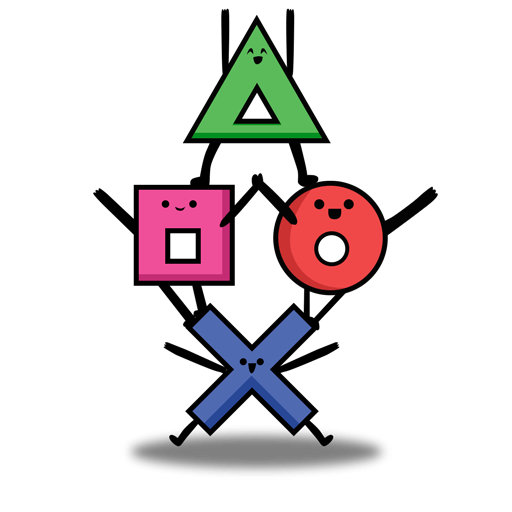
Leave a Comment
Top Comments
Now that I can afford it, I wish to have lots of friends/time to play with one of this.
I need a beer
1 8 Eyes Console
2 Air Cavalry Console
3 Aladdin Console
4 Alpine Ski™ Arcade
5 Apocalypse II Console
6 Avenging Spirit Arcade
7 Bad Dudes vs. Dragon Ninja Arcade
8 Ben Bero Beh Arcade
9 Brave Battle Saga Console
10 Battle Shark™ Arcade
11 Big Run Arcade
12 Bonze Adventure™ Arcade
13 Boogie Wings Arcade
14 Brutal Sports Football / Beastball Console
15 Bubble Bobble™ Arcade
16 BurgerTime Arcade
17 Cadash™ Arcade
18 Cameltry™ Arcade
19 Carrier Aces Console
20 Chack 'n Pop™ Arcade
21 Chimera Beast Arcade
22 City Connection Arcade
23 Colony 7™ Arcade
24 Congo's Caper Console
25 Crazy Balloon™ Arcade
26 Crude Buster Arcade
27 Cybattler Arcade
28 Darwin 4078 Arcade
29 Dash Galaxy in the Alien Asylum Console
30 Desert Assault / Desert Storm Gulf War / Thunder Zone Arcade
31 Desert War Arcade
32 Don Doko Don™ Arcade
33 Donald in Maui Mallard Console
34 Dorke and Ymp Console
35 Dragonview Console
36 Drakkhen Console
37 E.D.F. Earth Defense Force Arcade
38 Elevator Action™ Arcade
39 Elevator Action Returns Arcade
40 Eliminator Boat Duel Console
41 Fighter's History Dynamite / Karnov's Revenge Arcade
42 Fix-It Felix, Jr. Arcade
43 Football Champ™ Arcade
44 Front Line™ Arcade
45 Full Throttle - All American Racing Console
46 Gargoyles Console
47 Gate of Doom / Dark Seal Arcade
48 Generals of the Yang Family Console
49 Gourmet Sentai Bara Yarou Console
50 Growl™ Arcade
51 Gun & Frontier™ Arcade
52 Halley's Comet Arcade
53 Heavy Barrel Arcade
54 Hostages Console
55 Iron Commando Console
56 Jaleco Rally Big Run: The Supreme 4WD Challenge Console
57 Jim power Console
58 Joe & Mac 2: Lost in the tropics Console
59 Joe & Mac Returns Arcade
60 Joe & Mac: Caveman Ninja Arcade
61 KiKi KaiKai™ Arcade
62 Kram Arcade
63 Kuri Kinton™ Arcade
64 Legend Console
65 Legend of Makai Arcade
66 Liquid Kids™ Arcade
67 Lock 'n' Chase Arcade
68 Lunar Rescue™ Arcade
69 Magical Drop / Chain Reaction Arcade
70 Magical Drop III / The Tower Arcade
71 Meikyu Hunter G Arcade
72 Mermaids of Atlantis: The Riddle of the Magic Bubble Console
73 Metal Black™ Arcade
74 Metal Mech Console
75 Midnight Resistance Arcade
76 Mountain Bike Rally Console
77 Mr. Bloopy - Saves the World Console
78 Mutant Fighters: Death Brade Arcade
79 Nastar Warrior™ Arcade
80 Operation Thunderbolt™ Arcade
81 Operation Wolf™ Arcade
82 P-47: The Phantom Fighter Arcade
83 Parallel Turn Arcade
84 Peter Pepper's Ice Cream Factory Arcade
85 Pinbo Arcade
86 Pinkie Console
87 Pirate Pete™ Arcade
88 Plotting™ Arcade
89 Plump Pop™ Arcade
90 Plus Alpha Arcade
91 Power Piggs of the Dark Age Console
92 Power Punch II Console
93 Psychic 5 Arcade
94 Pyramids of Ra / Scarabeus Console
95 Qix™ Arcade
96 Radical Rex Console
97 Raimais™ Arcade
98 Rastan™ Arcade
99 Rod-Land Arcade
100 Saint Dragon Arcade
101 Secret Agent / Sly Spy Arcade
102 Shoot Out Arcade
103 Sküljagger: Revolt of the Westicans Console
104 Soccer Kid Console
105 Soldam Arcade
106 Space Gun™ Arcade
107 Space Invaders™ DX Arcade
108 Space Invaders™ Arcade
109 Spinmaster / Miracle Adventure Arcade
110 Super Burger Time Arcade
111 Super Magician / Elf World Console
112 Super Pool III Arcade
113 Super Real Darwin Arcade
114 Super Star Wars Console
115 Super Star Wars: The Empire Strikes Back Console
116 Super Star Wars: Return of the Jedi Console
117 Switchblade Console
118 Syvalion™ Arcade
119 Target Renegade Console
120 Tetris® Console
121 Tetris® Plus Arcade
122 Tetris® Plus 2 Arcade
123 The Astyanax Arcade
124 The Electric Yo-Yo™ Arcade
125 The Fairyland Story™ Arcade
126 The Gadget Twins Console
127 The Humans Console
128 The Immortal Console
129 The Jungle Book Console
130 The Legend of Kage™ Arcade
131 The Lion King Console
132 The Mutant Virus Console
133 The New Zealand Story™ Arcade
134 The Ninja Kids™ Arcade
135 The Way of the Exploding Fist Console
136 Thunder Fox™ Arcade
137 Tinhead Console
138 Top Racer Console
139 Top Racer 2 Console
140 Valtric Arcade
141 Violence Fight™ Arcade
142 Volfied™ Arcade
143 Warpspeed Console
144 Water Margin - The Tale of Clouds and Wind Console
145 Wild Western™ Arcade
146 Wizard Fire / Dark Seal II Arcade
147 World Trophy Soccer Console
148 Zero Tolerance Console
149 Zombies Ate My Neighbors Console
150 Zoo Keeper™ Arcade
1,254 Comments
Sign up for a Slickdeals account to remove this ad.
I also got Pixelcade with the CoinOps download. Guess it's part of the download, not too sure (dude in the video also has Pixelcade, so I'm assuming it's part of it all), but you should see them both (Pixelcade and CoinOps) side-by-side under the AppStoreX tab after you mount the drive.
Did you mount the stick in settings?
Sign up for a Slickdeals account to remove this ad.
I had the same issues in the beginning. Bluetooth connects on P1 but connecting P2 would disconnect both P1/P2. Running CoinOpsx would give the 'CoinOpsX not found' message. Happened like for 3 days straight everytime I tried, it was frustrating. I also tried both the CoinOpsX + boot partition on 1 & 2 usb sticks. Then on the 4th day, from what I imagine was a combo of sheer luck and my hard-headedness, things just started working.
I tried just a set of 20 games and that booted fine with no issues. So, it seems like there's a limit on the number of games you can have on your usb drive before it runs out of system storage space. For people who got it working with the full yippee package, could you check what is the available system/user storage AFTER you plug in your drive. Most likely, the new 5.26 firmware takes up more system storage space than older firmware ...
SINGLE USB METHOD:
1 Update to the latest AtGames firmware for your device. All the CoinOps builds are compatible with the latest version.
2 Partition your USB stick into two FAT32 partitions. You can make the first partition small if you like. (4 gb is plenty, and you can go with less.)
3 Download the CoinopsX archive you want, extract it to the second partition on the USB stick and run the AddonX tool on that partition. You can add more content and even combine downloads, but it'll be a very long list to scroll through on the ALU, so do that at your own risk.
4 Once AddonX is done running, plug the USB into your ALU.
5 On the ALU go to FlashDriveX in the settings menu and format the USB stick (It'll only format that first partition.)
6 Under FlashDriveX, choose "Mount." It uses the first partition as extra storage space for system files and the second partition stores your games.
7 Go to the AppStoreX menu and select CoinOpsX. Choose Install to download and install the executable.
8 You can now launch CoinOpsX from the AppstoreX menu any time you like.
DUAL USB METHOD:
This is the method you use if you have multiple CoinOpsX USBs and want to be able to switch between them. If necessary, you can use a USB hub with the Atgames machines.
1 Update to the latest AtGames firmware for your device. All the CoinOps builds are compatible with the latest version.
2 Build your "Game" USB for your games on a Windows PC. To do this, download the CoinopsX archive you want, extract it to a FAT32 or ExFAT USB stick and run the AddonX tool on it. You can add more content and even combine downloads, but it'll be a very long list to scroll through, so do that at your own risk.
3 Set up your separate AddonX USB. Insert an empty USB into the ALU. Go to FlashDriveX in the settings menu and format the USB stick. Under FlashDriveX, choose "Mount." Go to the AppStoreX menu and select CoinOpsX. Choose Install to download and install the executable.
You can now leave the AddonX USB in the machine and switch out Game USBs as you like. If necessary, you may use a USB hub.
Troubleshooting:
1 If it doesn't work the first time, restart the device.
2 If it still doesn't work, re-run the AddonX tool on the USB drive to re-verify the files. You don't need to delete anything, just run the app.
3 You'll only have to do this once.
NOTE: The AddonX tool is Windows only. There is no known solution for Mac/Linux short of running a virtual Windows machine.
Hope this helps.
Edit: I just noticed that USB logo on top right is flashing non-stop. May be an issue wth USB loading. I may just wait for awhile to see if that helps.
Sign up for a Slickdeals account to remove this ad.
Leave a Comment