Update: This popular deal is still available.
Amazon has
34" Dell S3422DWG 3440x1440 144Hz VA Curved FreeSync LED Gaming Monitor (Black) on sale for
$349.99.
Shipping is free.
Dell has
34" Dell S3422DWG 3440x1440 144Hz VA Curved FreeSync LED Gaming Monitor (Black) on sale for
$349.99.
Shipping is free.
Thanks to Community Member
4fit? for finding this deal.
Specs:
- Resolution: 3440x1440 (WQHD)
- Refresh Rate: 144Hz
- Response Time: 2ms (GTG) or 1ms (MPRT)
- Contrast Ratio: 3000:1 (Dynamic)
- Curvature: 1800R
- Viewing Angle: 178/178
- VESA: 100x100mm
- Panel Type: VA (Vertical Alignment)
- Height/Tilt Adjustment
- AMD FreeSync Premium Pro Technology
- Inputs
- 2x HDMI v.2.0
- 1x DisplayPort v1.2
- 1x SuperSpeed USB 3.2 Gen 1 (Upstream) (Rear)
- 2x SuperSpeed USB 3.2 Gen 1 (Downstream)
- 2x SuperSpeed USB 3.2 Gen 1 (Downstream) (Rear)


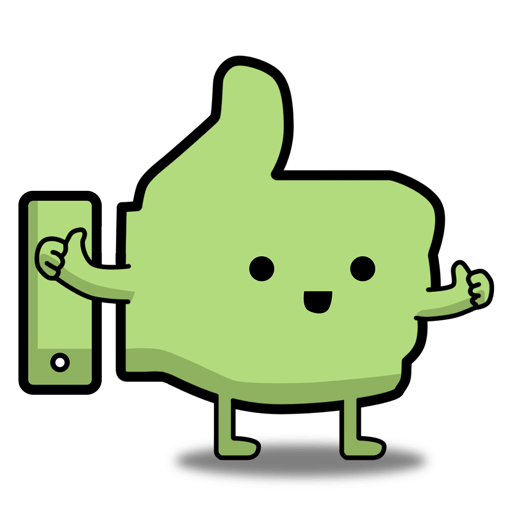

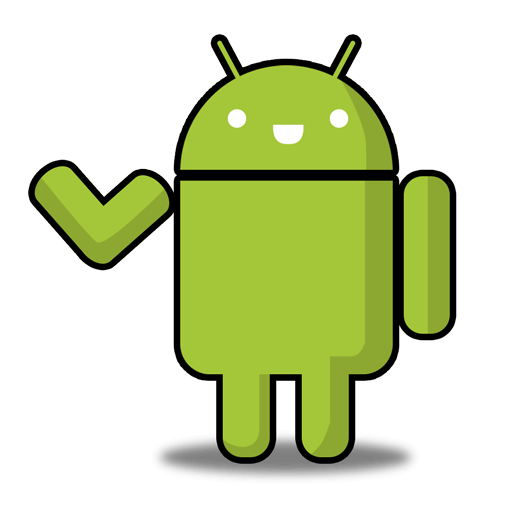
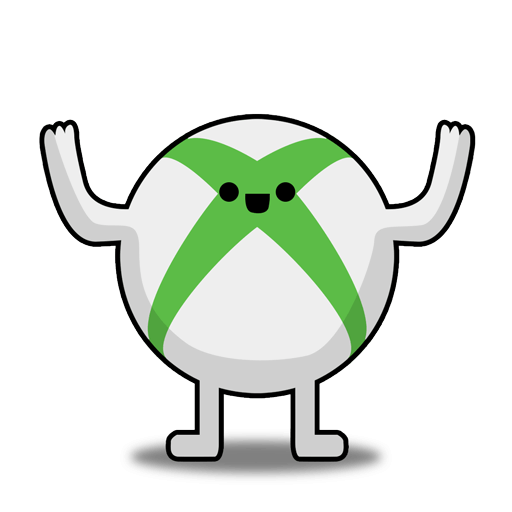
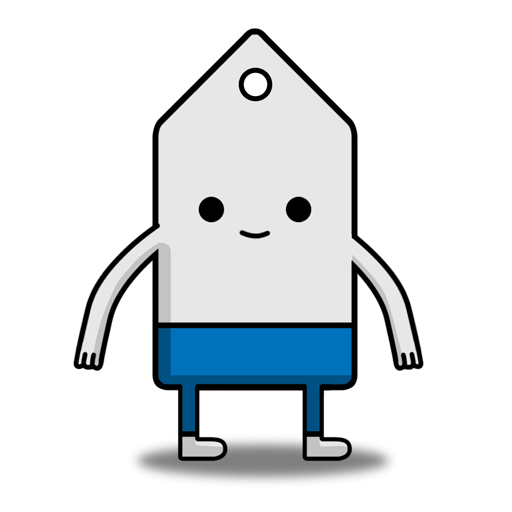
Leave a Comment
Top Comments
https://www.rtings.com/monitor/re...#test_1468
For HDR you want brightness at 100, contrast 75. For everything else brightness is negotiable and you can bump contrast up to 80 if you're a fan of really boosted saturation. For the Smart HDR setting "Desktop" is a safe bet that leans more towards reliable full colors. "DisplayHDR 400" lets you try pushing the monitor's limits. Comes down to preference and content.
The best response time is usually "Super Fast". If you're using it on something that only sends a 60 hz feed like an older console you might get less input lag with "Fast", but you may find this introduces a distracting amount of white ghosting.
I've only really used Nvidia GPUs with this monitor. Make sure you've actually set the refresh rate to 144 in the GPU control panel. Usually go with RGB 10-bpc Full, or you can leave it on default color settings if you like the way that looks. Some games render better in YCbCr444, so you can try that if you're not having much luck. For a real hail mary you can go to 3D settings and disable AA Gamma correction and see if that gives you a more natural look. I've noticed sometimes after Windows wakes from sleep the HDR can be a bit washed out, and a full restart fixes it. Don't know if it's a common problem but it's something to keep in mind if you A/B test a lot of combos.
Also for games don't go stretching their bright/dark HDR sliders to extremes. Less is often more. You also don't want to leave HDR on when you're viewing regular content, especially in Windows. It makes most things look significantly worse on basically any monitor. Win+Alt+B flips HDR on and off via the game bar.
Windows 11 comes with a couple extra little perks. There's an AutoHDR feature that does a surprisingly good job up-converting most Directx games. Not quite as good but generally pretty nice. There's also an HDR calibration app in the store, but it doesn't let you correct the color balance aside from bumping saturation, so I found it too off to be worth it with this monitor. If you do use it make sure you drag the black level to 0, otherwise it sets the brightness midpoint too high.
I looked through a lot of options before settling on this model and overall I'm pretty happy with what it can do. The HDR obviously isn't on the same level as my high end tv with local dimming, but it's surprisingly good for a cheaper screen. Definitely wouldn't want to go back to gaming without it. Only thing I really miss from samsung monitors is the quantum dot color, but I'm not putting up with their horrible quality control or CS again.
100 Comments
Sign up for a Slickdeals account to remove this ad.
https://slickdeals.net/share/android_app/t/16894039
Our community has rated this post as helpful. If you agree, why not thank DCBurnquist
Our community has rated this post as helpful. If you agree, why not thank balakrishna.d1990
https://www.rtings.com/monitor/re...l/s3422dwg
Our community has rated this post as helpful. If you agree, why not thank slicksteve77
Sign up for a Slickdeals account to remove this ad.
Overall, if you are on a budget and you like a wider real estate for work or play this is a great price. My 6900XT can power this really well.
Overall, if you are on a budget and you like a wider real estate for work or play this is a great price. My 6900XT can power this really well.
Sign up for a Slickdeals account to remove this ad.
Our community has rated this post as helpful. If you agree, why not thank DrDoAlot
https://www.rtings.com/monitor/re...#test_1468
For HDR you want brightness at 100, contrast 75. For everything else brightness is negotiable and you can bump contrast up to 80 if you're a fan of really boosted saturation. For the Smart HDR setting "Desktop" is a safe bet that leans more towards reliable full colors. "DisplayHDR 400" lets you try pushing the monitor's limits. Comes down to preference and content.
The best response time is usually "Super Fast". If you're using it on something that only sends a 60 hz feed like an older console you might get less input lag with "Fast", but you may find this introduces a distracting amount of white ghosting.
I've only really used Nvidia GPUs with this monitor. Make sure you've actually set the refresh rate to 144 in the GPU control panel. Usually go with RGB 10-bpc Full, or you can leave it on default color settings if you like the way that looks. Some games render better in YCbCr444, so you can try that if you're not having much luck. For a real hail mary you can go to 3D settings and disable AA Gamma correction and see if that gives you a more natural look. I've noticed sometimes after Windows wakes from sleep the HDR can be a bit washed out, and a full restart fixes it. Don't know if it's a common problem but it's something to keep in mind if you A/B test a lot of combos.
Also for games don't go stretching their bright/dark HDR sliders to extremes. Less is often more. You also don't want to leave HDR on when you're viewing regular content, especially in Windows. It makes most things look significantly worse on basically any monitor. Win+Alt+B flips HDR on and off via the game bar.
Windows 11 comes with a couple extra little perks. There's an AutoHDR feature that does a surprisingly good job up-converting most Directx games. Not quite as good but generally pretty nice. There's also an HDR calibration app in the store, but it doesn't let you correct the color balance aside from bumping saturation, so I found it too off to be worth it with this monitor. If you do use it make sure you drag the black level to 0, otherwise it sets the brightness midpoint too high.
I looked through a lot of options before settling on this model and overall I'm pretty happy with what it can do. The HDR obviously isn't on the same level as my high end tv with local dimming, but it's surprisingly good for a cheaper screen. Definitely wouldn't want to go back to gaming without it. Only thing I really miss from samsung monitors is the quantum dot color, but I'm not putting up with their horrible quality control or CS again.
Leave a Comment